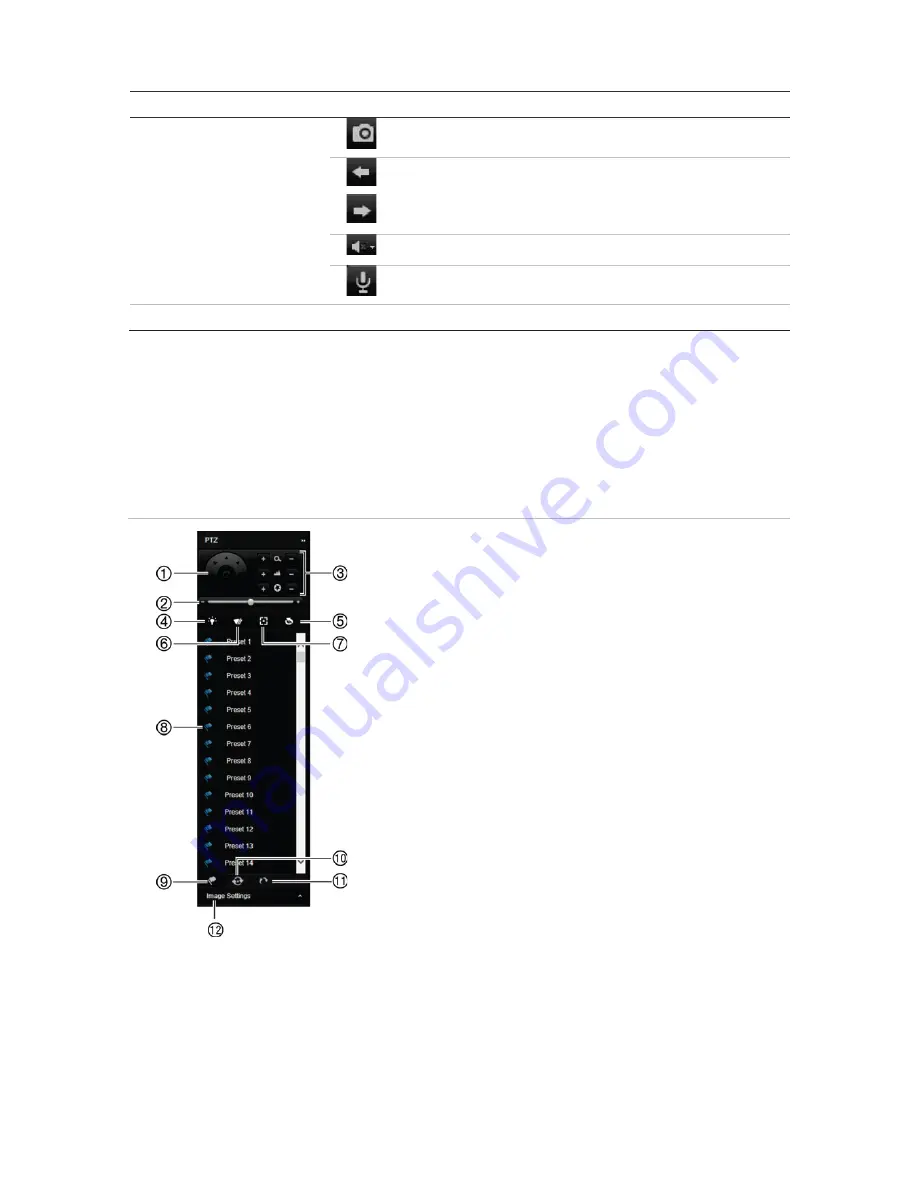
Chapter 18: Using the web browser
TruVision DVR 44HD User Manual
127
Name
Description
Take a video snapshot.
View previous and next camera respectively.
If viewing in multiview format, live view moves to the next group of
cameras for the selected number of video tiles.
Turn audio on/off
Turn microphone on/off
6.
PTZ panel
Hide/display the PTZ panel.
Control a PTZ dome camera via the web browser
The web browser interface lets you control the PTZ functions of a dome camera. Click a PTZ
dome camera and use the PTZ controls on the interface to control the PTZ functions.
Figure 33: PTZ controls
1. Directional pad/auto-scan buttons: Controls the
movements and directions of the PTZ. Center button is
used to start auto-pan by the PTZ dome camera.
2. Adjust speed of PTZ dome camera.
3. Adjust zoom, focus, and iris.
4. Turn on or off the camera light (if available on the camera).
5. Lens initialization: Initialize the lens of a camera with a
motorized lens, such as PTZ or IP cameras. This function
helps to maintain lens focus accuracy over prolong periods
of time.
6. Start or stop camera wiper (if available on the camera).
7. Auxiliary focus: Automatically focus the camera lens for the
sharpest picture.
8. Start selected preset/tour/shadow tour (depending on
function selected).
9. List presets available.
10. List preset tours available.
11. List shadow tours available.
12. Modify brightness, contrast, saturation, and hue values.
Play back recorded video
To search and play back recorded video, click Playback on the menu bar to display the
Playback page shown in Figure 34 on page 128.
Содержание TruVision DVR 44HD
Страница 1: ...TruVision DVR 44HD User Manual P N 1072968 EN REV B ISS 11AUG15...
Страница 174: ......






























