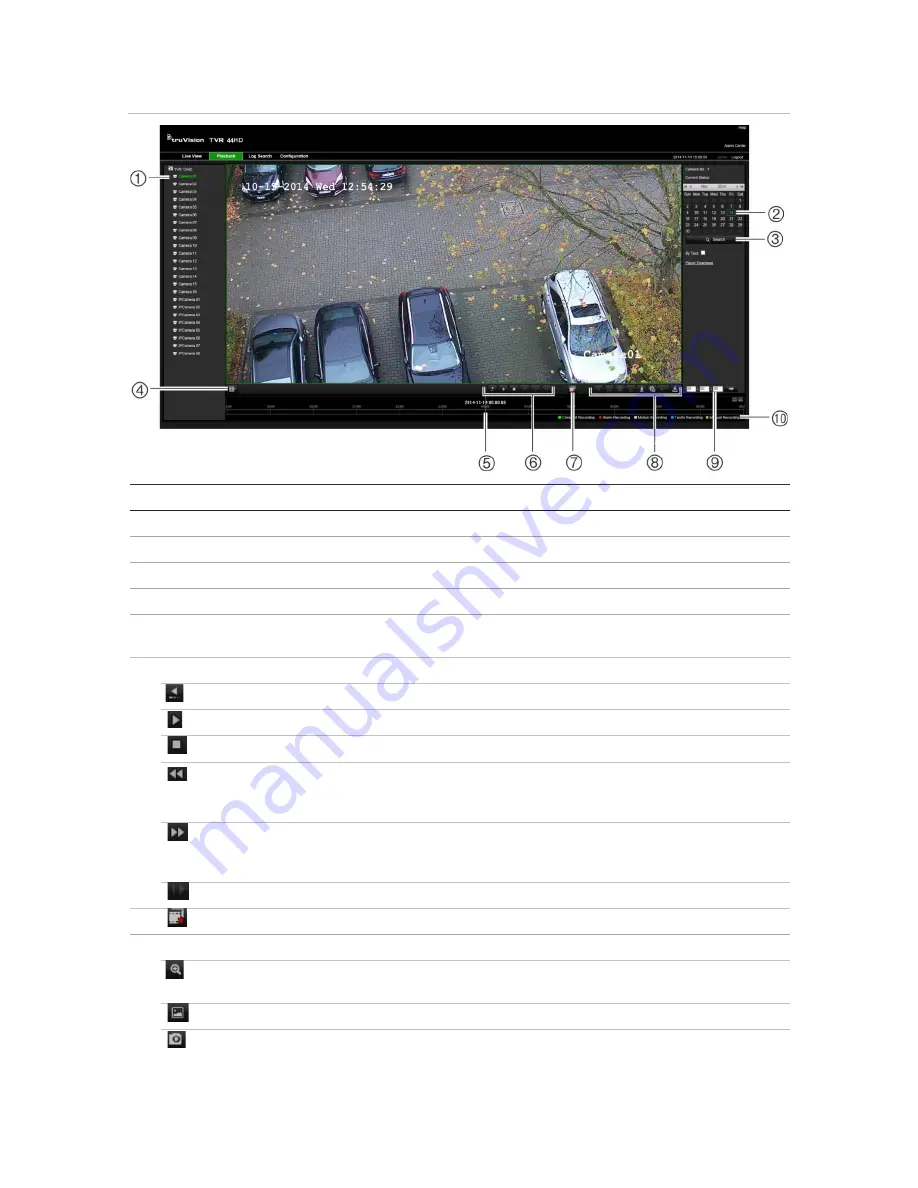
Chapter 18: Using the web browser
128
TruVision DVR 44HD User Manual
Figure 34: Browser playback page
Description
1.
Selected camera.
2.
Calendar
: Selected day is highlighted.
3.
Search
: Click to start searching recorded files for the selected camera.
4.
Display format
: Click to change the display format in the viewer: single view or multiview display.
5.
Timeline
: The timeline moves left (oldest video) to right (newest video). Click a location on the timeline to
move the cursor to where you want playback to start.
6.
Playback control toolbar
:
Reverse
: Click to reverse playback.
Start/stop
: Start or stop playback.
Stop playback
. Timeline jumps back to 00:00:00 time (midnight) of the previous day.
Speed down
: Click to scroll through the different speeds available: single frame, 1/8 speed, ¼
speed, ½ speed, normal, X2 speed, X4 speed, X8 speed, maximum speed. Current speed is
displayed under the camera name on top right of window.
Speed up
: Click to scroll through the different speeds available: single frame, 1/8 speed, ¼ speed,
½ speed, normal, X2 speed, X4 speed, X8 speed, maximum speed. Current speed is displayed
under the camera name on top right of window.
Single frame
: Click to play back one frame at a time.
7.
Stop streaming
: Stop streaming from all cameras.
8.
Audio and video control toolbar
:
Digital Zoom
.
Access digital zoom. See “Digital zoom in playback” on page 41 for further
information.
Text insertion
: Click to enable/disable POS/ATM text display in playback.
Snapshot
: Capture a snapshot of the video.
Содержание TruVision DVR 44HD
Страница 1: ...TruVision DVR 44HD User Manual P N 1072968 EN REV B ISS 11AUG15...
Страница 174: ......






























