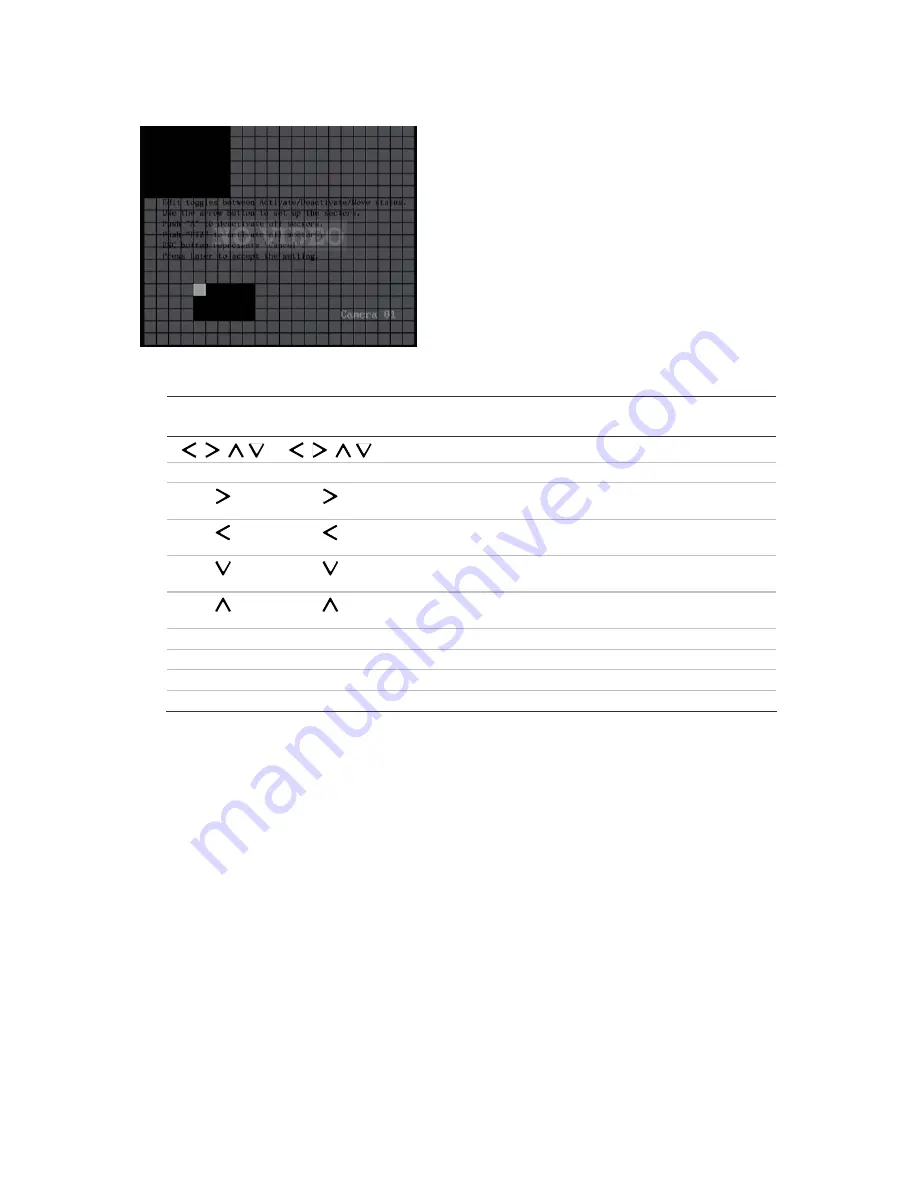
58
TruVision DVR 40 User Manual
4.
Front panel/IR remote control:
Use the following buttons to setup the mask zones:
Front panel
buttons
IR remote
control buttons
Action
,
,
,
,
,
,
Move the white pane to any position
F1 Analog
Toggle between the white (deactivate) and grey (activate) panes
When the square is grey (activated) increase the size of the
transparent zone when moved left to right
When the square is grey (activated) decrease the size of the
transparent zone from the right to left
When the square is grey (activated) increase the size of the
transparent zone from up to down
When the square is grey (activated) decrease the size of the
transparent zone from down to up
F2 IP
Select the whole screen as a motion zone
F2 IP
Clear all motion zones
Enter OK
Save changes and return to the Camera menu
Menu Menu
Cancel setup and return to the Camera menu
Move the white square to the area on-screen that you want to mark as a mask zone.
Press F1. The square becomes transparent. This shows the selected square is masked.
Use the arrow buttons or drag the square with the mouse cursor in a left-to-right or up-to-
down direction to extend the transparent square. When you have finished marking out
the transparent zone to be masked, press Enter to exit and return to the solid white
square to continue masking.
Mouse
: Position the mouse cursor at the top of the zone to be activated for masking.
Drag the cursor in a left-to-right or up-to-down direction to extend the transparent square.
5. Repeat step 4 for each zone on-screen that you want to mask.
There can be up to four masked zones in a screen. The maximum size of a masked zone is
8 x 8 panes. The minimum size is one pane.
6. Press Enter to return to the advanced settings submenu.
Note: The changes have not yet been saved. Changes are only saved when OK is selected in
the Camera menu screen.
7. Repeat steps 1 to 6 for the other cameras that require masking.
Содержание TruVision DVR 40
Страница 1: ...P N TVR40 uman EN REV 2 0 ISS 30SEP11 TruVision DVR 40 User Manual...
Страница 6: ...iv...
Страница 16: ...10 TruVision DVR 40 User Manual...
Страница 26: ...20 TruVision DVR 40 User Manual...
Страница 46: ...40 TruVision DVR 40 User Manual...
Страница 76: ...70 TruVision DVR 40 User Manual...
Страница 84: ...78 TruVision DVR 40 User Manual...
Страница 114: ...108 TruVision DVR 40 User Manual...
Страница 118: ...112 TruVision DVR 40 User Manual...
Страница 122: ......






























