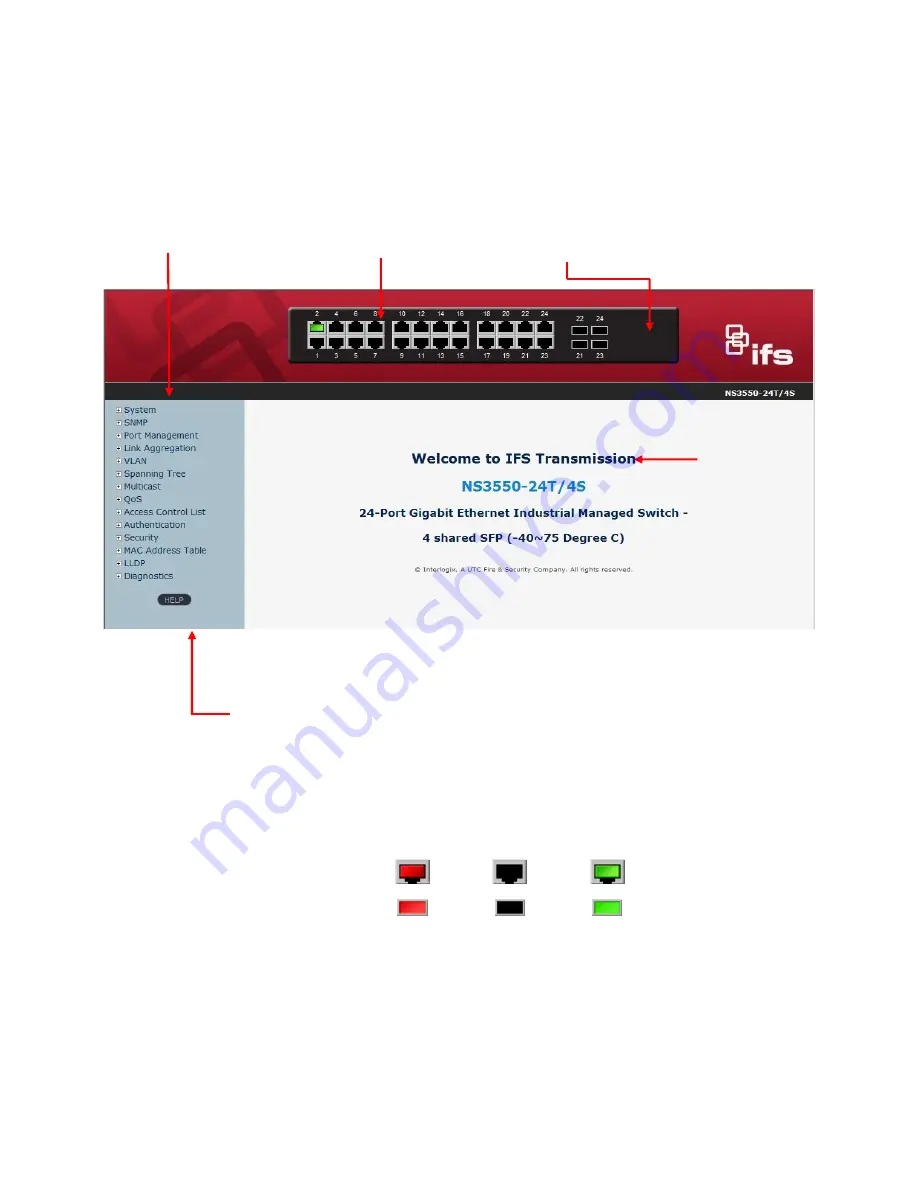
46
4.1 Main Web Page
The Managed Switch provides a Web-based browser interface for configuring and managing it. This interface allows you to
access the Managed Switch using the Web browser of your choice. This chapter describes how to use the Managed Switch’s
Web browser interface to configure and manage it.
Figure 4-1-4
Main Page
Panel Display
The web agent displays an image of the Managed Switch’s ports. The Mode can be set to display different information for the
ports, including Link up or Link down. Clicking on the image of a port opens the
Port Statistics
page.
The port states are illustrated as follows:
State
Disabled Down
Link
RJ-45 Ports
SFP Ports
Main Functions Menu
SFP Port Link Status
Main Screen
Help Button
Copper Port Link Status
Содержание IFS NS3550-24T/4S
Страница 1: ...P N 1072569 REV 00 05 ISS 11OCT12 IFS NS3550 24T 4S User Manual ...
Страница 37: ...User s Manual of NS3550 24T 4S 37 ...
Страница 96: ...96 Figure 4 4 6 Port Mirror Configuration Page Screenshot ...
Страница 127: ...User s Manual of NS3550 24T 4S 127 Figure 4 6 10 Port 1 Port 6 VLAN Configuration ...
Страница 151: ...User s Manual of NS3550 24T 4S 151 Figure 4 8 1 Multicast Service Figure 4 8 2 Multicast Flooding ...
Страница 184: ...184 Figure 4 9 14 Voice VLAN Configuration Page Screenshot ...
Страница 204: ...204 Figure 4 11 4 Network Access Server Configuration Page Screenshot ...
Страница 234: ...234 Figure 4 12 1 Port Limit Control Configuration Overview Page Screenshot ...
Страница 250: ...250 Click to undo any changes made locally and revert to previously saved values ...
Страница 297: ...User s Manual of NS3550 24T 4S 297 ...
Страница 388: ...388 Example Show RADIUS statistics SWITCH security aaa statistics ...
Страница 410: ...410 Parameters vid VLAN ID 1 4095 Default Setting disable ...
Страница 441: ...User s Manual of NS3550 24T 4S 441 Example Enable the mirror mode for port 1 4 SWITCH mirror mode 1 4 enable ...
















































