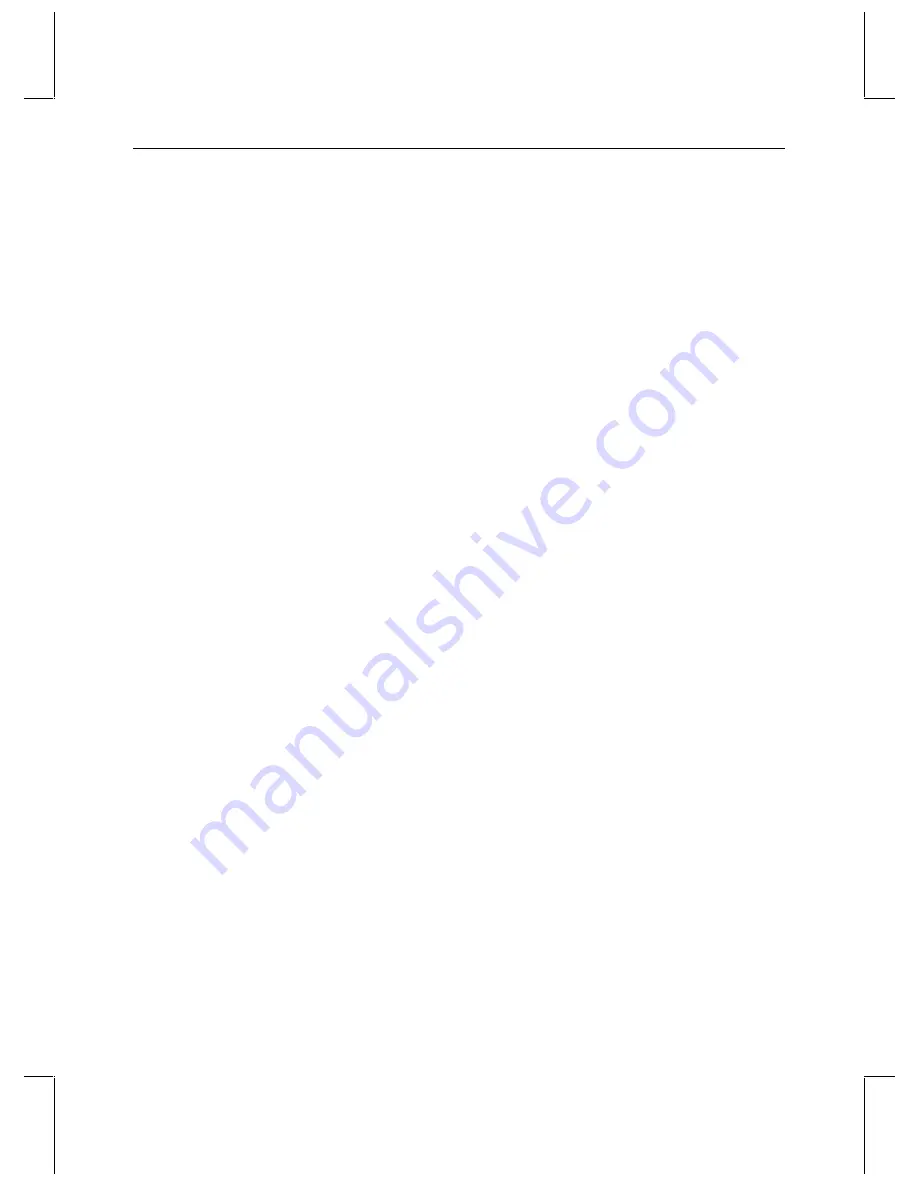
47
Poor quality video image, bad colors, or blank screen is displayed on the
Composite Video output during a video capture sequence or a normal
playback sequence.
u
Verify that the external video display monitor is connected to the Composite output port
on the StudioZ board edge panel, and that it provides the necessary 75-ohm termination
load for the composite video output.
u
Verify that the StudioZ driver is configured for the correct video input format (NTSC or
PAL) and is compatible with the external video source format (NTSC or PAL).
u
Verify that the Video Quality value selected during the capture sequence is reasonable
for the video material being captured. Refer to Chapter 3, “Capturing and Playing Back
Video,” for information about the Video Quality value.
u
Verify that the external video source is powered on and operational.
u
Verify that the external video display monitor is powered on and operational.
External monitor has color problems or is not scrolling properly.
It is possible that the Reference Enable option under the StudioZ Driver Configuration
parameters is enabled. If it is on and you do not have a house sync, you will encounter these
types of problems in your external monitor. On the StudioZ Driver Configuration dialog
box, make sure Reference Enable is turned off. See “Configuring the Studio Driver” in
Chapter 1 for more information on Reference Enable and house sync.
When capturing a video sequence, background noise is present in the audio
portion of the captured sequence.
Disable the Mic Input source. Other input sources may be disabled as well.
To disable the Mic Input source:
1. From the Windows NT Start menu, go to Accessories/Multimedia/Volume Control.
2. From the Options menu, select Properties.
3. Under Adjust volume for, click Recording.
4. Under Show the following volume controls, verify that Mic is not checked.
5. Click
OK.
6. From the Wave Input Options menu, select Exit.






















