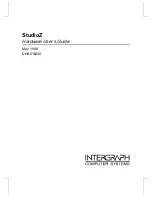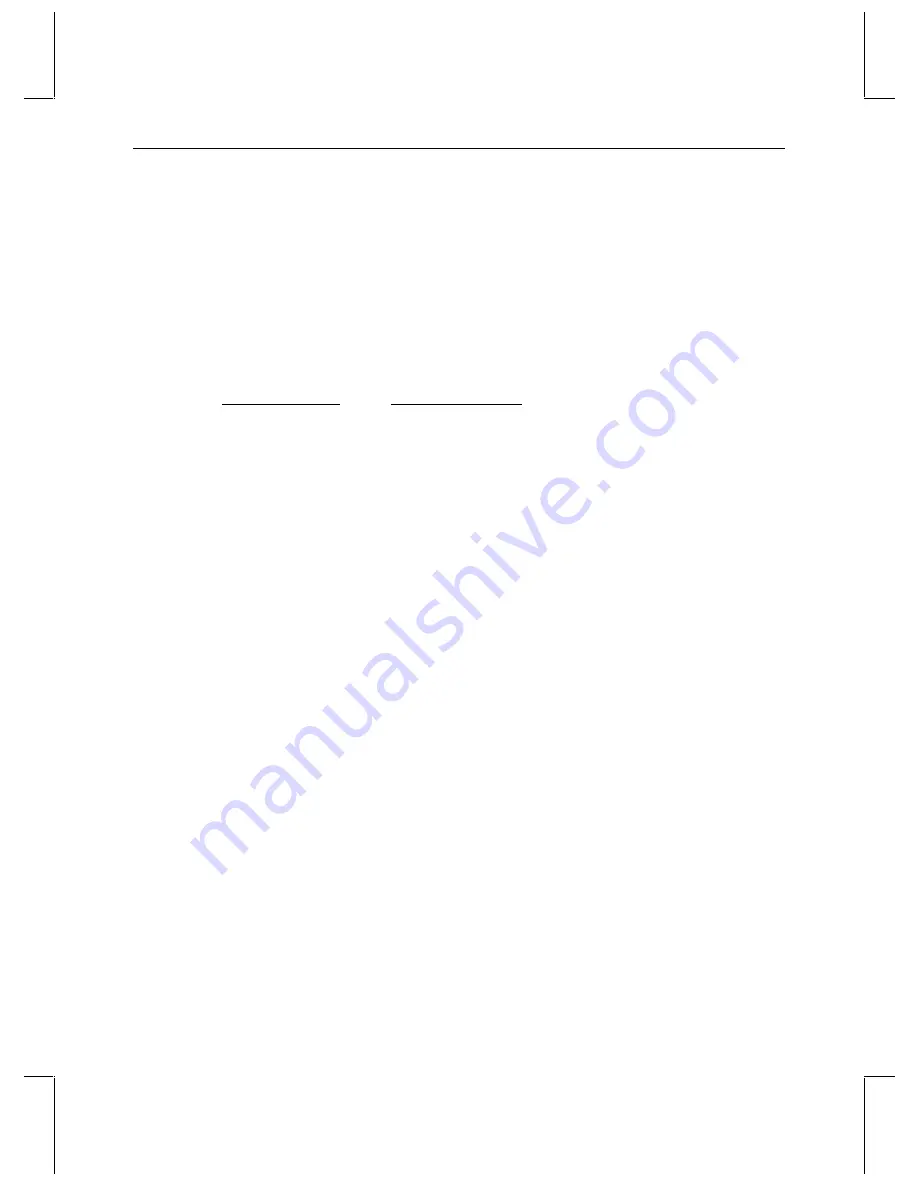
2
Installing the StudioZ SDI Hardware
Your StudioZ workstation is delivered with a StudioZ SDI board in a primary PCI expansion
slot. Do not move the card from this slot. Primary slot assignments are as follows:
u
TD desktop workstation — all PCI slots
u
TD deskside workstation — slots 5 and 6
If you need to replace the StudioZ SDI board, remove the existing board and install the new
one in the same PCI expansion slot from which you removed the old one.
Workstation type
PCI expansion slots
Desktop
1, 2, 3
Deskside
5, 6
Rack-mount
5, 6
To install the StudioZ SDI hardware:
1. Shut down power to the workstation.
2. Open the base unit.
3. Remove the old StudioZ SDI board from its PCI slot, as appropriate.
4. Insert the new StudioZ SDI board in the slot and secure it to the chassis with a screw.
5. Close the base unit.
6. Restart the workstation.