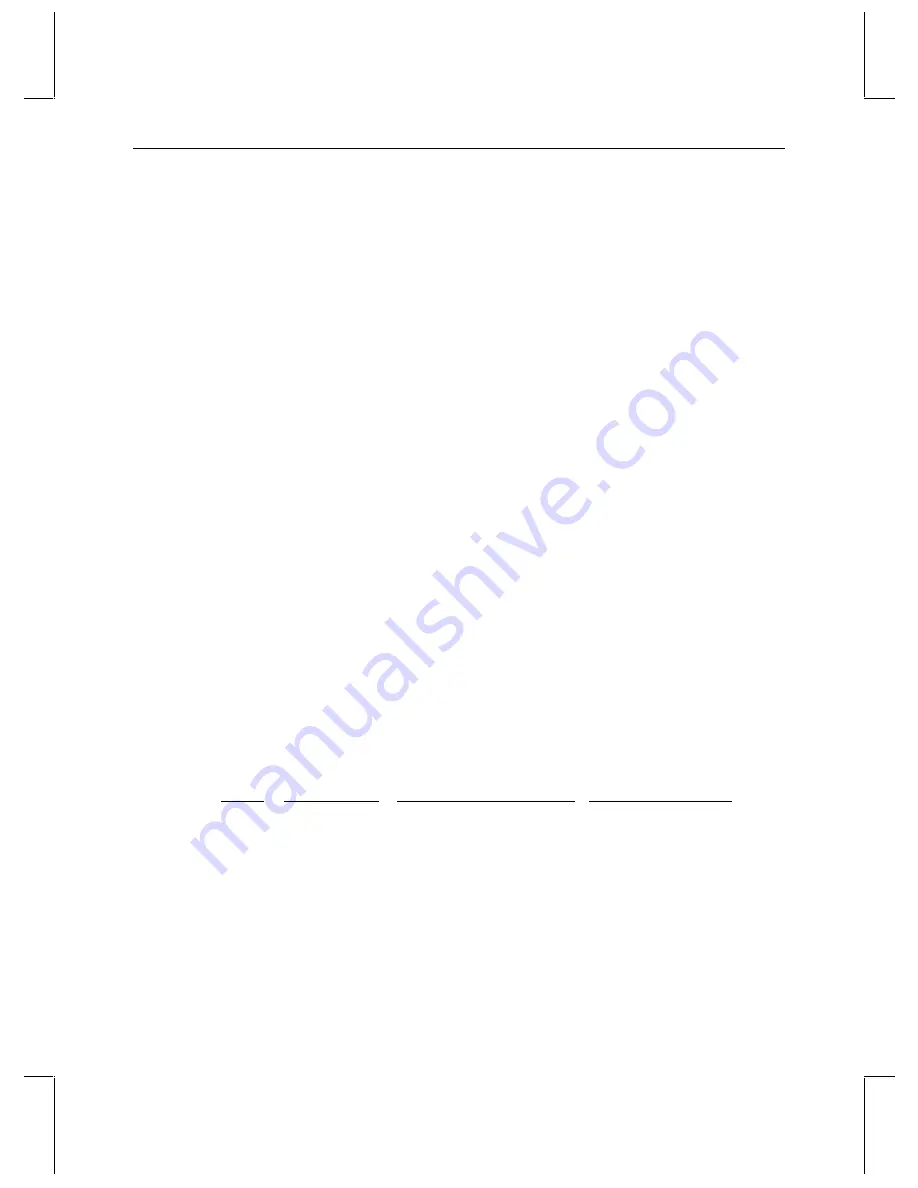
25
4
System-Specific Information
Some setup procedures vary depending on the StudioZ workstation you purchased. This
chapter contains information specific to your StudioZ workstation.
StudioZ for SOFTIMAGE|DS
Flashkey
If you install a new version of SOFTIMAGE|DS or upgrade your StudioZ for
SOFTIMAGE|DS workstation, run the
INSTALL
_
INI
.
BAT
file from Disk 3 of the Flashkey
driver.
Setting Up a Stripe Set
All of the data drives on the StudioZ for SOFTIMAGE|DS workstation are set up as a single
stripe set prior to shipping. You only need to follow the instructions for the standard stripe
setup if you have to rebuild your workstation.
NOTE
If you purchased the Just a Bunch of Disks option (JBOD FDSK590) dual-channel InterRAID-
8e (IR-8e), you must set up the internal drives on your workstation and the drives in the IR-8e
as a single stripe set. See “Video Storage Options” in Appendix A for more information.
WARNING
SOFTIMAGE|DS does not allow video storage on any drive other than D:VIDEO
STORAGE. When you stripe the internal drives, all information contained on them will
be lost. See “Backup Storage Options” in Appendix A for more information.
NOTE
To use all the disk space in a striped configuration, all the disks must be the same size.
The StudioZ for SOFTIMAGE|DS workstation contains the following disk drives:
Drive
Purpose
Partition Size (Type)
Volume Label
C
System disk
2 GB (FAT)
System
F
Projects
3 GB (NTFS)
Projects
E
Audio storage
4 GB (NTFS)
Audio Storage
D
Video storage
4 x 9 GB stripe set (NTFS)
Video Storage
NOTE
The stripe set on the StudioZ for SOFTIMAGE|DS workstation includes only the data drives;
the system drive is not included in the stripe set.






























