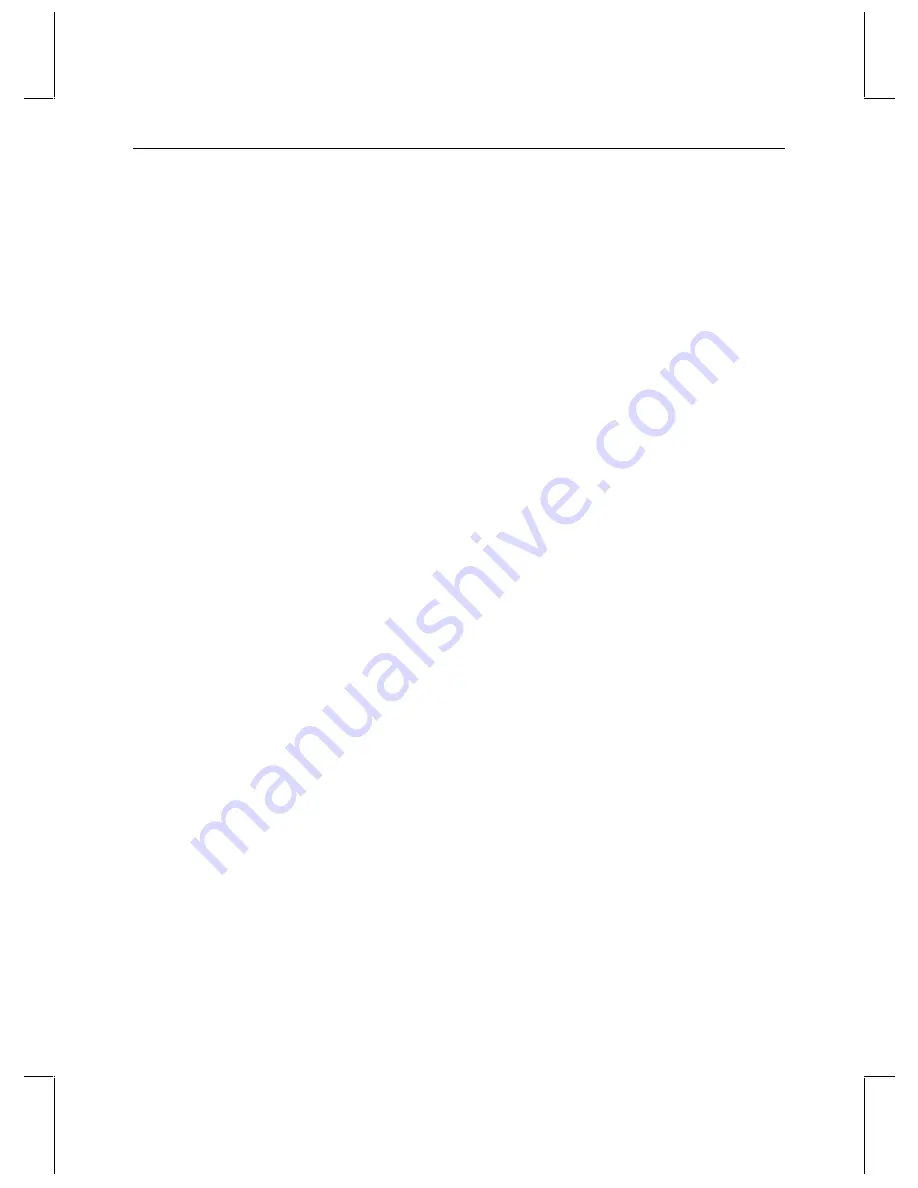
23
Use a Lower Video Quality or Defragment the Disk Drive If Needed
When capturing video, if the data rate of the selected video and the Video Quality value
exceed the disk data rate, the StudioZ Central Plus status bar will indicate that video frames
have been dropped (not captured). To avoid dropped frames, you should recapture the
sequence using a lower Video Quality value, or you should defragment the target disk. See
Chapter 1 under “Configuring the StudioZ Driver” for information on setting Video Quality.
Video Playback
For the best video playback performance, follow these guidelines:
Use StudioZ Central Plus to Play Back Video
StudioZ Central Plus has been optimized to maintain high data rate playback of AVIs for
StudioZ. Other playback utilities may have deficiencies that limit the playback rate. Contact
Intergraph Computer Systems Support if you have questions about the playback rate in other
software packages. See the Preface for more information on customer support.
Play Video in the Format in which it was Created
u
You cannot play back NTSC video as PAL video or vice-versa.
u
You can play back only video that was originally compressed with the StudioZ JPEG
board or compatible codecs.
Use the Highest Quality Output Signal
The SDI signal provided by the SDI OUT is the highest quality output available on StudioZ.
S-video OUT and Composite OUT both are active simultaneously with SDI OUT. They may
be viewed on analog monitors or recorded. S-video output is of higher qualit y than
composite output. All video outputs should be properly terminated by the video device to
which they are connected.






























