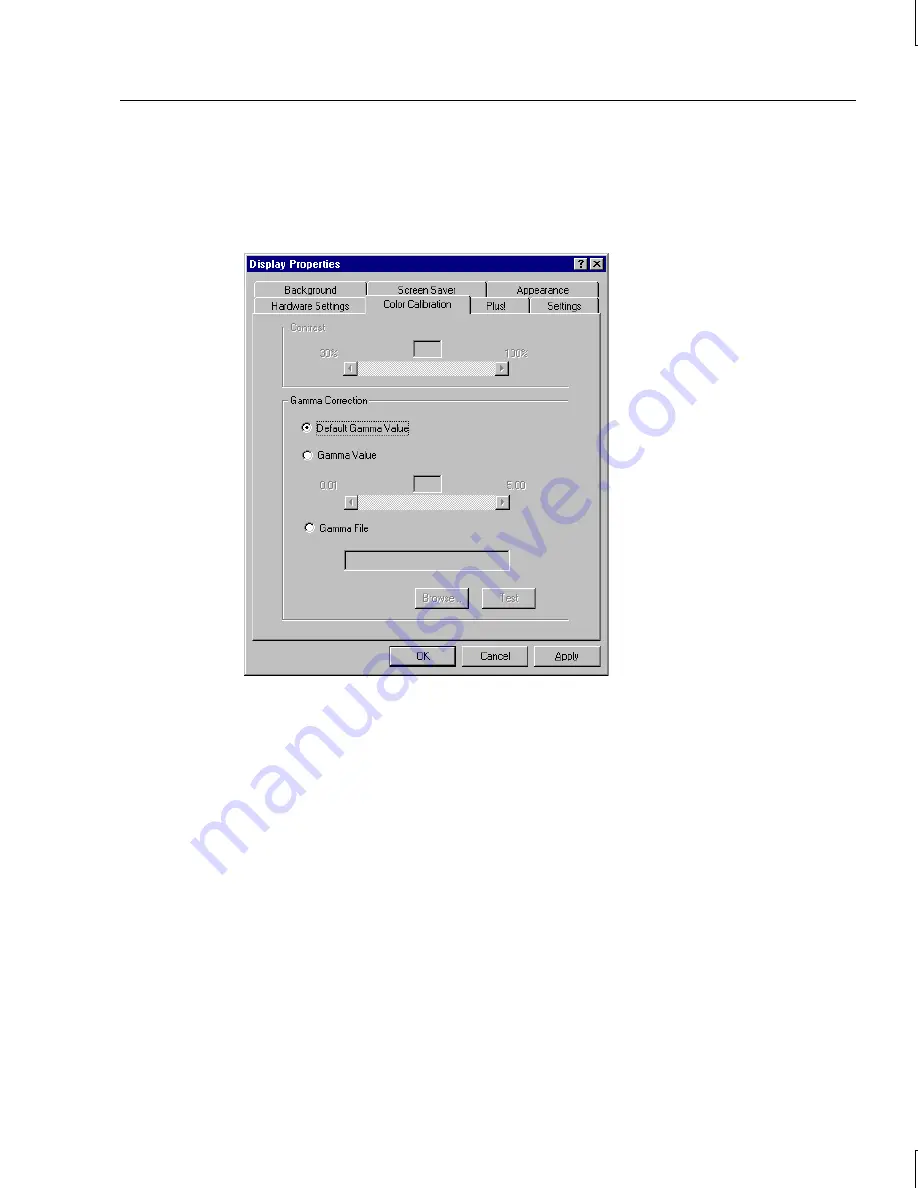
5
5. Select and change the supported settings as desired. Refer to Help for information about
each setting. Context-sensitive help is available by selecting a setting and pressing
F1
.
6. Select the Color Calibration tab to change the gamma correction for your monitor, if
desired. The Color Calibration page displays.
NOTE
The Color Calibration page is available only when the driver is running.
The appearance of the Color Calibration page varys, depending on your graphics
hardware and selected video display settings. If your system is configured with dual
screens, for example, the page displays two monitor icons to indicate a dual-screen
desktop. It can also indicate the dual screens in horizontal orientation or vertical
orientation (monitors stacked one on top of the other).
7. Select OK to apply the selected video attributes and to close the Display Properties
dialog, or select Cancel to close Display Properties without applying the video attributes.
8. If you have changed video attribute settings other than gamma correction, restart the
system for the changes to take effect.
Содержание RealiZm Graphics V25
Страница 1: ...RealiZm Graphics Hardware User s Guide February 1997 DHA017120...
Страница 4: ......
Страница 8: ...viii...
Страница 84: ......






























