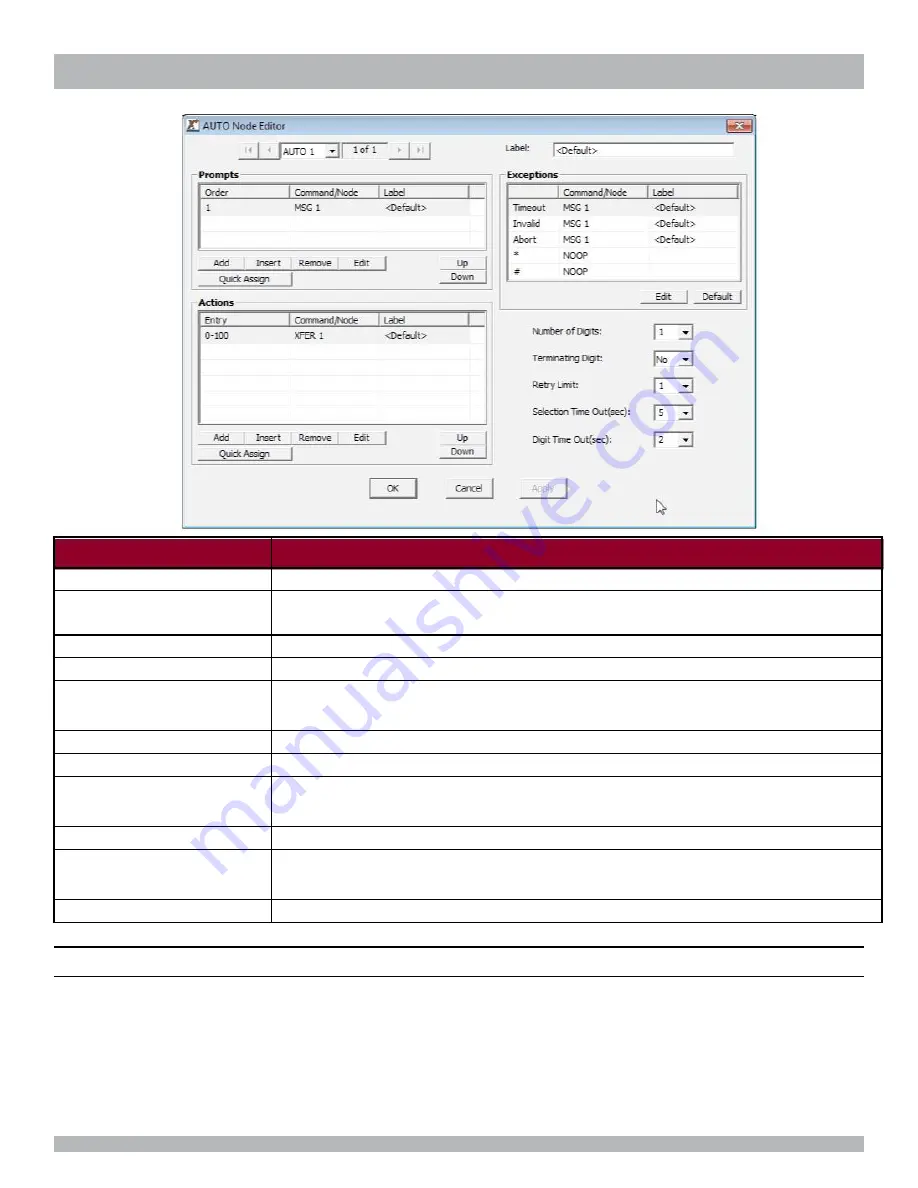
CHAPTER 5 |
Nodes & Program Configurations
Field Tag
Description
Prompts
Specifies the prompts message(s) that are played to the caller.
Timeout
Specifies the action taken when the caller does not make a selection. Enter No Operation
(NOOP)
Invalid
Specifies the action taken when a selection is made that is not defined in the Action Table.
Abort
Specifies the action taken when the retry limit has been reached.
Action
Table The left side of the Action Table is made up of digits that can be entered by the
caller. The right side of the table contains the XMU+ action instructions.
Number of Digits
Specifies the number of digits to be collected, from one to seven digits.
Terminating Digits
Specifies the optional terminating digit, # or *.
Selection Timeout (sec)
Specifies the digit collection timeout period, one to sixty seconds. The default is 5
seconds.
Digit Timeout (sec)
Specifies the inter-digit timeout value in seconds, one to 15.
Retry Limit
Specifies the number of retries that are allowed, one to five, if invalid selections or
timeouts occur.
DTMF Clear
Erases the DTMF buffer. Options are Yes or No; not applicable to AUTO Nodes.
Note:
Click on the Edit buttons to view the options available to each node.
Interalia
|
SBX
2
System Manual
Page 52






























