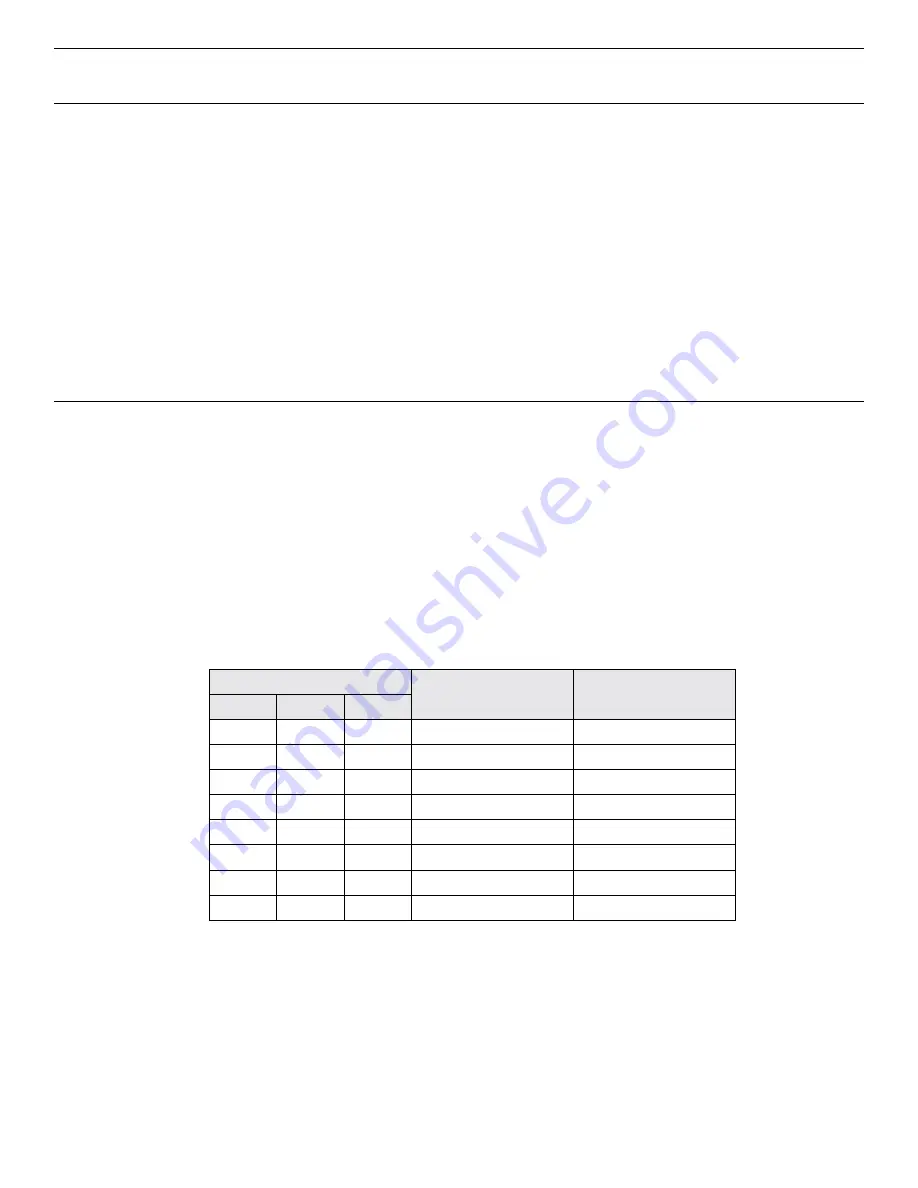
SceneStation Installation and Programming Guide
Appendix B: IR Code Specifications
| 79
Appendix B: IR Code Specifications
This appendix provides details on the various IR remote control codes used by SceneStation.
SceneStation receives the standard Phillips RC5 IR Protocol transmitted on a carrier frequency of
38KHz.
You can use the information in this appendix for programming universal remote controls or IR emitters
for automation systems such as Crestron®, AMX®, Vantage® and others.
SceneStation supports two sets of codes, those transmitted by the SceneStation Programmer’s
Remote, and a second set of codes for discrete preset activation.
SceneStation Remote
Each button press transmits a 5-bit system code and a six-bit data byte. If the button is held down,
this frame is transmitted continuously. Each unique button press transmits a different toggle bit.
The system code can be one of six different user-selectable codes to allow certain remotes to only
work with certain stations or to allow for adjusting the remote’s system code to not interfere with
other nearby devices.
The system code that SceneStation responds to can be set either by adjusting dip switches on the
back of the unit or by using the SceneStation Studio software.
The following table shows the possible system codes used by SceneStation:
Dip Switch Setting
Pair With Remote
RC5 System Code(s)
6
7
8
OFF
OFF
OFF
Remote Code 1
$1D
OFF
OFF
ON
Remote Code 2
$1E
OFF
ON
OFF
Remote Code 3
$1F
OFF
ON
ON
Remote Code 4
$1A
ON
OFF
OFF
Remote Code 5
$1B
ON
OFF
ON
Remote Code 6
$1C
ON
ON
OFF
All Remotes
$19 through $1F
ON
ON
ON
No Remotes
None
Содержание SceneStation
Страница 12: ...6 Introduction SceneStation Installation and Programming Guide...
Страница 16: ...10 Installation SceneStation Installation and Programming Guide...
Страница 20: ...14 Hardware Configuration SceneStation Installation and Programming Guide...
Страница 50: ...44 Using SceneStation Studio SceneStation Installation and Programming Guide...
Страница 54: ...48 Using the Front Panel Snapshot Feature SceneStation Installation and Programming Guide...
Страница 72: ...66 Using the Programmer s Remote SceneStation Installation and Programming Guide...
Страница 81: ...SceneStation Installation and Programming Guide Programming Examples 75...
Страница 82: ...76 Programming Examples SceneStation Installation and Programming Guide...
Страница 84: ...78 Appendix A Pairing The Programmer s Remote SceneStation Installation and Programming Guide...
Страница 88: ...82 Appendix B IR Code Specifications SceneStation Installation and Programming Guide...
Страница 94: ...88 Appendix D Self Test Mode SceneStation Installation and Programming Guide...
Страница 96: ...90 Appendix E Warranty Information SceneStation Installation and Programming Guide...


























