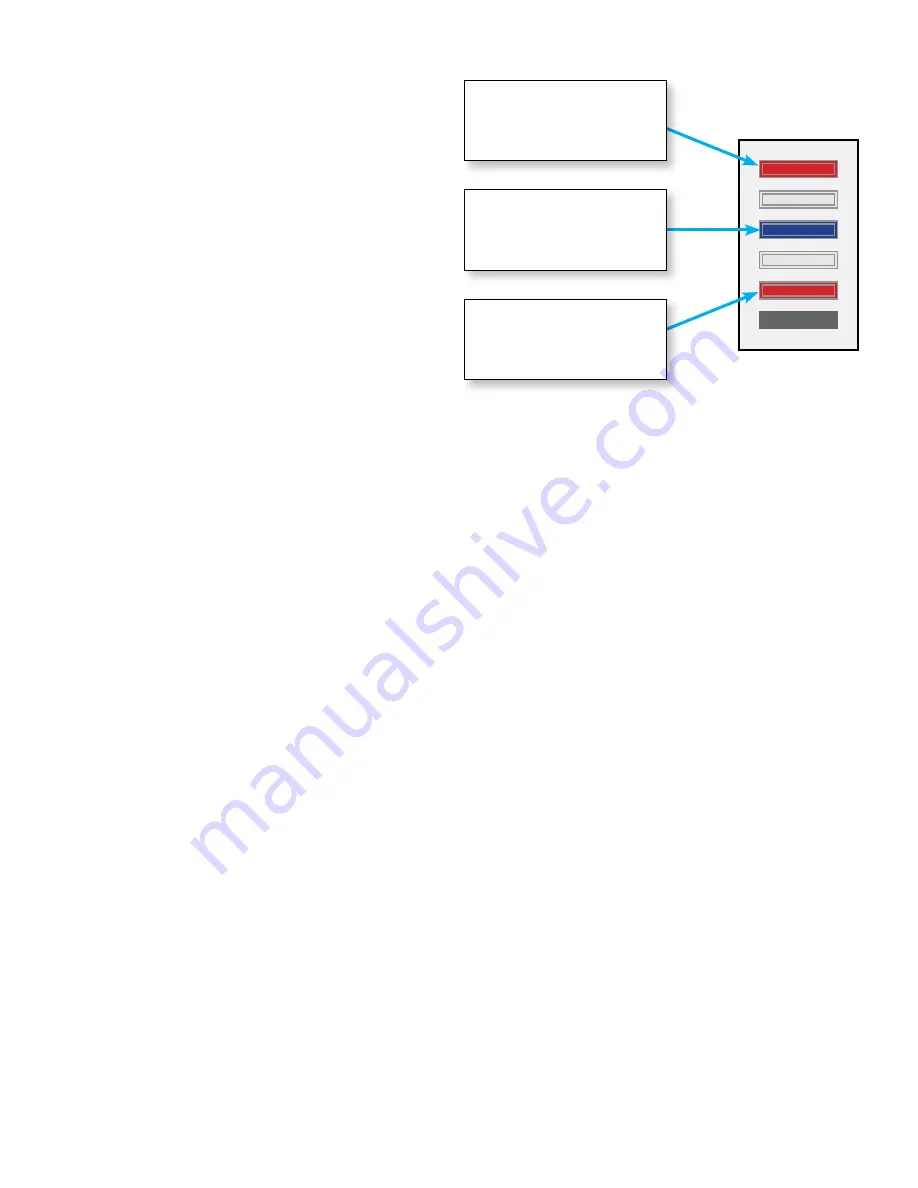
58 |
Using the Programmer's Remote
SceneStation Installation and Programming Guide
Edit LED Indicators
Each preset contains information for the
colors the LED indicator should appear
when the preset is either active or inactive
on a button.
Press the
INDICATOR
button to switch
to the Edit Indicator mode. In this mode,
three LEDs will illuminate, showing the
various states of the indicator.
The Top LED shows the “Active” color
of the preset, the Center LED shows
the “Inactive” color of the preset and the
Bottom LED shows the flashing pattern (if
selected) of the preset.
When you enter the Edit Indicator mode,
you will be editing the Active Color.
Use the
RIGHT
and
LEFT
arrow buttons to change the color of the indicator. There are 20 colors
to choose from.
Use the
UP
and
DOWN
arrow buttons to raise and lower the brightness of the color. There are 4
brightness levels for each of the 20 colors.
To change between button states, use the number buttons
1
,
2
and
3
:
Press
1
to switch to editing the Active Color.
Press
2
to switch to editing the Inactive Color.
Press
3
to switch to editing the Flash Pattern.
While editing the Flash Pattern, the arrow buttons select one of five different flash patterns: Slow,
Medium, Fast, Wink and None.
When finished setting the Indicator property of a preset, you can either press
ENTER
to save the
changes and return to the station’s Idle Mode, or you can press a different property button (Fade,
Follow, Loop, Repeat, etc.) to enter the value of another property.
Top LED
- Shows the
“Active” color of the
preset.
Bottom LED
- Shows
the flashing pattern for
the preset while active.
Center LED
- Shows
the “Inactive” color of
the preset.
Содержание SceneStation
Страница 12: ...6 Introduction SceneStation Installation and Programming Guide...
Страница 16: ...10 Installation SceneStation Installation and Programming Guide...
Страница 20: ...14 Hardware Configuration SceneStation Installation and Programming Guide...
Страница 50: ...44 Using SceneStation Studio SceneStation Installation and Programming Guide...
Страница 54: ...48 Using the Front Panel Snapshot Feature SceneStation Installation and Programming Guide...
Страница 72: ...66 Using the Programmer s Remote SceneStation Installation and Programming Guide...
Страница 81: ...SceneStation Installation and Programming Guide Programming Examples 75...
Страница 82: ...76 Programming Examples SceneStation Installation and Programming Guide...
Страница 84: ...78 Appendix A Pairing The Programmer s Remote SceneStation Installation and Programming Guide...
Страница 88: ...82 Appendix B IR Code Specifications SceneStation Installation and Programming Guide...
Страница 94: ...88 Appendix D Self Test Mode SceneStation Installation and Programming Guide...
Страница 96: ...90 Appendix E Warranty Information SceneStation Installation and Programming Guide...






























