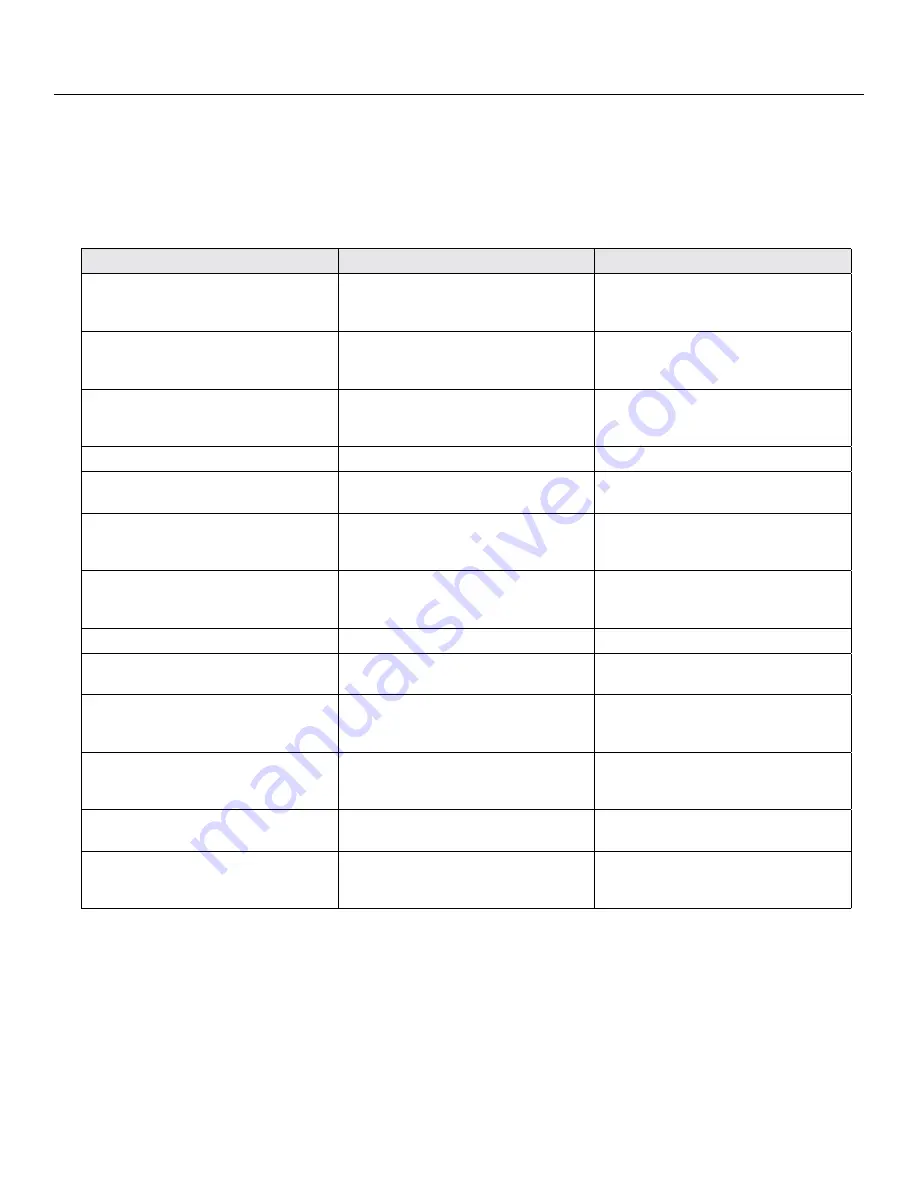
72 |
Programming Examples
SceneStation Installation and Programming Guide
Example 5: Create a Loop
This example demonstrates how to create a loop of several presets.
The following procedure will create a loop out of three presets, numbered 2, 3 and 4. The Follow
Times of each preset will be set to have the presets automatically advance every 5 seconds, Fade
Times will produce smooth 3 second transitions between presets, and a loop will cause the last
preset in the sequence to loop back to the first preset.
Action
Using SceneStation Studio
Using the Programmer’s Remote
Select the first Preset to be edited. In this
example, we’ll edit Preset 2.
Open the station editor window and click
the Presets tab. Then, click on Preset 2
in the list.
Press
EDIT
, and then the two-digit Preset
number, “
02
”.
Set the Fade Time to 3 seconds.
Enter the time into the Fade Time field.
In this example, enter 3 and choose
“Seconds” in the pop-up menu.
Press
FADE
, then enter the desired Fade
Time in seconds. In this example, enter
“
3
”.
Set the Follow Time to 5 seconds.
Enter the time into the Follow Time field.
In this example, enter 5 and choose
“Seconds” in the pop-up menu.
Press
FOLLOW
, then enter the desired
Follow Time in seconds. In this example,
enter “
5
”.
Store the changes to Preset 2.
N/A
Press
ENTER
to save the changes.
Switch to Preset 3.
Click on Preset 3 in the list.
Press
EDIT
, and then the two-digit Preset
number, “
03
”.
Set the Fade Time to 3 seconds.
Enter the time into the Fade Time field.
In this example, enter 3 and choose
“Seconds” in the pop-up menu.
Press
FADE
, then enter the desired Fade
Time in seconds. In this example, enter
“
3
”.
Set the Follow Time to 5 seconds.
Enter the time into the Follow Time field.
In this example, enter 5 and choose
“Seconds” in the pop-up menu.
Press
FOLLOW
, then enter the desired
Follow Time in seconds. In this example,
enter “
5
”.
Store the changes to Preset 3.
N/A
Press
ENTER
to save the changes.
Switch to Preset 4.
Click on Preset 4 in the list.
Press
EDIT
, and then the two-digit Preset
number, “
04
”.
Set the Fade Time to 3 seconds.
Enter the time into the Fade Time field.
In this example, enter 3 and choose
“Seconds” in the pop-up menu.
Press
FADE
, then enter the desired Fade
Time in seconds. In this example, enter
“
3
”.
Set the Follow Time to 5 seconds.
Enter the time into the Follow Time field.
In this example, enter 5 and choose
“Seconds” in the pop-up menu.
Press
FOLLOW
, then enter the desired
Follow Time in seconds. In this example,
enter “
5
”.
Set the Loop to Preset 2.
Choose Preset 2 in the pop-up menu.
Press
LOOP
, then enter the preset to
loop to. In this example, enter “
2
”.
Store the changes.
Click on the
Sync
button to send the
changes to the station, or use the
File >
Save
menu to save the changes to a file.
Press
ENTER
to save the Preset after
adjusting the Preset’s levels.
After this procedure is complete, activate Preset 2 to start the loop. Each preset in the sequence will
appear one after another, every 5 seconds.
Содержание SceneStation
Страница 12: ...6 Introduction SceneStation Installation and Programming Guide...
Страница 16: ...10 Installation SceneStation Installation and Programming Guide...
Страница 20: ...14 Hardware Configuration SceneStation Installation and Programming Guide...
Страница 50: ...44 Using SceneStation Studio SceneStation Installation and Programming Guide...
Страница 54: ...48 Using the Front Panel Snapshot Feature SceneStation Installation and Programming Guide...
Страница 72: ...66 Using the Programmer s Remote SceneStation Installation and Programming Guide...
Страница 81: ...SceneStation Installation and Programming Guide Programming Examples 75...
Страница 82: ...76 Programming Examples SceneStation Installation and Programming Guide...
Страница 84: ...78 Appendix A Pairing The Programmer s Remote SceneStation Installation and Programming Guide...
Страница 88: ...82 Appendix B IR Code Specifications SceneStation Installation and Programming Guide...
Страница 94: ...88 Appendix D Self Test Mode SceneStation Installation and Programming Guide...
Страница 96: ...90 Appendix E Warranty Information SceneStation Installation and Programming Guide...






























