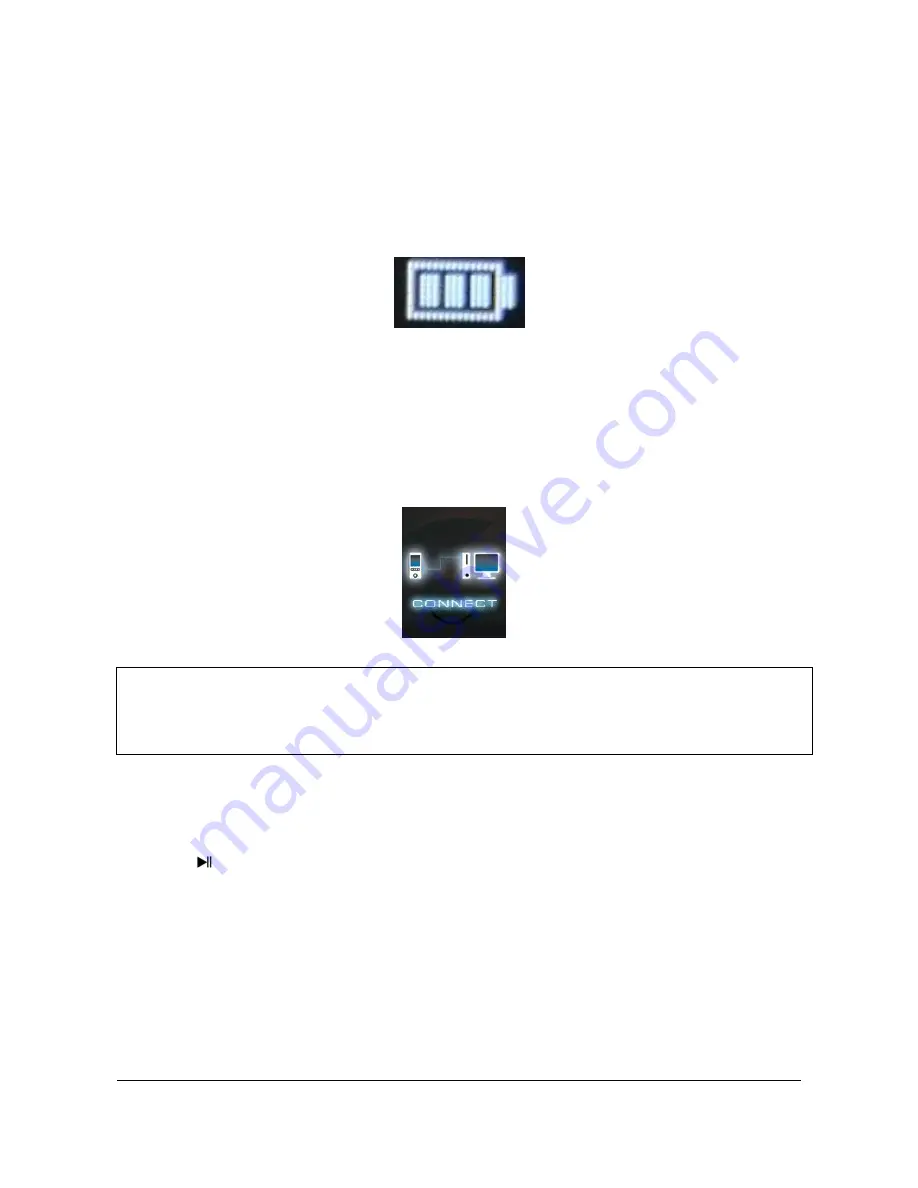
Page
6
of
17
-
EN
4. The rechargeable battery
The player has an installed internal rechargeable battery. Make sure before activating the
device for the first time that the battery is fully charged. This process usually takes up to 3
hours.
Battery fully charged
a. Charging the battery:
The battery is charged via the USB connection with your PC. To charge the battery,
connect the device with the PC using the USB cable. The charging process starts
automatically. The symbol for a connection (Connect) appears on the screen of the device.
b. Charging status:
Press the
Play/Pause button for 1-2 seconds to view the current charging status. A
battery symbol is now shown on the screen. If the battery is fully charged, a green battery
is shown. If the battery is still charging, a charging animation is displayed.
Note:
For optimum performance, the battery must be used regularly. If this is not the
case, recharge the battery at least once a month.




































