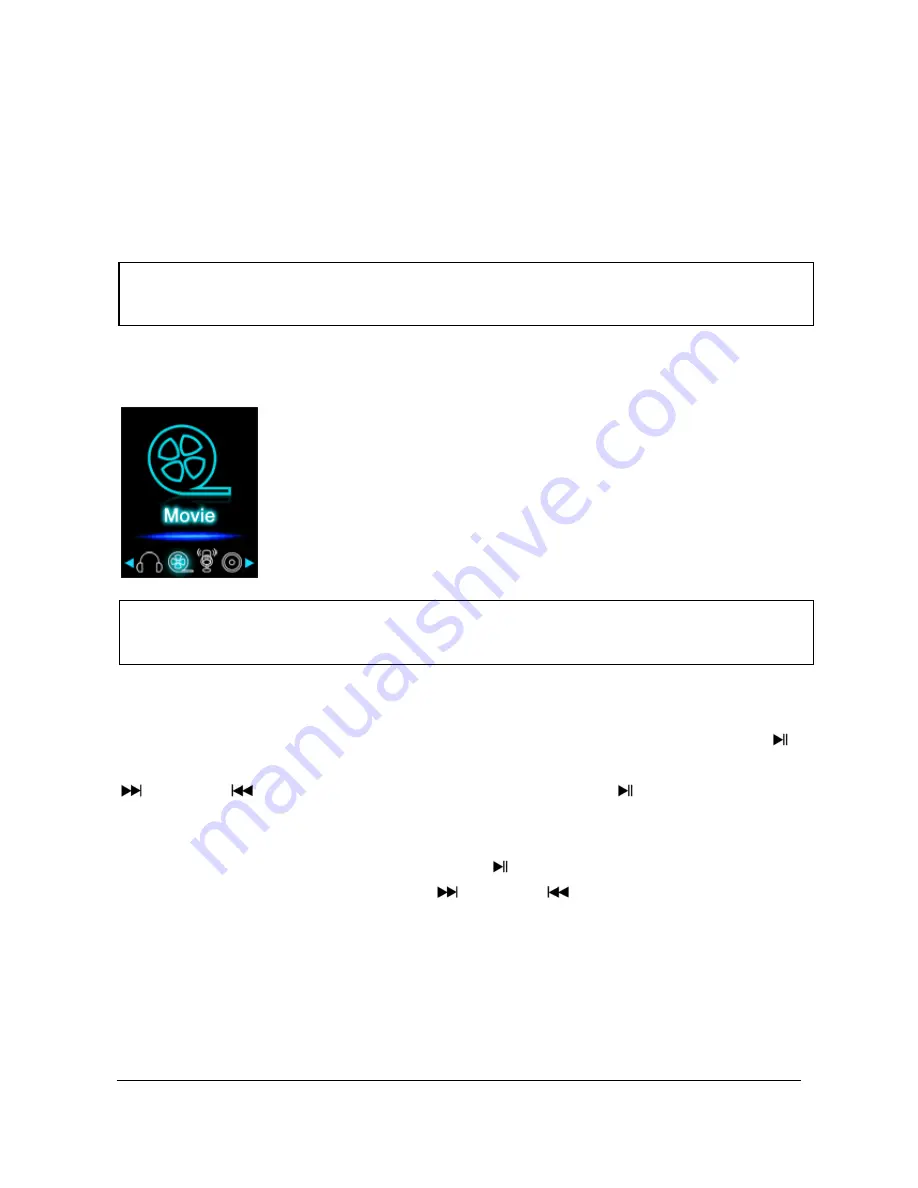
Page
11
of
17
-
EN
(3) A-B loop
It is possible with this player to select any period of a musical piece and set it on repeat in
a loop.
Press the
M
button during playback of this musical piece to determine the starting point (A).
Press the
M
button again to determine the end (B). The selected period will now be played
in a playback loop.
c. Video
(1) Playback
Navigate in the main menu to the menu item Movie
and confirm your selection with the
Play/Pause button. The folder overview opens. Select the video file to be played with the
Forward or
Back button and confirm your selection with the
Play/Pause button.
The video starts automatically.
To pause the playback or to continue it, press the
Play/Pause button respectively. To
jump one track forward or back, press the
Forward or
Back button respectively. To
fast forward or rewind within a track, simply keep it pressed.
Press the
(+)
button or
(-)
button to adjust the volume.
Note
:
Please open the menu item Setup in the main menu for additional configuration
options.
Note
:
To playback videos on this player, they must be converted into the AVI format
adjusted to the player using the provided conversion software.


















