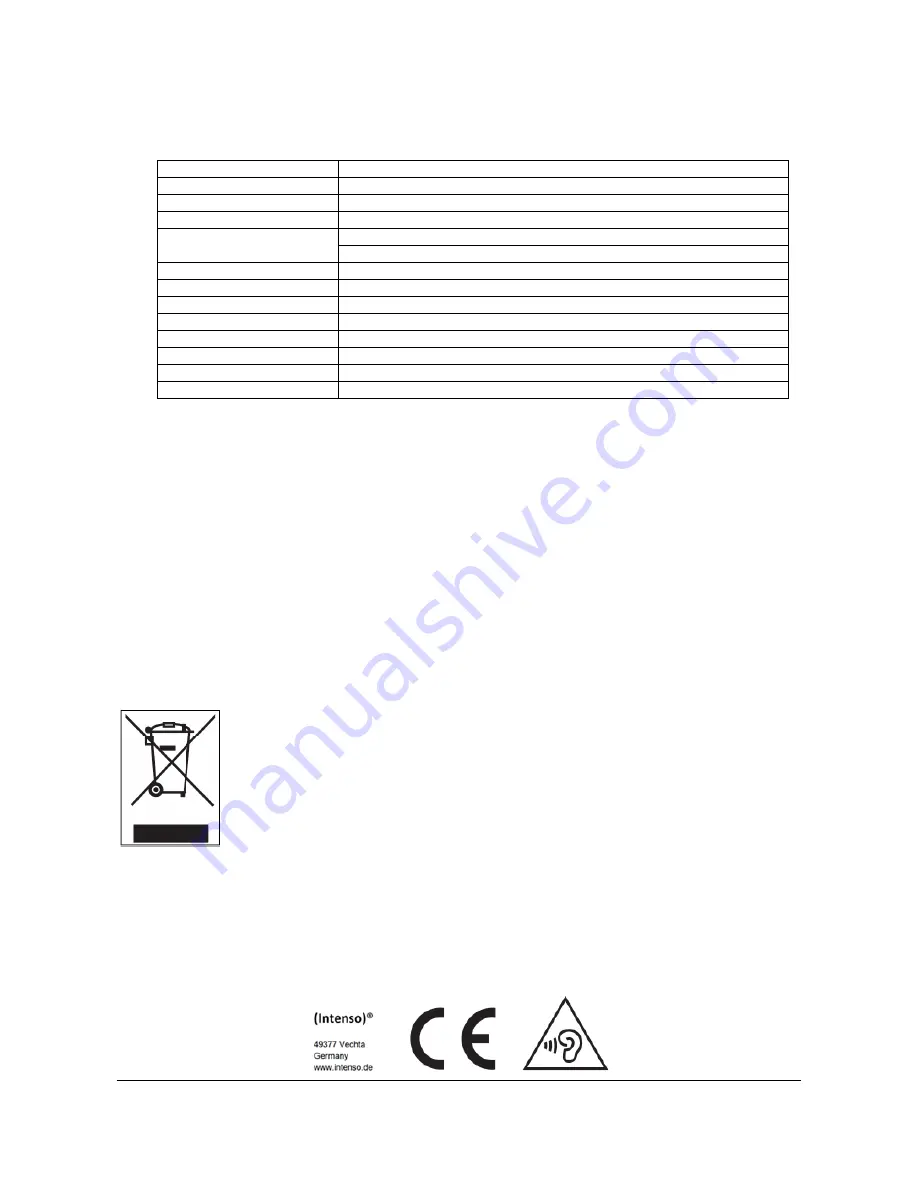
Page
17
of
17
-
EN
7. Technical data
Dimensions
88 mm (H) x 41 mm (B) x 9.0mm (T)
Weight
~30gr.
LCD
4,4 cm (1.8 inch) colour display, resolution: 128 x 160 Pixel
PC connection
USB 2.0 (PC) | mini USB port (player)
Battery
Rechargeable Li-Polymer battery, capacity: 150mAh
Music playback: ~ 12 hours (MP3 music in energy-saving mode)
Frequency range
20Hz to 20000Hz
SNR
>70dB
Music format
MP3 / WMA 32
– 320kbps
Video format
AVI 160 x 120 pixels
Recording format
WAV with 32 or 64 KBPS
Image format
JPEG / BMP
Operating temperature
0 to 40° Celsius
Operating system
Windows XP / Vista / Win7 / Win8, Mac 9.2 or higher
Exclusion of liability
Changes to the firmware and / or hardware can be made at any time without prior
notification. For this reason it is possible that parts of the manual, technical data and
images in this documentation may deviate slightly from the product in your hand. All
products described in this manual are only for the purpose of clarification and must not
necessarily match any certain situation. No claims can be made based on this manual.
Disposal of used electric devices
Devices marked with this symbol are subject to the European Directive 2002/96/EC.
All electric and used electric devices must be separated from the household waste and
disposed of at the provided public locations.
With proper disposal of used electric devices you avoid damaging the environment.

































