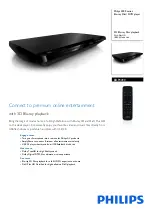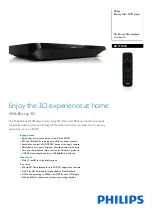Page
2
of
17
-
EN
(2)
Folder overview ........................................................................................................................... 12
e.
Recording function ............................................................................................................................. 13
(1)
Recording ..................................................................................................................................... 13
(2)
Playback ....................................................................................................................................... 13
f.
File Explorer ........................................................................................................................................ 14
g.
Setup ................................................................................................................................................... 14
(1)
Music ........................................................................................................................................... 15
i. Playback mode .................................................................................................................... 15
ii. Random playback ............................................................................................................... 15
iii. Equalizer ............................................................................................................................ 15
(2)
Recording ..................................................................................................................................... 15
(3)
Photo ........................................................................................................................................... 15
(4)
Display ......................................................................................................................................... 15
i. Lighting duration ................................................................................................................. 15
ii. Brightness ........................................................................................................................... 15
iii. Eco mode ........................................................................................................................... 16
(5)
Sleep Timer .................................................................................................................................. 16
(6)
Language ...................................................................................................................................... 16
(7)
System ......................................................................................................................................... 16
i. Information.......................................................................................................................... 16
ii. Factory settings .................................................................................................................. 16
6.
Micro SD card .......................................................................................................................................... 16
7.
Technical data .......................................................................................................................................... 17