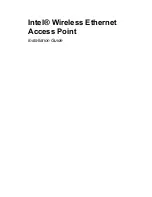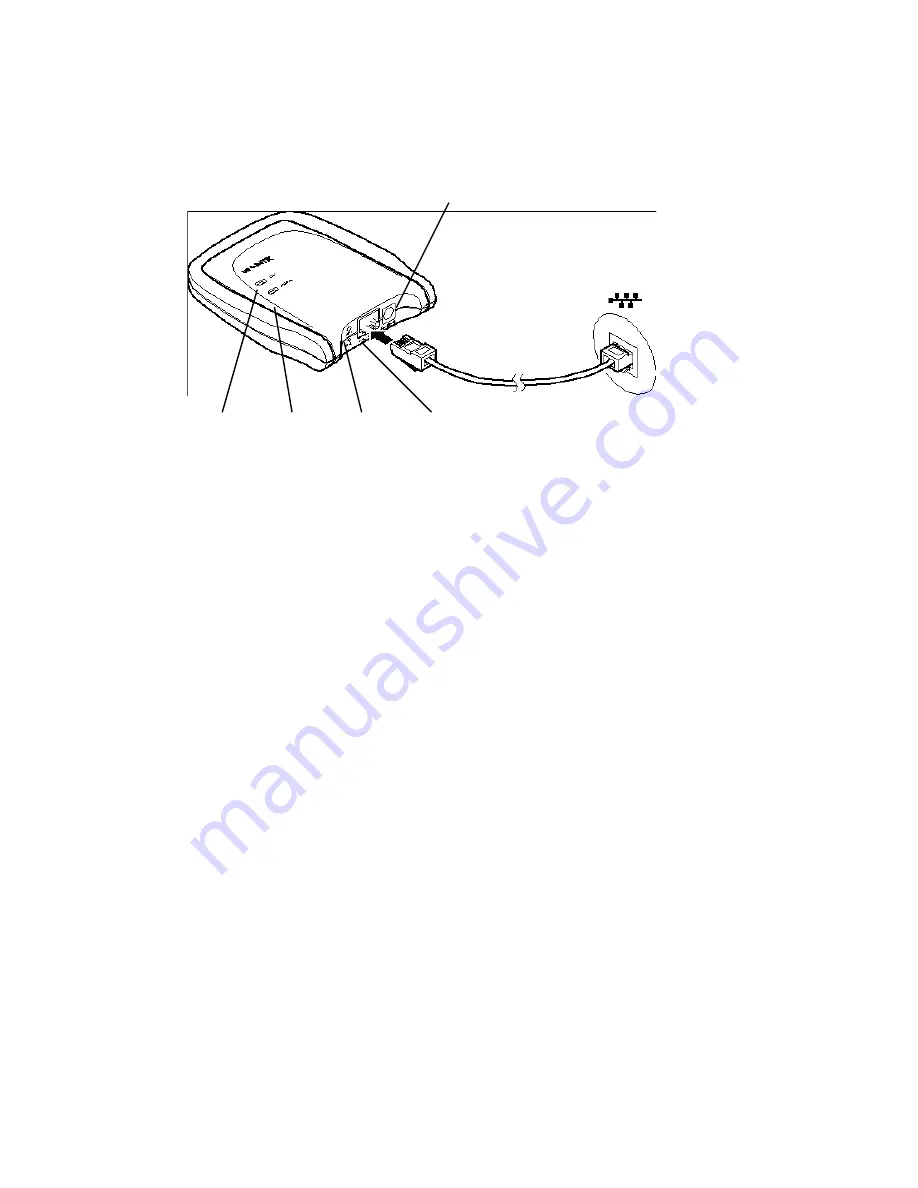
10
x
Connect a shielded RJ-45 cable to the Access Point and to an Ethernet
hub or wall connection. The LINK indicator next to the RJ-45 connector
will light.
Power supply connector
Wireless
Activity
Power Wired
Link
Reset button
pinhole
Ethernet
connection
x
Continue with Step 3. Set or Change IP Address
Step 3. Set or Change IP Address
How do I configure the Access Point?
Two types of configuration software are supplied with the Intel Wireless
Ethernet Access Point.
KickStart - a utility program that must be used for preliminary configuration
of the Access Point, in particular to verify or configure the IP settings
required for communication on the network. Install KickStart from the Intel
Wireless Ethernet CD-ROM onto a computer connected to the same wired
network and same network segment and subnet as the Access Point, and
use it as described below. See Installing KickStart and the following
headings.
AP Configurator – a browser-based utility that resides on the Access Point
itself. This utility’s web interface can be accessed from a computer
connected to the Access Point, using a web browser such as Microsoft
Internet Explorer version 5.0 or 5.5 or Netscape Navigator version 4.78 or
6.0. Use the web address prefix http:// followed by the IP address of the
Access Point to display the AP Configurator. See Step 4: Advanced
Configuration. The browser and web interface will automatically open when
you click Finish in KickStart.
Содержание Wireless EthernetAccess Point
Страница 1: ...Intel Wireless Ethernet Access Point Installation Guide...
Страница 4: ...4 Blank Page...