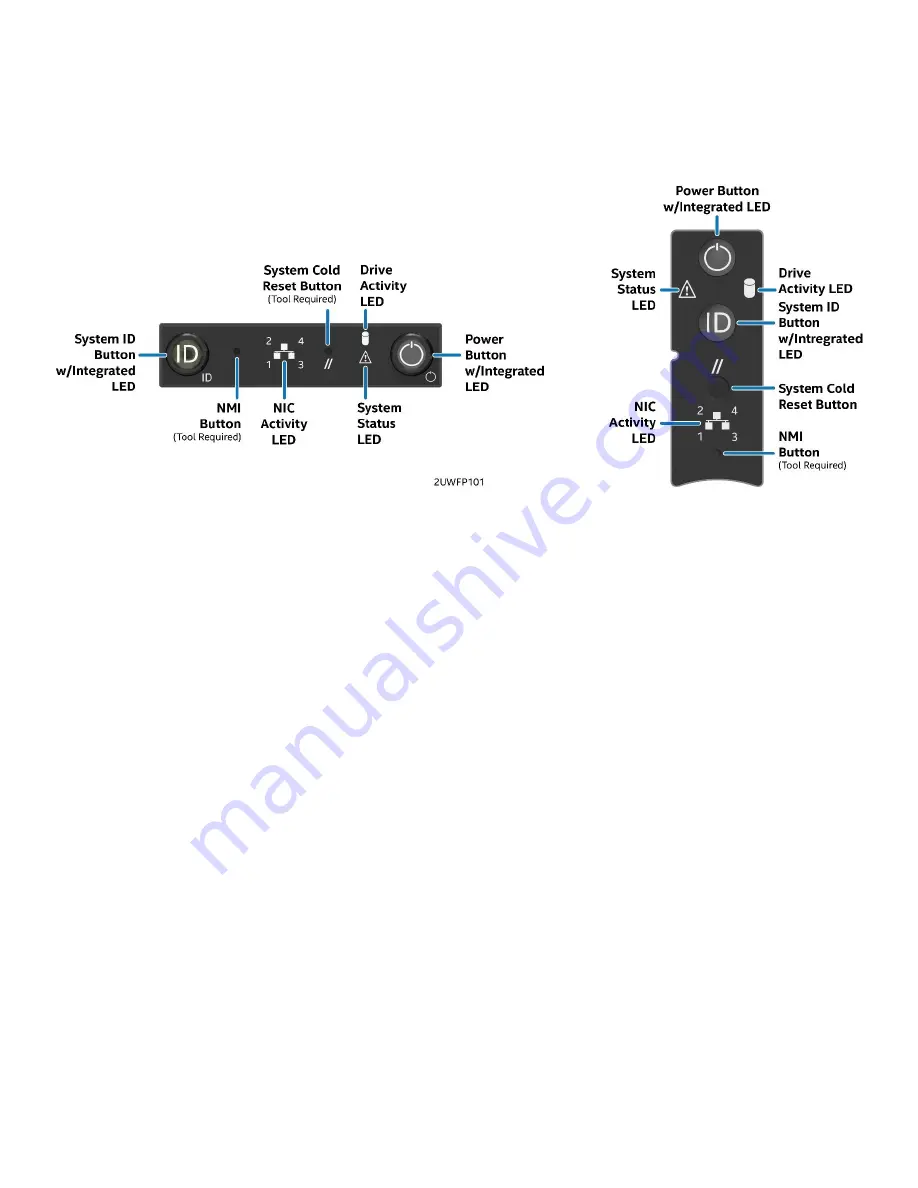
Intel® Server System R2000WF Product Family Technical Product Specification
108
8.2
Control Panel Features
The system includes a control panel that provides push button system controls and LED indicators for
several system features. Depending on the hard drive configuration, the front control panel may come in
either of two formats; however, both provide the same functionality. This section will provide a description
for each front control panel feature.
Figure 79. Front control panel features
System ID button w/ integrated LED
– Toggles the integrated ID LED and the blue server board ID LED
on and off. The system ID LED is used to identify the system for maintenance when installed in a rack of
similar server systems. The system ID LED can also be toggled on and off remotely using the IPMI
“Chassis Identify” command which causes the LED to blink for 15 seconds.
NMI Button
– When the NMI button is pressed, it puts the server in a halt state and issues a non-
maskable interrupt (NMI). This can be useful when performing diagnostics for a given issue where a
memory download is necessary to help determine the cause of the problem. To prevent an inadvertent
system halt, the actual NMI button is located behind the front control panel faceplate where it is only
accessible with the use of a small tipped tool like a pin or paper clip.
Network activity LEDs
– The front control panel includes an activity LED indicator for each on-board
Network Interface Controller (NIC). When a network link is detected, the LED turns on solid. The LED
blinks once network activity occurs at a rate that is consistent with the amount of network activity that is
occurring.
System cold reset button
– When pressed, this button reboots and re-initializes the system.
System status LED
– The system status LED is a bi-color (green/amber) indicator that shows the current
health of the server system. The system provides two locations for this feature; one is located on the
front control panel and the other is located on the back edge of the server board, viewable from the
back of the system. Both LEDs are tied together and show the same state. The system status LED states
are driven by the onboard platform management subsystem. The following table provides a description
of each supported LED state.
















































