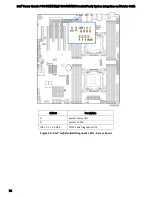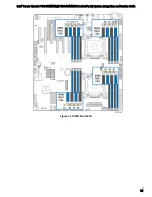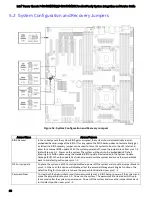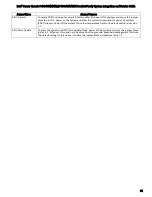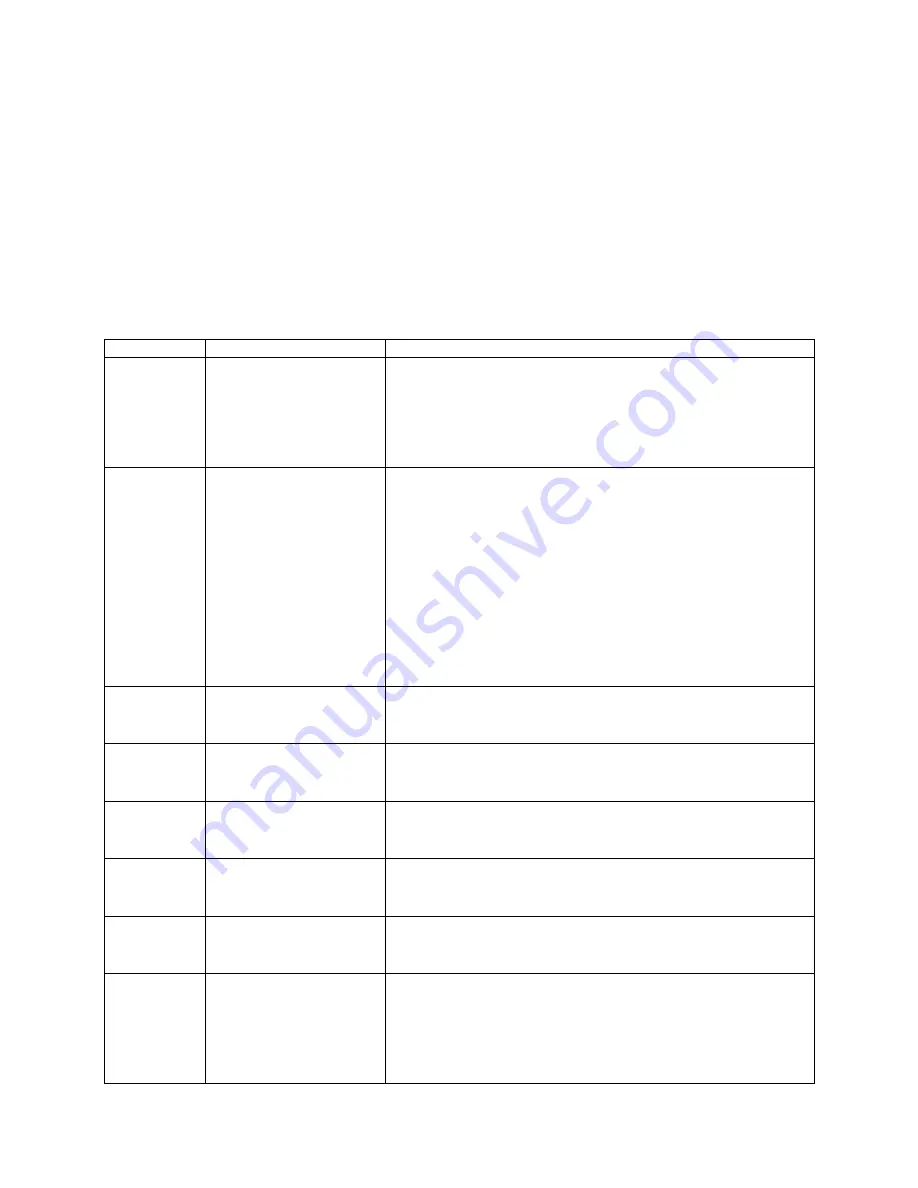
Intel
®
Server Chassis P4304XXMFEN2/P4304XXMUXX Product Family System Integration and Service Guide
71
4.2.3
Navigating the BIOS Setup Utility
The BIOS Setup Utility consists of several menu screens, each holding either informational fields
and/or configurable system setup options.
The bottom right portion of each menu screen provides a list of commands that are used to navigate
through the Setup utility. These commands are displayed at all times.
If no Administrator or User password is used, all available settings are configurable and can be set by
anyone with access to BIOS Setup.
System settings that are not configurable, because of security settings or configuration limits, will be
greyed out and are not accessible.
Table 2. BIOS Setup: Keyboard Command Bar
Key
Option
Description
<Enter>
Execute Command
The <Enter> key is used to activate submenus when the selected
feature is a submenu, or to display a pick list if a selected option
has a value field, or to select a subfield for multi-valued features
like time and date. If a pick list is displayed, the <Enter> key selects
the currently highlighted item, undoes the pick list, and returns the
focus to the parent menu.
<Esc>
Exit
The <Esc> key provides a mechanism for backing out of any field.
When the <Esc> key is pressed while editing any field or selecting
features of a menu, the parent menu is re-entered.
When the <Esc> key is pressed in any submenu, the parent menu is
re-entered. When the <Esc> key is pressed in any major menu, the
exit confirmation window is displayed and the user is asked
whether changes can be discarded. If “No” is selected and the
<Enter> key is pressed, or if the <Esc> key is pressed, the user is
returned to where they were before <Esc> was pressed, without
affecting any existing settings. If “Yes” is selected and the <Enter>
key is pressed, the setup is exited and the BIOS returns to the main
System Options Menu screen.
↑
Select Item
The up arrow is used to select the previous value in a pick list, or
the previous option in a menu item's option list. The selected item
must then be activated by pressing the <Enter> key.
↓
Select Item
The down arrow is used to select the next value in a menu item’s
option list, or a value fields pick list. The selected item must then be
activated by pressing the <Enter> key.
← →
Select Menu
The left and right arrow keys are used to move between the major
menu pages. The keys have no effect if a sub-menu or pick list is
displayed.
<Tab>
Select Field
The <Tab> key is used to move between fields. For example, <Tab>
can be used to move from hours to minutes in the time item in the
main menu.
−
Change Value
The minus key on the keypad is used to change the value of the
current item to the previous value. This key scrolls through the
values in the associated pick list without displaying the full list.
+
Change Value
The plus key on the keypad is used to change the value of the
current menu item to the next value. This key scrolls through the
values in the associated pick list without displaying the full list. On
106-key Japanese keyboards, the plus key has a different scan
code than the plus key on the other keyboards, but will have the
same effect.