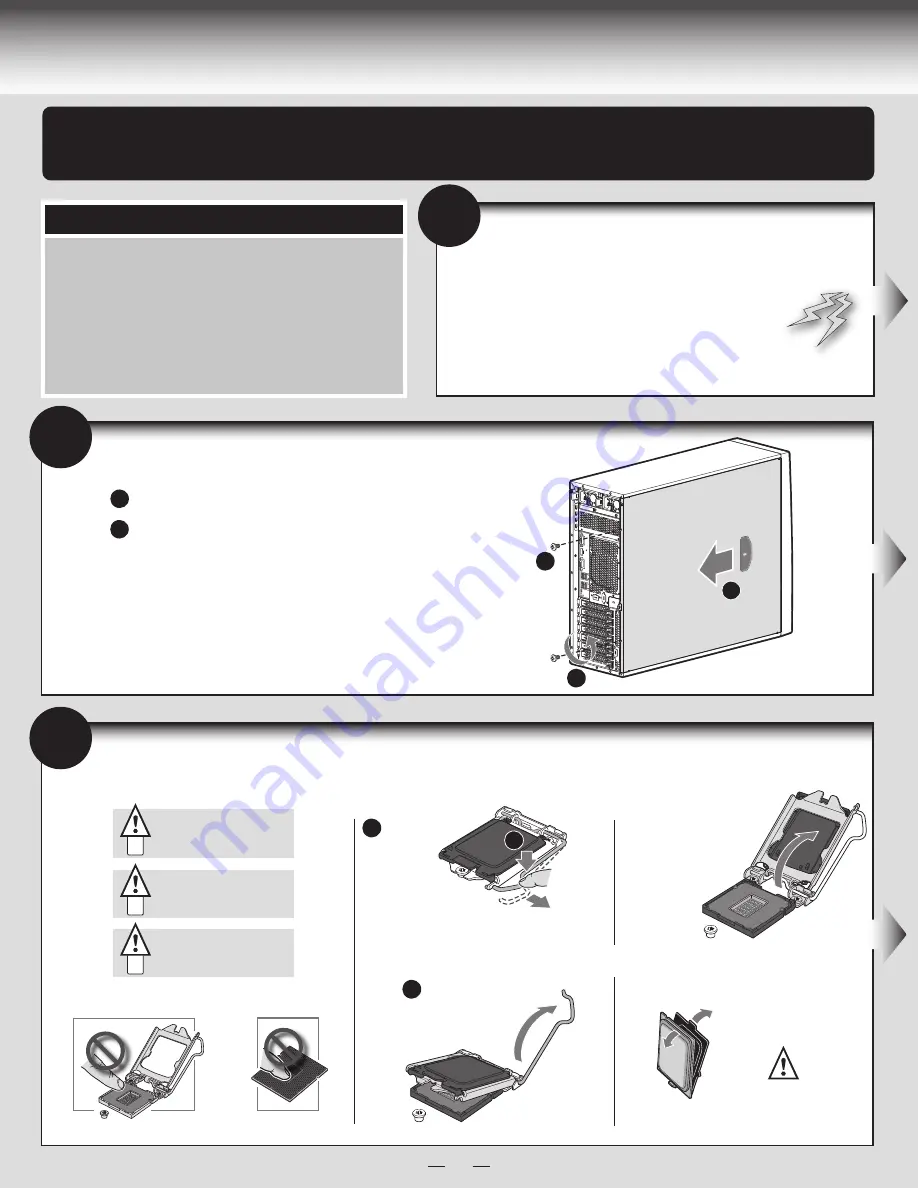
3
General Installation Process
The installation instructions in this section are for general components of Intel® Server System
P4000RP family.
Minimum Hardware Requirements
■
Processor
■
Heat Sink
■
Memory
■
Hard Disk Drives
■
Power
To avoid integration difficulties and possible damage to your system,
make sure you have components from each category below.
1
Preparing the System
Observe normal
ESD
(Electrostatic Discharge) procedures.
Place your Intel
®
Server System on a flat anti-static
surface to perform the following integration procedures.
Observe ESD procedures before reaching inside to make
server board connections or install components.
B
A
A
Remove the Side Cover
B
Remove the screws.
A
NOTE:
A non-skid surface or a stop behind the chassis may be needed to prevent the
chassis from sliding on your work surface.
Slide the side cover back and lift the cover outward to remove it.
2
3
Install the Processor
Cautions:
When removing the protective
cover, DO NOT TOUCH the
gold socket pins.
A
When unpacking a processor,
hold by the edges only to avoid
touching the gold contact pins.
C
To avoid damage, DO NOT
DROP the cover onto the
socket pins or components.
B
A. Open the Socket Lever
Push the lever
handle
down
and away
from the socket
to release it.
Rotate the lever
open all the way.
A
B
A
B. Open the Load Plate
C. Unpack the Processor
Open the load
plate as shown.
Carefully remove
protective cover
as shown.
Save the
protective
cover.
Содержание P4000RP
Страница 2: ...This page is intentionally left blank...
Страница 17: ......
Страница 18: ...G85600 002...



































