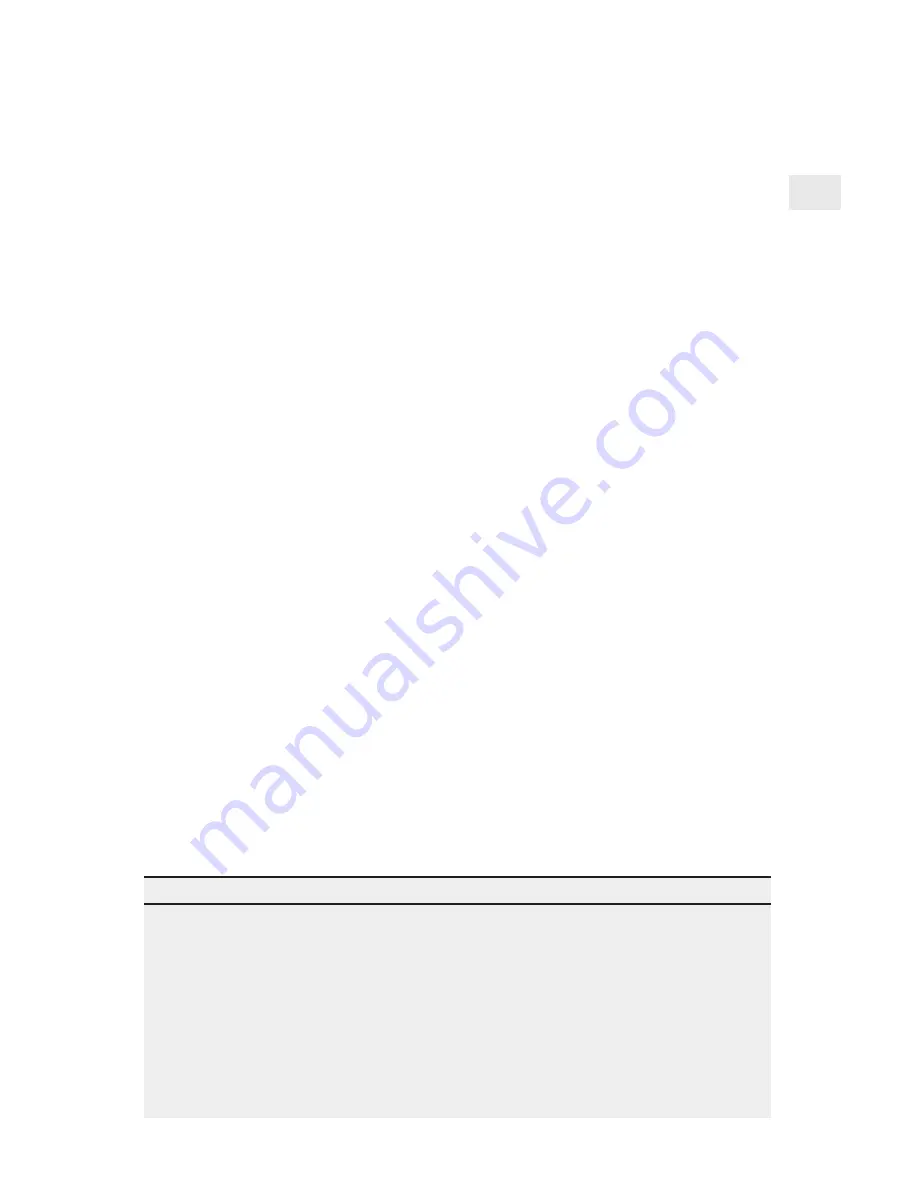
5
To install the internal PRO print server card
in your printer
1
Power down the printer and disconnect the printer power cable.
2
If necessary, remove the cover plate from the printer MIO
(Modular Input/Output) slot.
3
Record the NetportExpress print server device ID so you can refer
to it later.
4
Check the back of the MIO slot to see where the connector is.
5
Insert the print server card, making sure you align the connector
on the card with the connector at the back of the MIO slot. When
correctly seated, the face plate on the card should rest flat against
the printer frame.
6
Secure the print server card by tightening the screws. Alternate
tightening them to keep the card stable in the slot.
7
Attach the network cable for your type of network.
8
Plug in the printer power cable and power on the printer.
9
Press the diagnostics button on the NetportExpress print server
card to print a test page. The test page includes the Device ID and
other configuration information.
Tips for installing the internal print server
•
The PRO internal print server card connects to MIO printer slots.
•
To get a complete list of all supported printers, see Intel’s automated customer
support services information at the back of this manual.
•
The HP LaserJet* 4Si and 5Si printers have two MIO slots. Install the NetportExpress
PRO print server card into the lower slot. For instructions, install the Netport Manager
software on any networked Windows workstation and refer to online Help, or see
Intel’s online support documents.
•
The token ring card autosenses data rate speeds when both switches are in the default
UP position. (See page 34 for list of settings.)
Continue with Software Installation, page 6. . .






















