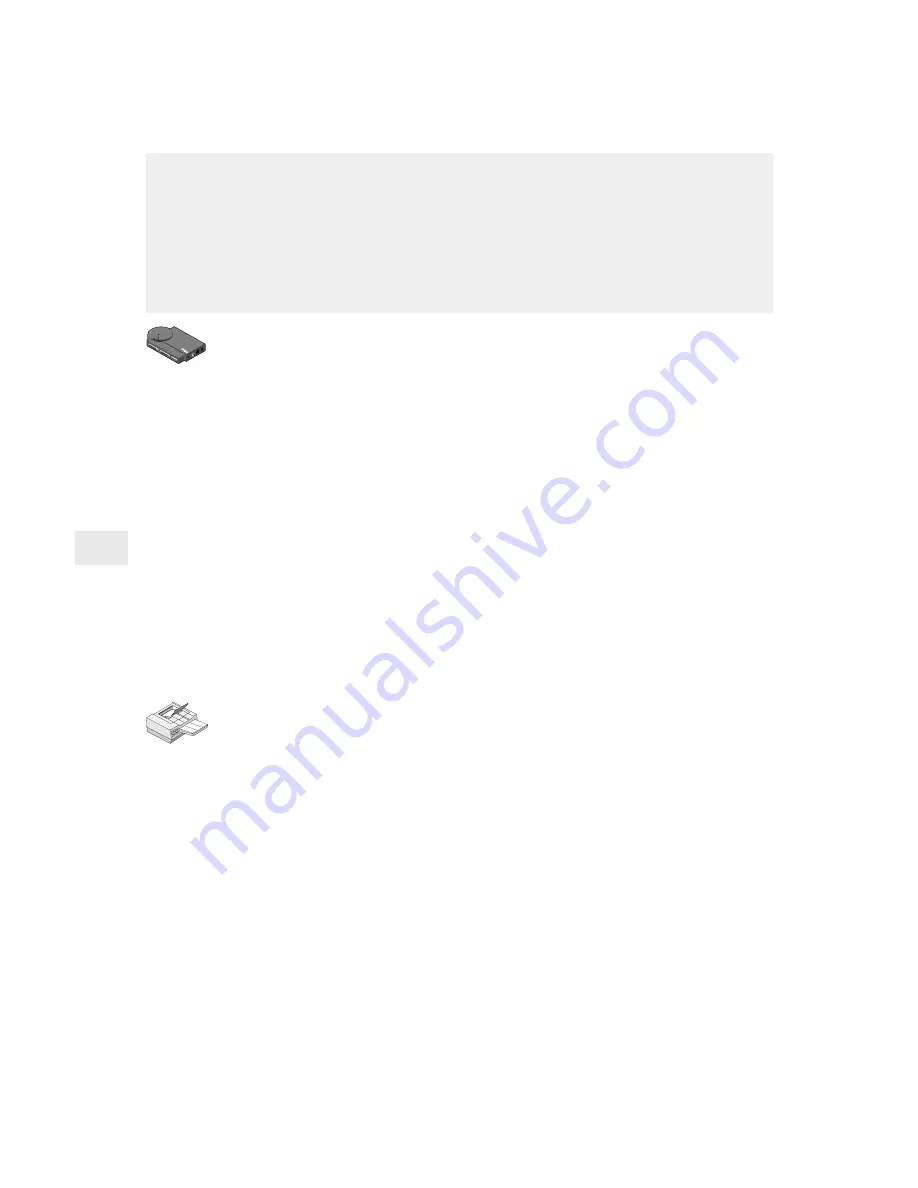
16
LAN Manager/LAN Server Configuration
To set up the NetportExpress print server
Note: Netport Manager runs only on a Windows-based workstation. If
you have only OS/2* workstations on your network, you can use
Web Netport Manager to configure your NetportExpress print
server. See “Using Web Netport Manager” on page 31.
1
Start Netport Manager.
2
Select the print server whose Device ID matches that of the
NetportExpress print server you installed.
3
Click the Configure button.
4
Select Microsoft Network Printing (for LAN Manager) or select
LAN Server.
5
Choose the Domain where you want the NetportExpress print
server to reside.
6
For each printer connected to the print server, click a Port tab and
specify a port name for the printer connected to that port.
To set up printing on an OS/2 workstation for Microsoft LAN
Manager
1
At the OS/2 command prompt on the LAN Manager server,
redirect printing to the NetportExpress print server by typing on
one line:
NET
USE
LPT2:
\\
NETPORT\PORT
where
LPT2
is the Device ID.
NETPORT
is the name you’ve given the print server.
PORT
is the port name you used for the shared printer.
2
Click Print Manager on the same server, choose
Configure/Queue from the menu, and click Add.
3
Set the Name, Description, Queue and other entries you want,
then click Add.
4
Click OK.
5
Return to the OS/2 command prompt and type:
NET ADMIN
In Microsoft LAN Manager and IBM LAN Server printing, the worksta-
tion sends a print job to a printing process, and the job is put in a print
queue and sent to the NetportExpress print server. The print server then
routes the job to the printer through one of its connected ports.
If you have a Windows 95 or Windows NT workstation on the network,
you can also print using Microsoft network printing. See pages 12-15.






























