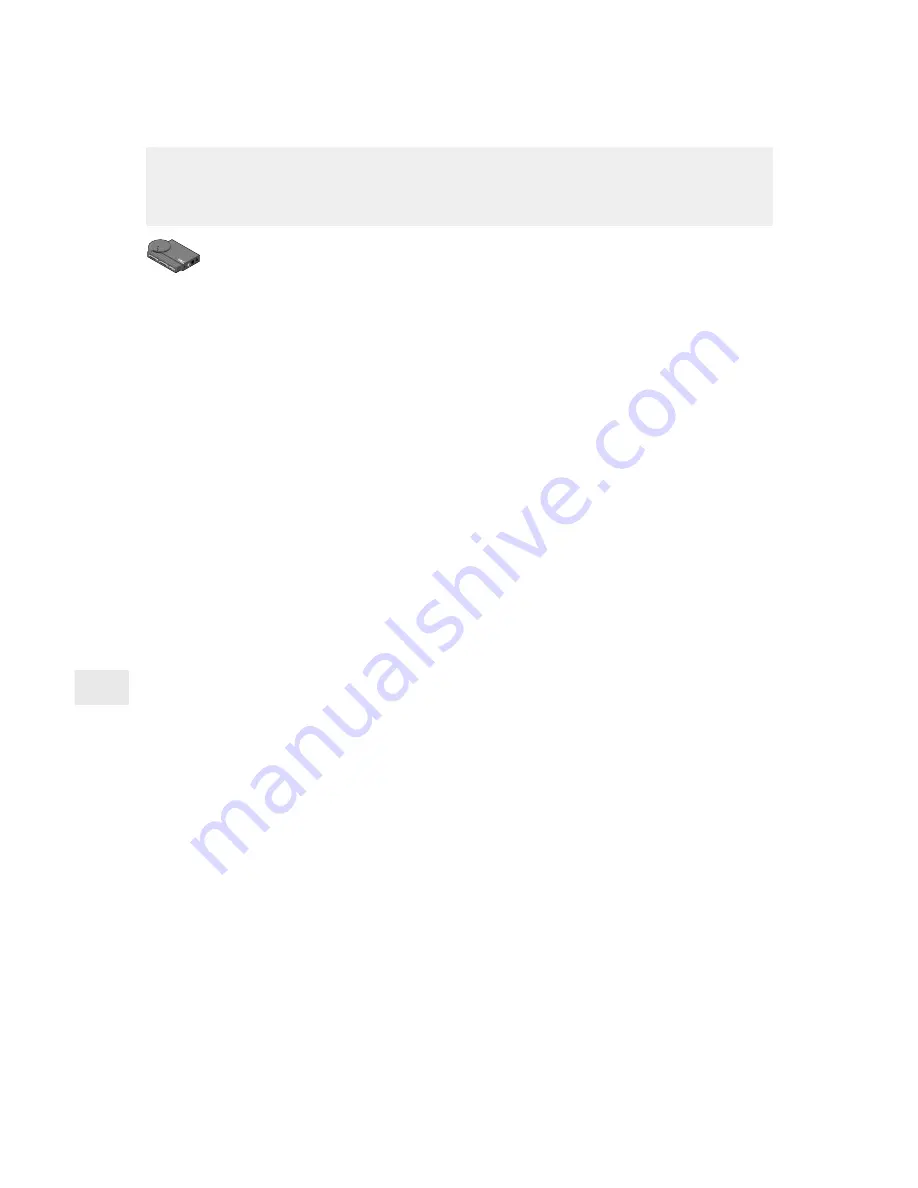
26
Upgrading firmware using TFTP
When you get a product upgrade, you can use TFTP (Trivial File
Transfer Protocol) to install it. You must have access to a UNIX host
running the TFTP daemon containing the update files.
To upgrade the firmware using TFTP
Follow steps 1-4 to initialize the TFTP daemon. If it’s already
running, skip to step 5.
1
Edit the /etc/inetd.conf file. From your workstation, type an entry
for your TFTP daemon. Example: (for Solaris users) type on one
line:
tftp dgram upd wait root /usr/sbin/in.tftpd
in.tftpd -s
/usr/local/tftpboot
where
/usr/local/tftpboot
is the TFTP home directory.
2
Save the inetd.conf file.
3
Use grep to get the inetd daemon process ID. You’ll need this to
reinitialize the inet daemon. Type
ps -ef | grep -v grep | grep inetd
output example:
root 104 1 80 Dec 13 ? 0:01 /usr/sbin/
inetd -s
where
104
is the inetd daemon process ID.
4
Reinitialize the inet daemon. Type
kill
-HUP
process_ID
where
process_ID
is the process ID of the inetd daemon
obtained in step 3 above (104 in the example).
5
Copy nppro.upd (network update file) into the home directory of
your TFTP daemon.
6
Type
telnet
netportexpress_ip_address
to
connect to the print server.
7
From telnet’s main menu, choose Utilities, then choose Network
Update.
8
Enter the tftp server IP address and the path and filename of the
network update file.
9
Choose
yes
to continue the network update. Network Update
closes the telnet connection.
10 When Network Update is complete, you’ll be able to type
telnet
netportexpress_ip_address
to communicate with the NetportExpress print server.






























