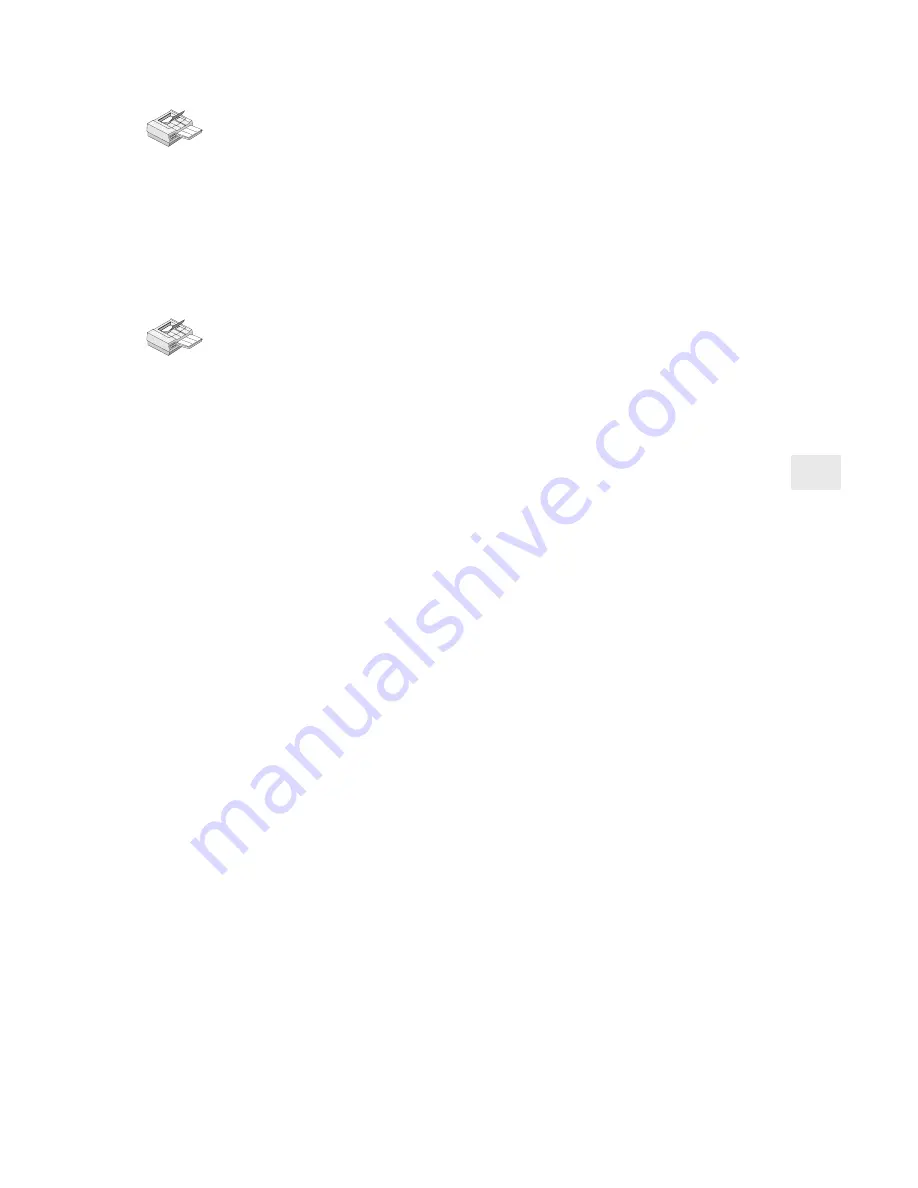
15
To set up a Windows for Workgroups workstation to print to
a shared printer
1
From Print Manager, click the Printer menu, and then click
Connect to Printer.
2
In the Connect to Printer window, select the Share Name for the
printer you set up on the Windows 95 or Windows NT system
where you installed the NetportExpress Port Monitor.
To set up a Windows for Workgroups workstation to print
directly to a printer
1
Start Print Manager on the Windows for Workgroups system.
2
Open Printers.
3
From the Printers menu, choose Connect to Printer.
4
Select the new printer in the Show Shared Printers list. The
NetportExpress print server will appear in the domain you
configured in Netport Manager.
Printing in Windows NT using LPR
You can print in Windows NT using lpr. This topic is covered in the
NetportExpress Help. The NetportExpress print server must have an
assigned IP address to print using lpr.
Setting an IP address in Windows NT using ARP (Address
Resolution Protocol)
1
Make sure you are in the same network segment as the
NetportExpress print server.
2
From a Windows NT or Windows 95 workstation, go to the
command prompt.
3
Type:
arp -s
ip_address network_address
where
ip_address
is the IP address you want to assign to the
NetportExpress print server.
network_address
is the 12-character network address printed
on the bottom of the NetportExpress print server. For Windows
NT, the address must be typed in this format: xx-xx-xx-xx-xx-xx.
Example: 00-A0-C9-12-34-56
4
Set the IP address on the print server by typing
ping
ip_address
where
ip_address
is the address you used in step 3.






























