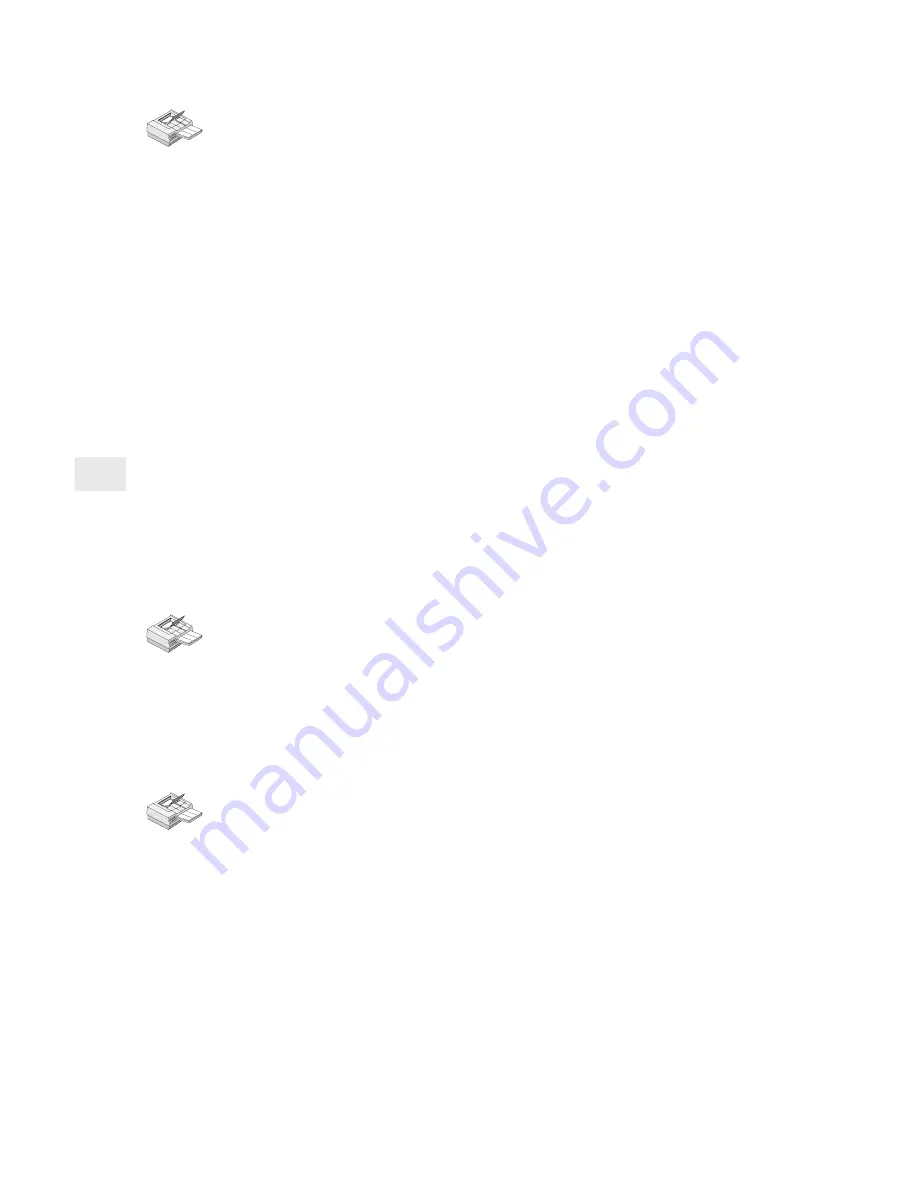
14
To set up a Windows NT 3.51 system
1
Insert the NetportExpress Print Server CD into the CD-ROM
drive.
2
Run setup.exe from the CD.
3
In Setup, click the NetportExpress Port Monitor button. When
setup is finished, you are ready to set up printing on the system.
4
Start Print Manager.
5
From the Printer menu, click Create Printer.
6
In the Create Printer window, type a printer name.
7
Select a driver for the printer.
8
In the Print to list, select Other.
9
Select Intel NetportExpress Network Port and click OK.
10 Click Browse to select the domain, NetportExpress print server,
and port where your printer is connected to the print server.
11 To share the printer: in Print Manager, select the printer. From
the Printer menu, select Properties. Click Share This Printer on the
Network and specify a Share Name.
Setting up systems to print to a shared printer
To set up a Windows 95 or Windows NT 4.0 workstation to
print to a shared printer
1
From My computer, open the Printers folder.
2
Open Add Printer to start the Add Printer Wizard.
3
Select Network Printer and specify the Share Name you set up
on the system where you installed the NetportExpress Port
Monitor.
To set up a Windows NT 3.51 workstation to print to a shared
printer
1
Start Print Manager and click the Printer menu.
2
Choose Connect to Printer.
3
Select the new printer in the Shared Printers list and specify the
Share Name you set up on the system where you installed the
NetportExpress Port Monitor.
Printing with Windows for Workgroups
Note: Windows for Workgroups cannot run the NetportExpress Port
Monitor. However, you can share printing with a Windows 95 or
Windows NT system that is running NetportExpress Port
Monitor. See pages 12-13.






























