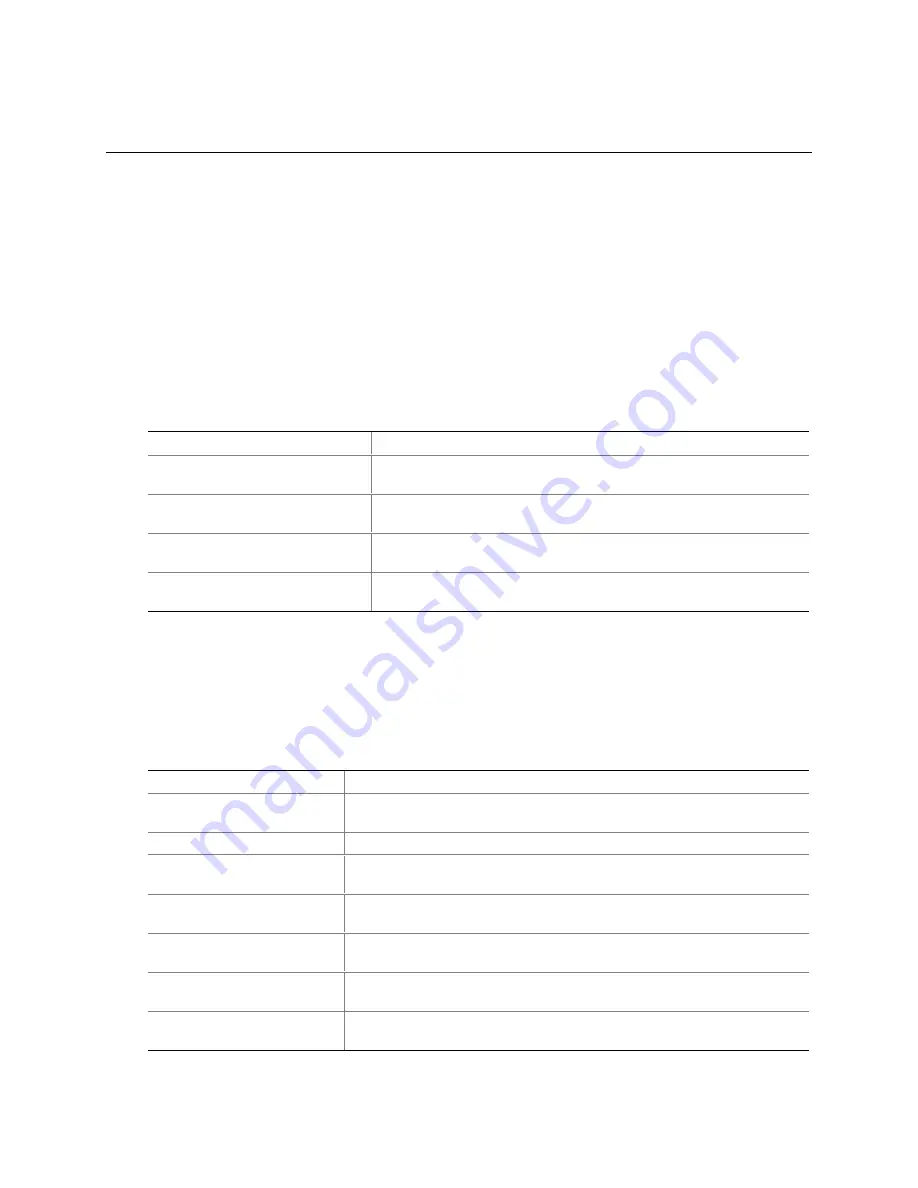
91
B Regulatory Compliance
This appendix contains:
•
Safety standards, electromagnetic compatibility (EMC) regulations, and product certification
markings for this desktop board
•
Instructions and precautions for integrators who are installing this desktop board in a chassis
Safety Regulations
This desktop board complies with the safety regulations stated in Table 35 when correctly installed
in a compatible host system.
Table 35. Safety Regulations
Regulation Title
UL 1950/CSA C22.2 No. 950,
3
rd
edition
Bi-National Standard for Safety of Information Technology Equipment
including Electrical Business Equipment. (USA and Canada)
EN 60950, 2
nd
Edition, 1992
(with Amendments 1, 2, 3, and 4)
The Standard for Safety of Information Technology Equipment
including Electrical Business Equipment. (European Union)
IEC 60950, 2
nd
edition, 1991 (with
Amendments 1, 2, 3, and 4)
The Standard for Safety of Information Technology Equipment
including Electrical Business Equipment. (International)
EMKO-TSE (74-SEC) 207/94
Summary of Nordic deviations to EN 60950. (Norway, Sweden,
Denmark, and Finland)
EMC Regulations
The desktop board complies with the EMC regulations stated in Table 36 when correctly installed
in a compatible host system.
Table 36. EMC Regulations
Regulation Title
FCC Class B
Title 47 of the Code of Federal Regulations, Parts 2 and 15, Subpart B,
Radiofrequency Devices. (USA)
ICES-003 (Class B)
Interference-Causing Equipment Standard, Digital Apparatus. (Canada)
EN55022: 1994 (Class B)
Limits and methods of measurement of Radio Interference Characteristics
of Information Technology Equipment. (European Union)
EN55024: 1998
Information Technology Equipment – Immunity Characteristics Limits and
methods of measurement. (European Union)
AS/NZ 3548 (Class B)
Australian Communications Authority, Standard for Electromagnetic
Compatibility. (Australia and New Zealand)
CISPR 22, 2
nd
Edition,
(Class B)
Limits and methods of measurement of Radio Disturbance Characteristics
of Information Technology Equipment. (International)
CISPR 24: 1997
Information Technology Equipment – Immunity Characteristics – Limits
and Methods of Measurement. (International)
Содержание D815EEA2
Страница 8: ...Intel Desktop Boards D815EEA2 D815EPEA2 D815EFV and D815EPFV Product Guide viii ...
Страница 50: ...Intel Desktop Boards D815EEA2 D815EPEA2 D815EFV and D815EPFV Product Guide 50 ...
Страница 56: ...Intel Desktop Boards D815EEA2 D815EPEA2 D815EFV and D815EPFV Product Guide 56 ...
Страница 78: ...Intel Desktop Boards D815EEA2 D815EPEA2 D815EFV and D815EPFV Product Guide 78 ...
Страница 90: ...Intel Desktop Boards D815EEA2 D815EPEA2 D815EFV and D815EPFV Product Guide 90 ...
Страница 96: ...Intel Desktop Boards D815EEA2 D815EPEA2 D815EFV and D815EPFV Product Guide 96 ...






































