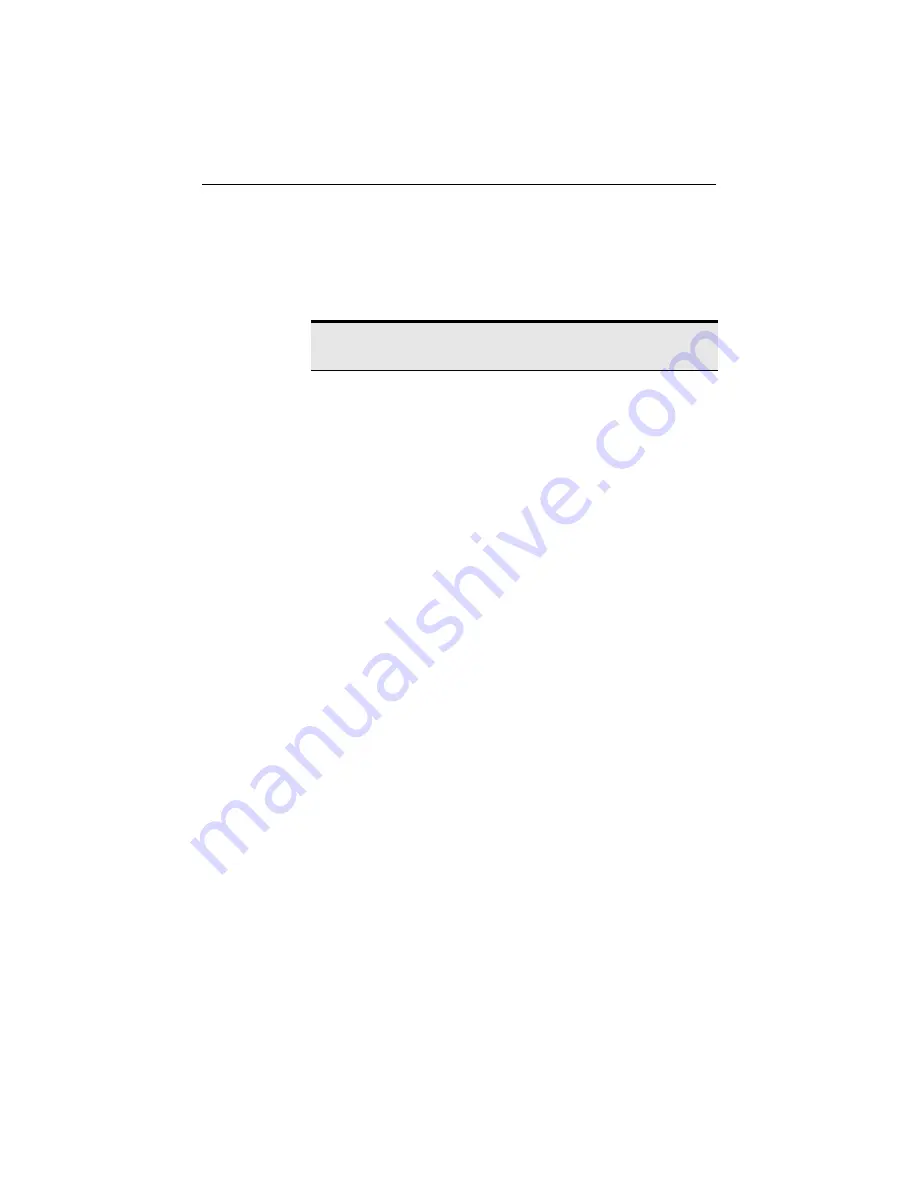
CHAPTER 3
Share Drives and Printers
30
Change drive mapping
To change mapping for a specific drive (at the PC from which you
access a shared drive):
1
Click
Start > Programs > Intel AnyPoint Network > Sharing and
Mapping Software
.
2
Click
Next
until the
Map Drives on other PCs
screen appears.
Select the drive and then click the appropriate arrow (right or left)
when you want to move it from one box to the other. For example, if
you do not want to map the Kitchen’s C drive, select it, then click the
right arrow to move it from the
Mapped Drives
box to the
Unmapped
Drives
box.
3
Click
Next
until you have finished mapping drives. Then, click
Finish
.
Change printer sharing and mapping
You can use the AnyPoint Sharing and Mapping Software to change how
you share and map printers with other networked PCs.
Change printer sharing
To change printer sharing (at the PC physically attached to the printer):
1
Click
Start > Programs > Intel AnyPoint Network > Sharing and
Mapping Software
.
2
Click
Next
until the
Share Printers with Other PCs
screen appears.
3
Right-click the printer you want to change.
4
Select
Shared
to share a printer. Select
Not Shared
to stop sharing.
5
Click
Next
until you have completed sharing printers. Then click
Finish
.
Change printer mapping
To change printer mapping (at the PC from which you want to use the
network printer):
1
Click
Start > Programs > Intel AnyPoint Network > Sharing and
Mapping Software
.
2
Click
Next
until the
Map Printers on other PCs
screen appears.
Note: If your PC detects new drives or printers to share or map,
the AnyPoint Sharing and Mapping Software runs automatically.
















































