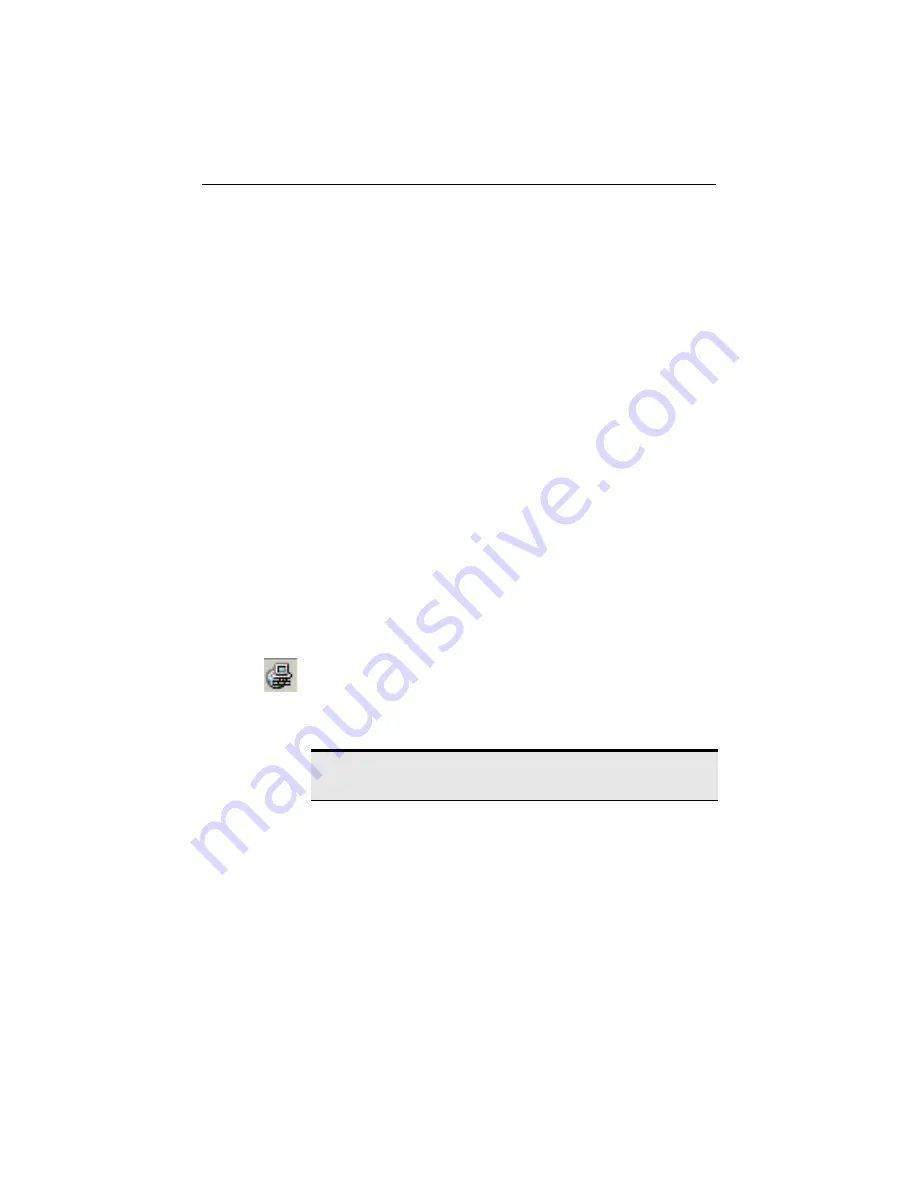
CHAPTER 4
Connect to the Internet
34
Connect from an ISS client
1
Make sure the ISS server PC is turned on and that ISS is running.
Even though the server PC does not need to be connected to the
Internet, it does need to be running ISS.
2
At the ISS client, start any Internet program (such as a web browser).
ISS automatically connects the ISS server to the Internet and shares the
connection with the ISS client. If AOL*, AT&T WorldNet*,
CompuServe* 2000, Gateway.net*, or Prodigy* is your Internet
Service Provider, see "Internet Service Provider Reference" on page 63.
Reading mail after connecting to ISS
When your server and client PCs are connected to ISS, keep the following
notes in mind:
•
Only your server PC needs to connect to your primary Internet Service
Provider (ISP).
•
The client PCs do not need to have a modem for you to read e-mail; just
run the mail application and mail is retrieved through the ISS server.
During installation of ISS, you can configure your mail application to
connect to a LAN and not a dial-up connection.
•
You can download e-mail from a server or a client PC.
•
Utilize a common “Mbox” on your network so that all PCs can view all
e-mail. refer to your email documentation for details.
Disconnect or hang up from the ISS server
1
Double-click the ISS icon and click
Hang Up
.
2
If you can’t hang up the Internet connection by clicking
Hang Up
, exit
ISS to close the connection.
3
Restart the ISS server from the Start menu.
Note: You cannot hang up a continuous connection like DSL or
cable modems.
















































