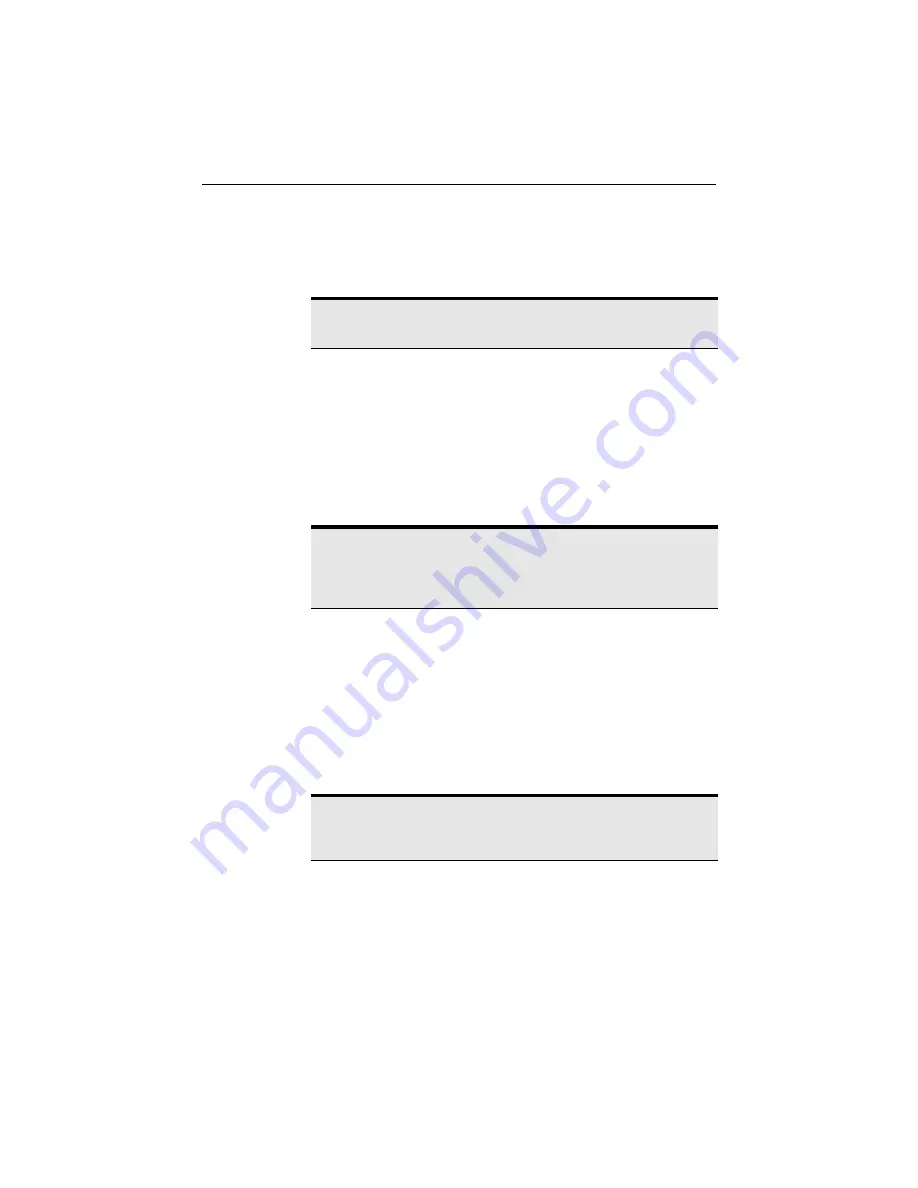
Internet Service Provider Reference
CHAPTER 7
65
To set up AT&T WorldNet on your AnyPoint Wireless II network:
1
On the ISS server PC, install AT&T WorldNet software. For more
information, refer to AT&T’s documentation.
2
Copy the account.txt or att_account.txt file to a disk.
To install AT&T WorldNet on ISS client PCs
1
On an ISS client, begin installing the AT&T WorldNet software.
2
At the
Register Account
screen, select
I already have an account that
I would like to use
, and click
Next
.
3
Select
By importing an account file
, and click
Next
.
4
Insert the disk containing the account.txt or att_account.txt file into the
disk drive.
5
Click
Next
, and follow the screen prompts to finish installation.
6
Repeat steps 1-5 for each ISS client.
Set up CompuServe* 2000 with ISS
You can use a PC with a CompuServe* 2000 account as your ISS server
PC. For details on setting up ISS with earlier versions of CompuServe, see
the AnyPoint Wireless II Network Online Support site at
www.intel.com/
anypoint/support
and search for “CompuServe.”
In addition to Internet access, CompuServe 2000 provides other services to
subscribers. Only the ISS server can use the CompuServe 2000 program to
access those services.
ISS clients can use programs such as Netscape Navigator or Microsoft
Internet Explorer to access the Internet.
Note: If you don’t know where the file is, use the Find feature in
Windows (Start > Find > Files or Folders) to locate it.
Note: Make sure the location of the account file reads
“a:\account.txt” or “a:\att_account.txt” (where “a” is the letter of the
disk drive). If it does not, click
Browse
, and locate it on your disk
drive.
Note: CompuServe 2000 doesn’t appear in the ISP list in the ISS
setup program. To select CompuServe 2000 as your ISP, select
“America Online” from the drop-down list.














































