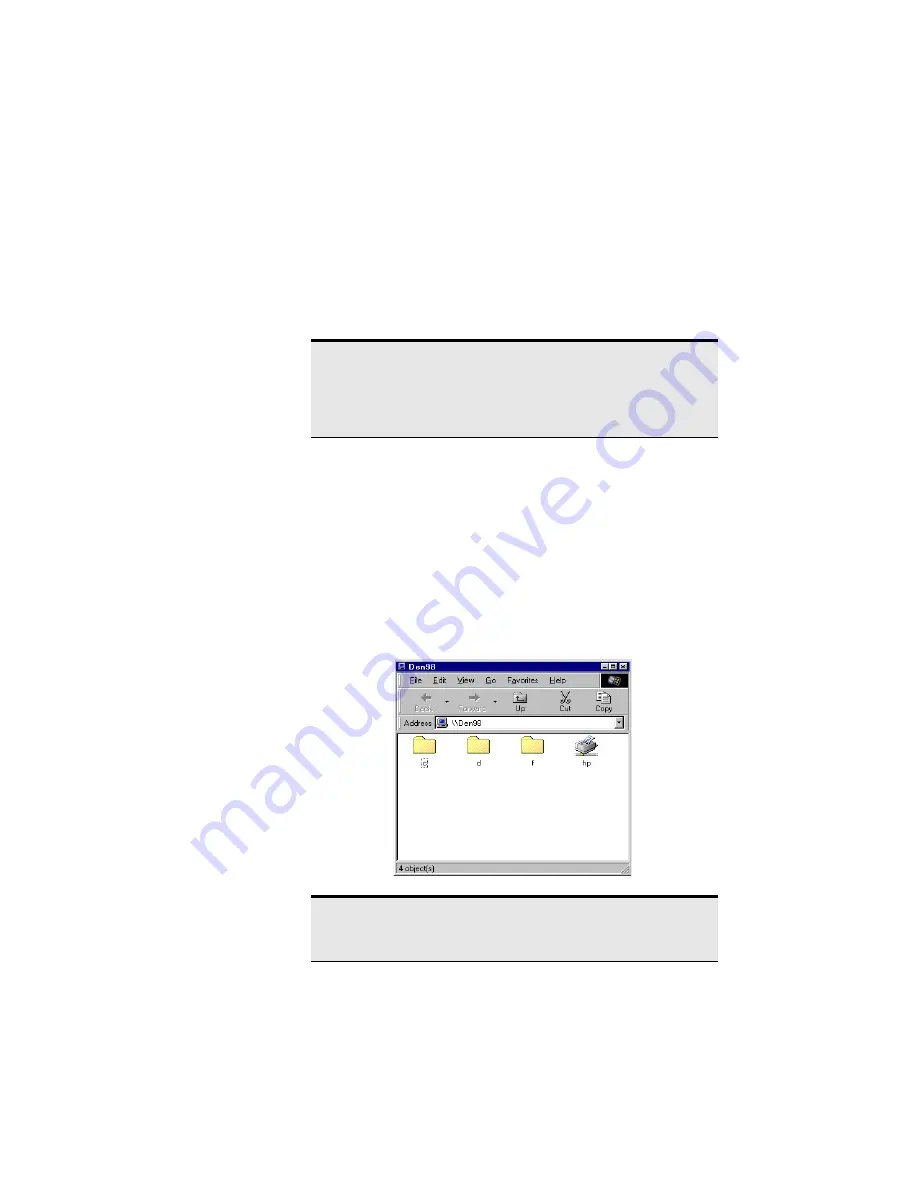
27
. . . . . . . . . . . . . . . . . . . . . . . . . . .
. . . . . . .
Share Drives and Printers
3
This chapter explains how to use and change shared drives and printers
after you’ve set up the AnyPoint™ Wireless II Network. For conceptual
information, see "What is sharing and mapping?" on page 8.
Use network drives
See "What is
sharing and
mapping?" on
page 8.
When a PC shares a drive, other users on the network can share information
on the drive as though it were directly attached to their PC. When you map
to a shared drive, you allow your PC to access shared drives on other PCs in
your network.
For example, to view the shared drives and printers on your home network,
double-click
Network Neighborhood
on the desktop. Double-click the icon
for a PC to see that PC’s shared drives and printers. In this example, the
Kitchen PC is sharing drives C and D and a printer.
Note: Windows* 2000 users can set different mapping
configurations for separate accounts so that they can use a laptop
at home on one account and use the other account at work. Refer
to "How do I use my Wireless II laptop in different locations?" on
page 5 for more information.
Note: For Windows 2000 and Windows Millennium Edition
(Windows Me) users, when you are instructed to look in
Network
Neighborhood
, look in
My Network Places
.






























