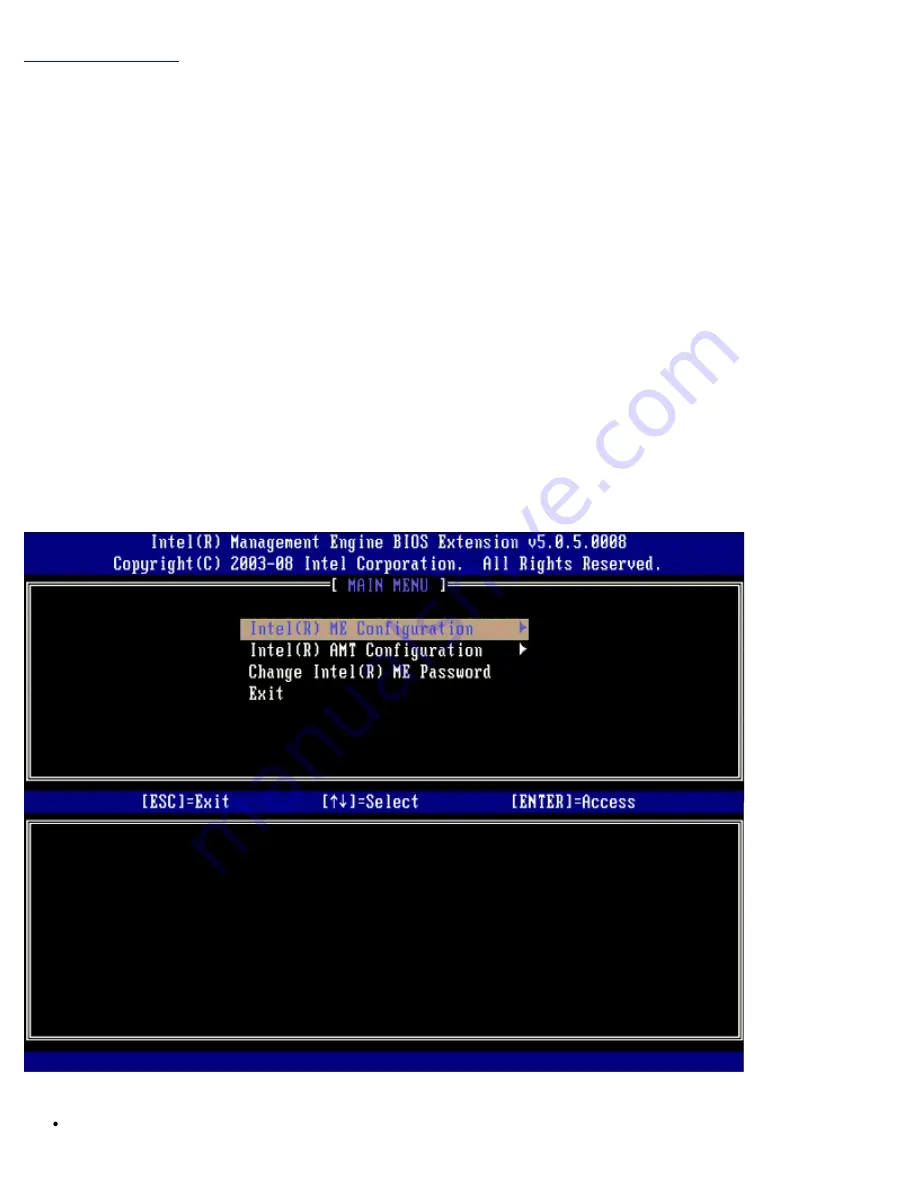
Back to Contents Page
MEBx Settings Overview
The Intel® Management Engine BIOS Extension (MEBx) provides platform-level configuration options for you to configure the
behavior of Management Engine (ME) platform. Options include enabling and disabling individual features and setting power
configurations.
This section provides details about MEBx configuration options and constraints, if any.
All the ME Platform Configuration setting changes are not cached in MEBx. They are committed to ME non-volatile memory
(NVM) until you exit MEBx. Hence, if MEBx crashes, the changes made until that point are NOT going to be committed to ME
NVM.
Access MEBx Configuration User Interface
The MEBx configuration user interface can be accessed on a computer through the following steps:
1. Turn on (or restart) your computer.
2. When the blue DELL™ logo appears, press <Ctrl><p> immediately.
If you wait too long and the operating system logo appears, continue to wait until you see the Microsoft® Windows®
desktop. Then shut down your computer and try again.
3. Type the ME password. Press <Enter>.
The MEBx screen appears as shown below.
The main menu presents three function selections:
Intel ME Configuration
Содержание Active Management Technology v5.0
Страница 32: ...4 Click the to expand the Intel AMT Getting Started section ...
Страница 33: ...5 Click the to expand the Section 1 Provisioning section ...
Страница 34: ...6 Click the to expand the Basic Provisioning without TLS section ...
Страница 37: ...The IP address for the ProvisionServer and Intel SCS are now visible ...
Страница 38: ...9 Select Step 2 Discovery Capabilities ...
Страница 39: ...10 Verify that the setting is Enabled If Disabled click the check box next to Disabled and click Apply ...
Страница 40: ...11 Select Step 3 View Intel AMT Capable Computers ...
Страница 41: ...Any Intel AMT capable computers on the network are visible in this list ...
Страница 42: ...12 Select Step 4 Create Profile ...
Страница 43: ...13 Click the plus symbol to add a new profile ...
Страница 47: ...15 Select the icon with the arrow pointing out to Export Security Keys to USB Key ...
Страница 48: ...16 Select the Generate keys before export radio button ...
Страница 55: ...27 Select Step 7 Monitor Provisioning Process ...
Страница 57: ...28 Select Step 8 Monitor Profile Assignments ...
Страница 60: ...Back to Contents Page ...
Страница 63: ...6 Press y when the following message appears System resets after configuration change Continue Y N ...
Страница 66: ...9 Select Intel ME Features Control and then press Enter ...
Страница 68: ...10 Select Return to Previous Menu and then press Enter ...
Страница 69: ...11 Select Intel ME Power Control and then press Enter ...
Страница 70: ...Intel ME ON in Host Sleep States is the next option The default setting is Mobile ON in S0 ...
Страница 71: ...12 Select Return to Previous Menu and then press Enter ...
Страница 72: ...13 Select Return to Previous Menu and then press Enter ...
Страница 75: ...6 Select TCP IP and then press Enter 7 Press n when the following message appears DHCP Enable Disable DHCP Y N ...
Страница 76: ...8 Type the domain name into the Domain name field ...
Страница 78: ...11 Select Setup and Configuration from the menu and then press Enter ...
Страница 81: ...14 Select Provisioning Server from the menu and then press Enter ...
Страница 84: ...17 Select Provisioning Server FQDN from the menu and then press Enter ...
Страница 85: ...18 Type the fully qualified domain name FQDN for the provisioning server and press Enter ...
Страница 86: ...19 Select TLS PSK from the menu and then press Enter ...
Страница 89: ...22 Select TLS PKI from the menu and then press Enter ...
Страница 93: ...26 Select Return to Previous Menu and press Enter ...
Страница 94: ...27 Select Return to Previous Menu and then press Enter This returns you to the Intel AMT Configuration menu ...
Страница 96: ...28 Select SOL IDE R and then press Enter ...
Страница 97: ...29 Press y when the following message appears Caution System resets after configuration changes Continue Y N ...
Страница 99: ...For Serial Over LAN SOL IDE R select Enabled and then press Enter ...
Страница 100: ...For IDE Redirection select Enabled and then press Enter ...
Страница 101: ...Password Policy is the next option The default setting is Default Password Only ...
Страница 102: ...Secure Firmware Update is the next option The default setting is Enabled ...
Страница 103: ...Skip Set PRTC ...
Страница 105: ...30 Select Return to Previous Menu and then press Enter ...
Страница 106: ...31 Select Exit and then press Enter ...
Страница 107: ...32 Press y when the following message appears Are you sure you want to exit Y N ...
Страница 111: ...7 Press y when the following message appears System resets after configuration change Continue Y N ...
Страница 114: ...10 Select Intel ME Features Control and then press Enter ...
Страница 116: ...11 Select Return to Previous Menu and then press Enter ...
Страница 117: ...12 Select Intel ME Power Control and then press Enter ...
Страница 118: ...Intel ME ON in Host Sleep States is the next option The default setting is Mobile ON in S0 ...
Страница 119: ...13 Select Return to Previous Menu and then press Enter ...
Страница 120: ...14 Select Return to Previous Menu and then press Enter ...
Страница 123: ...6 Select TCP IP and then press Enter 7 Press n when the following message appears DHCP Enable Disable DHCP Y N ...
Страница 124: ...8 Type the domain name into the field ...
Страница 127: ...13 Press y when The following message appears Caution System resets after configuration changes Continue Y N ...
Страница 129: ...15 For Serial Over LAN select Enabled and then press Enter ...
Страница 130: ...16 For IDE Redirection select Enabled and then press Enter ...
Страница 131: ...17 For Password Policy select Enabled and then press Enter ...
Страница 132: ...Secure Firmware Update is the next option The default setting is Enabled ...
Страница 133: ...18 Skip Set PRTC ...
Страница 135: ...19 Select Return to Previous Menu and then press Enter ...
Страница 136: ...20 Select Exit and then press Enter ...
Страница 137: ...21 Press y when the following message appears Are you sure you want to exit Y N ...








































