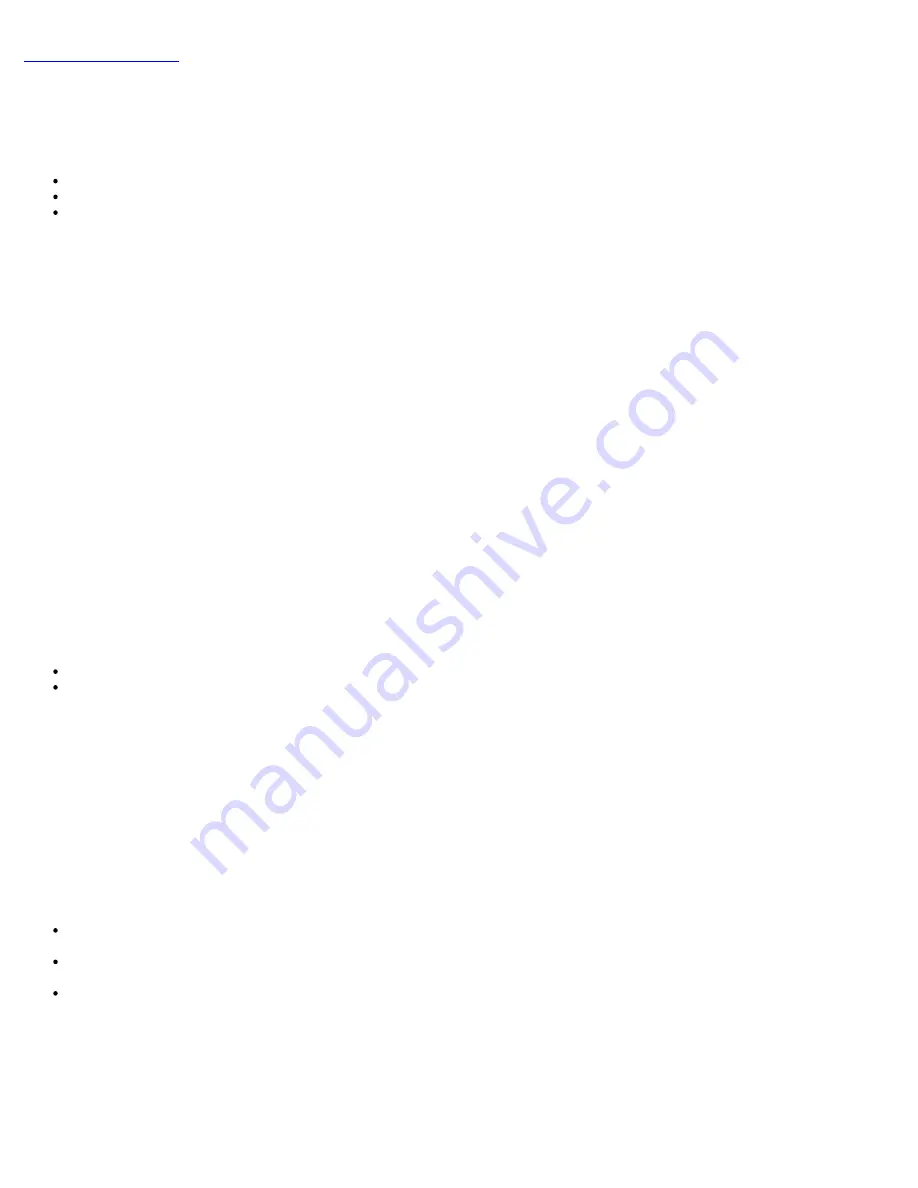
Back to Contents Page
Provisioning Methods
The act of setting up and configuring Intel® AMT is known as provisioning. There are three methods of provisioning a
computer:
Small Business
Enterprise TLS-PKI
Enterprise TLS-PSK
Transport Layer Security (TLS) is a protocol that provides secure communications on the Internet for such things as web
browsing, e-mail, Internet faxing, instant messaging and other data transfers. TLS was a legacy method of configuring Intel
AMT on an isolated network separate from the corporate network. A setup and configuration server (SCS) requires a
secondary network connection to a certification authority (an entity which issues digital certificates) for TLS configuration.
Initially the computers are shipped in the factory-default state with Intel AMT ready for configuration and provisioning. These
computers must go through Intel AMT setup in order to go from the factory-default state to the setup state. Once the
computer is in the setup state, you can continue to configure it manually or connect it to a network where it connects with an
SCS and begin Enterprise Mode Intel AMT configuration.
Small Business Mode
Small business mode is remains the same as from AMT v3.0 and basically means no security. Small business setup consists of
just three steps:
1. Set the host name
2. Configure the TCP/IP settings
3. Set Provisioning Mode to "Small Business"
Enterprise Mode
TLS-PKI and TLS-PSK Intel AMT setup and configuration is usually performed in a company's IT department. The following are
required:
Setup and configuration server
Network and security infrastructure
Intel AMT capable computers in the factory-default state are given to the IT department, which is responsible for Intel AMT
setup and configuration. The IT department can use the methods described below to input Intel AMT setup information, after
which the computers are in Enterprise Mode and in the In-Setup phase. An SCS must generate PID and PPS sets.
The Intel AMT configuration must occur over a network. The network can be encrypted using the Transport Layer Security
Pre-Shared Key (TLS-PSK) protocol. Once the computers connect to an SCS, Enterprise Mode Configuration occurs.
Enterprise TLS-PKI
Enterprise TLS-PKI is also known as "Remote Configuration". The SCS uses TLS-PKI (Public Key Infrastructure) certificates to
securely connect to an Intel AMT enabled computer. The certificates can be generated a few ways:
The SCS can connect using one of the default certificates pre-programmed on the computer, as detailed in the MEBx
interface section of this document.
The SCS can create a custom certificate, which can be deployed on the AMT computer by means of a desk-side visit
with a specially formatted USB thumb drive as detailed in the Configuration Service section of this document.
The SCS could use a custom certificate which was pre-programmed at the Dell factory through the Custom Factory
Integration (CFI) process.
Enterprise TLS-PSK
Enterprise TLS-PSK is also known as "One-Touch Configuration". The SCS uses PSK's (Pre-Shared Key's) to establish a secure
connection with the AMT computer. These 52-character keys can be created by the SCS, and then deployed on the AMT
Содержание Active Management Technology v5.0
Страница 32: ...4 Click the to expand the Intel AMT Getting Started section ...
Страница 33: ...5 Click the to expand the Section 1 Provisioning section ...
Страница 34: ...6 Click the to expand the Basic Provisioning without TLS section ...
Страница 37: ...The IP address for the ProvisionServer and Intel SCS are now visible ...
Страница 38: ...9 Select Step 2 Discovery Capabilities ...
Страница 39: ...10 Verify that the setting is Enabled If Disabled click the check box next to Disabled and click Apply ...
Страница 40: ...11 Select Step 3 View Intel AMT Capable Computers ...
Страница 41: ...Any Intel AMT capable computers on the network are visible in this list ...
Страница 42: ...12 Select Step 4 Create Profile ...
Страница 43: ...13 Click the plus symbol to add a new profile ...
Страница 47: ...15 Select the icon with the arrow pointing out to Export Security Keys to USB Key ...
Страница 48: ...16 Select the Generate keys before export radio button ...
Страница 55: ...27 Select Step 7 Monitor Provisioning Process ...
Страница 57: ...28 Select Step 8 Monitor Profile Assignments ...
Страница 60: ...Back to Contents Page ...
Страница 63: ...6 Press y when the following message appears System resets after configuration change Continue Y N ...
Страница 66: ...9 Select Intel ME Features Control and then press Enter ...
Страница 68: ...10 Select Return to Previous Menu and then press Enter ...
Страница 69: ...11 Select Intel ME Power Control and then press Enter ...
Страница 70: ...Intel ME ON in Host Sleep States is the next option The default setting is Mobile ON in S0 ...
Страница 71: ...12 Select Return to Previous Menu and then press Enter ...
Страница 72: ...13 Select Return to Previous Menu and then press Enter ...
Страница 75: ...6 Select TCP IP and then press Enter 7 Press n when the following message appears DHCP Enable Disable DHCP Y N ...
Страница 76: ...8 Type the domain name into the Domain name field ...
Страница 78: ...11 Select Setup and Configuration from the menu and then press Enter ...
Страница 81: ...14 Select Provisioning Server from the menu and then press Enter ...
Страница 84: ...17 Select Provisioning Server FQDN from the menu and then press Enter ...
Страница 85: ...18 Type the fully qualified domain name FQDN for the provisioning server and press Enter ...
Страница 86: ...19 Select TLS PSK from the menu and then press Enter ...
Страница 89: ...22 Select TLS PKI from the menu and then press Enter ...
Страница 93: ...26 Select Return to Previous Menu and press Enter ...
Страница 94: ...27 Select Return to Previous Menu and then press Enter This returns you to the Intel AMT Configuration menu ...
Страница 96: ...28 Select SOL IDE R and then press Enter ...
Страница 97: ...29 Press y when the following message appears Caution System resets after configuration changes Continue Y N ...
Страница 99: ...For Serial Over LAN SOL IDE R select Enabled and then press Enter ...
Страница 100: ...For IDE Redirection select Enabled and then press Enter ...
Страница 101: ...Password Policy is the next option The default setting is Default Password Only ...
Страница 102: ...Secure Firmware Update is the next option The default setting is Enabled ...
Страница 103: ...Skip Set PRTC ...
Страница 105: ...30 Select Return to Previous Menu and then press Enter ...
Страница 106: ...31 Select Exit and then press Enter ...
Страница 107: ...32 Press y when the following message appears Are you sure you want to exit Y N ...
Страница 111: ...7 Press y when the following message appears System resets after configuration change Continue Y N ...
Страница 114: ...10 Select Intel ME Features Control and then press Enter ...
Страница 116: ...11 Select Return to Previous Menu and then press Enter ...
Страница 117: ...12 Select Intel ME Power Control and then press Enter ...
Страница 118: ...Intel ME ON in Host Sleep States is the next option The default setting is Mobile ON in S0 ...
Страница 119: ...13 Select Return to Previous Menu and then press Enter ...
Страница 120: ...14 Select Return to Previous Menu and then press Enter ...
Страница 123: ...6 Select TCP IP and then press Enter 7 Press n when the following message appears DHCP Enable Disable DHCP Y N ...
Страница 124: ...8 Type the domain name into the field ...
Страница 127: ...13 Press y when The following message appears Caution System resets after configuration changes Continue Y N ...
Страница 129: ...15 For Serial Over LAN select Enabled and then press Enter ...
Страница 130: ...16 For IDE Redirection select Enabled and then press Enter ...
Страница 131: ...17 For Password Policy select Enabled and then press Enter ...
Страница 132: ...Secure Firmware Update is the next option The default setting is Enabled ...
Страница 133: ...18 Skip Set PRTC ...
Страница 135: ...19 Select Return to Previous Menu and then press Enter ...
Страница 136: ...20 Select Exit and then press Enter ...
Страница 137: ...21 Press y when the following message appears Are you sure you want to exit Y N ...




















