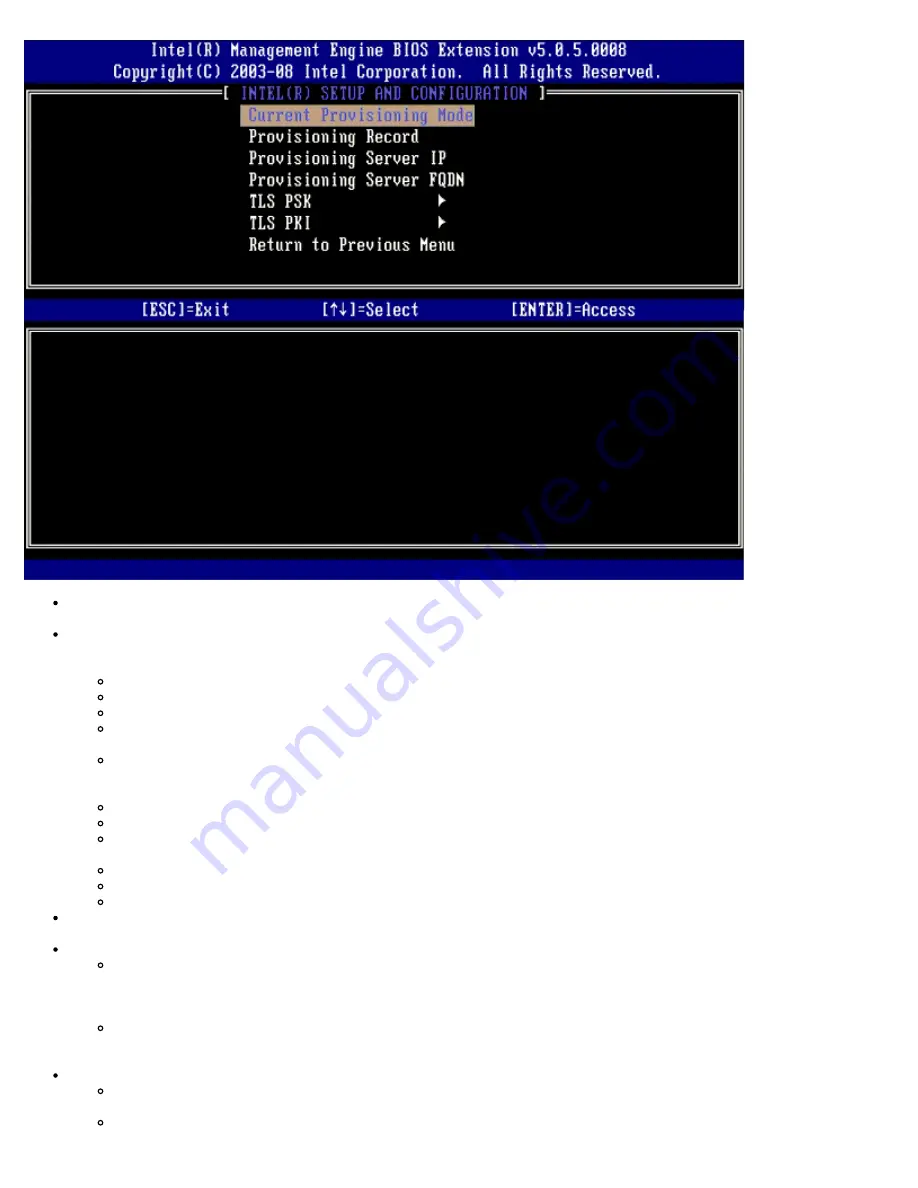
Current Provisioning Mode
– Displays the current provisioning TLS Mode: None, PKI, or PSK. This configuration is
only shown in Enterprise Provision Model.
Provisioning Record
– Displays the provision PSK/PKI record data of the computer. If the data has not been entered,
the MEBX displays a message that states "Provision Record not present". If the data is entered, the
Provision Record
displays the following:
TLS provisioning mode
– Displays the current configuration mode of the computer: None, PSK or PKI.
Provisioning IP
– The IP of the setup and configuration server.
Date of Provision
– Displays the date and time of the provisioning in the format MM/DD/YYYY at HH:MM.
DNS
– Displays if Secure DNS is being used or not. 0 indicates DNS is not in use, 1 indicates secure DNS is
being used (PKI only).
Host Initiated
– Displays if the setup and configuration process was initiated by the host: 'No' indicates the
setup and configuration process was not host initiated; 'Yes' indicates the setup and configuration process was
host initiated (PKI only).
Hash Data
– Displays the 40 character certificate hash data (PKI only).
Hash Algorithm
– Describes the hash type. Currently only SHA1 is supported (PKI only).
IsDefault
– Displays 'Yes' if the Hash algorithm is the default algorithm selected. Displays 'No' if the hash
algorithm is not the default algorithm used (PKI only).
FQDN
– FQDN of the provisioning server mentioned in certificate (PKI only).
Serial Number
– The 32 character that indicate the Certificate Authority serial numbers.
Time Validity Pass
– Indicates whether the certificate passed the time validity check.
Provisioning Server IP
– The IP address and port number (0 – 65535) for an Intel AMT provisioning server. This
configuration is only shown for the enterprise provision model. The default port number is 9971.
TLS PSK
– Contains the settings for TLS PSK configuration settings.
Set PID and PPS
– Sets the provisioning identifier (PID) and provisioning passphrase (PPS). Enter the PID and
PPS in the dash format. (Ex. PID: 1234-ABCD ; PPS: 1234-ABCD-1234-ABCD-1234-ABCD-1234-ABCD) NOTE -
A PPS value of ' '0000-0000-0000-0000-0000-0000-0000-0000' does not change the setup configuration state.
If this value is used the setup and configuration state stays as 'Not-started'.
Delete PID and PPS
– Deletes the current PID and PPS stored in ME. If there is no PID and PPS entered, the
MEBX returns an error message. Using this option does NOT set the setup and configuration process parameter
to "Not Started." This option sets the setup and configuration process parameter to "In Process."
TLS PKI
– Contains the settings for the TLS PKI configuration settings.
Remote Configuration Enable/Disable
– Disables or enables remote configuration. If this option is not
enabled, remote configuration cannot occur.
Manage Certificate Hashes
– Displays the list of hashes that are currently stored and the current status. To
Содержание Active Management Technology v5.0
Страница 32: ...4 Click the to expand the Intel AMT Getting Started section ...
Страница 33: ...5 Click the to expand the Section 1 Provisioning section ...
Страница 34: ...6 Click the to expand the Basic Provisioning without TLS section ...
Страница 37: ...The IP address for the ProvisionServer and Intel SCS are now visible ...
Страница 38: ...9 Select Step 2 Discovery Capabilities ...
Страница 39: ...10 Verify that the setting is Enabled If Disabled click the check box next to Disabled and click Apply ...
Страница 40: ...11 Select Step 3 View Intel AMT Capable Computers ...
Страница 41: ...Any Intel AMT capable computers on the network are visible in this list ...
Страница 42: ...12 Select Step 4 Create Profile ...
Страница 43: ...13 Click the plus symbol to add a new profile ...
Страница 47: ...15 Select the icon with the arrow pointing out to Export Security Keys to USB Key ...
Страница 48: ...16 Select the Generate keys before export radio button ...
Страница 55: ...27 Select Step 7 Monitor Provisioning Process ...
Страница 57: ...28 Select Step 8 Monitor Profile Assignments ...
Страница 60: ...Back to Contents Page ...
Страница 63: ...6 Press y when the following message appears System resets after configuration change Continue Y N ...
Страница 66: ...9 Select Intel ME Features Control and then press Enter ...
Страница 68: ...10 Select Return to Previous Menu and then press Enter ...
Страница 69: ...11 Select Intel ME Power Control and then press Enter ...
Страница 70: ...Intel ME ON in Host Sleep States is the next option The default setting is Mobile ON in S0 ...
Страница 71: ...12 Select Return to Previous Menu and then press Enter ...
Страница 72: ...13 Select Return to Previous Menu and then press Enter ...
Страница 75: ...6 Select TCP IP and then press Enter 7 Press n when the following message appears DHCP Enable Disable DHCP Y N ...
Страница 76: ...8 Type the domain name into the Domain name field ...
Страница 78: ...11 Select Setup and Configuration from the menu and then press Enter ...
Страница 81: ...14 Select Provisioning Server from the menu and then press Enter ...
Страница 84: ...17 Select Provisioning Server FQDN from the menu and then press Enter ...
Страница 85: ...18 Type the fully qualified domain name FQDN for the provisioning server and press Enter ...
Страница 86: ...19 Select TLS PSK from the menu and then press Enter ...
Страница 89: ...22 Select TLS PKI from the menu and then press Enter ...
Страница 93: ...26 Select Return to Previous Menu and press Enter ...
Страница 94: ...27 Select Return to Previous Menu and then press Enter This returns you to the Intel AMT Configuration menu ...
Страница 96: ...28 Select SOL IDE R and then press Enter ...
Страница 97: ...29 Press y when the following message appears Caution System resets after configuration changes Continue Y N ...
Страница 99: ...For Serial Over LAN SOL IDE R select Enabled and then press Enter ...
Страница 100: ...For IDE Redirection select Enabled and then press Enter ...
Страница 101: ...Password Policy is the next option The default setting is Default Password Only ...
Страница 102: ...Secure Firmware Update is the next option The default setting is Enabled ...
Страница 103: ...Skip Set PRTC ...
Страница 105: ...30 Select Return to Previous Menu and then press Enter ...
Страница 106: ...31 Select Exit and then press Enter ...
Страница 107: ...32 Press y when the following message appears Are you sure you want to exit Y N ...
Страница 111: ...7 Press y when the following message appears System resets after configuration change Continue Y N ...
Страница 114: ...10 Select Intel ME Features Control and then press Enter ...
Страница 116: ...11 Select Return to Previous Menu and then press Enter ...
Страница 117: ...12 Select Intel ME Power Control and then press Enter ...
Страница 118: ...Intel ME ON in Host Sleep States is the next option The default setting is Mobile ON in S0 ...
Страница 119: ...13 Select Return to Previous Menu and then press Enter ...
Страница 120: ...14 Select Return to Previous Menu and then press Enter ...
Страница 123: ...6 Select TCP IP and then press Enter 7 Press n when the following message appears DHCP Enable Disable DHCP Y N ...
Страница 124: ...8 Type the domain name into the field ...
Страница 127: ...13 Press y when The following message appears Caution System resets after configuration changes Continue Y N ...
Страница 129: ...15 For Serial Over LAN select Enabled and then press Enter ...
Страница 130: ...16 For IDE Redirection select Enabled and then press Enter ...
Страница 131: ...17 For Password Policy select Enabled and then press Enter ...
Страница 132: ...Secure Firmware Update is the next option The default setting is Enabled ...
Страница 133: ...18 Skip Set PRTC ...
Страница 135: ...19 Select Return to Previous Menu and then press Enter ...
Страница 136: ...20 Select Exit and then press Enter ...
Страница 137: ...21 Press y when the following message appears Are you sure you want to exit Y N ...
















































