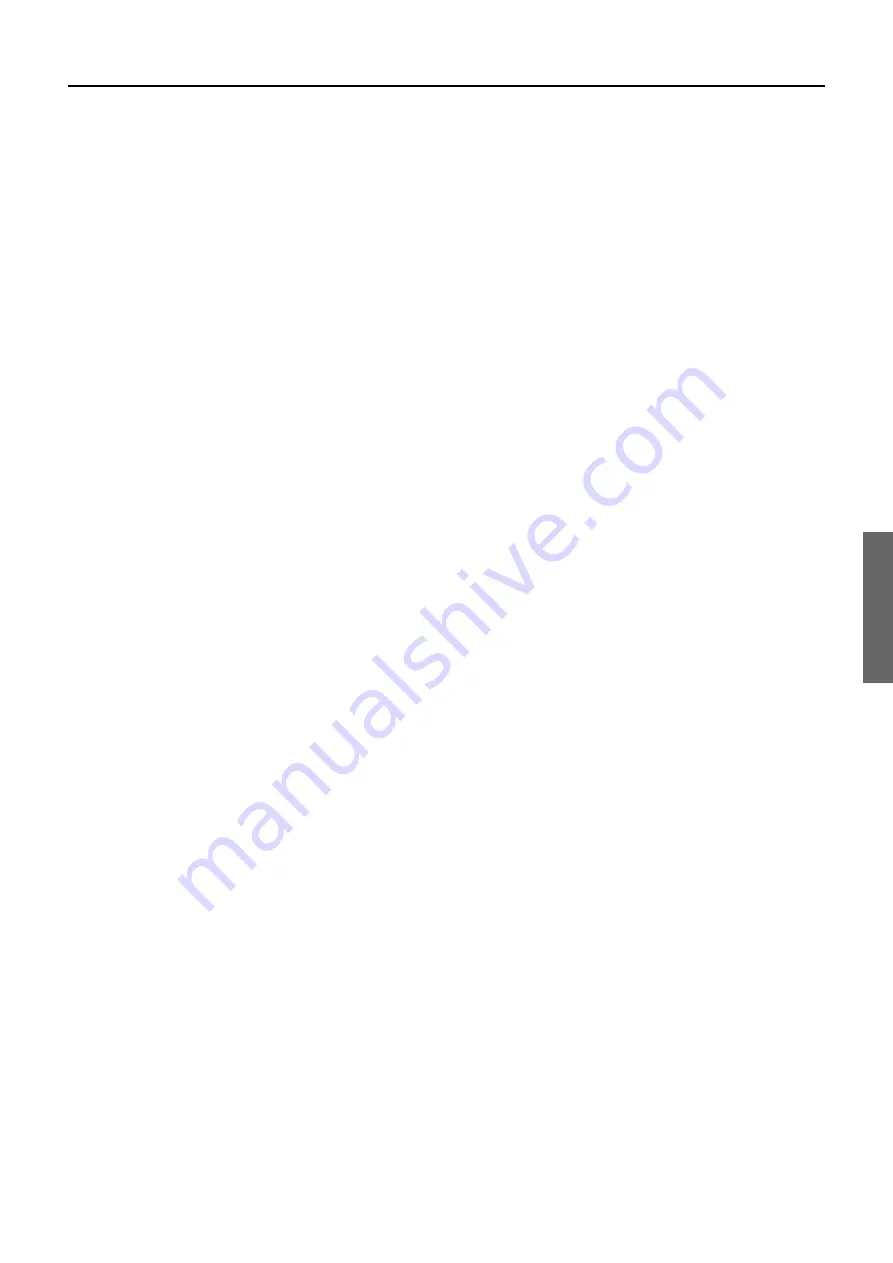
43
Listening Mode Setup
Description listening mode parameters
Subwoofer
Set this to “Off” if you are not using a subwoofer (even if one is
connected). If “No” is selected for the Subwoofer setting in the
Speaker Config sub-menu, then this setting will not appear.
Re-EQ
Depending on the listening mode, you can either turn Re-EQ on or
off.
Re-EQ:
Re-EQ (re-equalization) takes the edginess or
“brightness” out of your home cinema sound to compensate for
the fact that sound mixed for theaters may sound too bright
when played back through speakers in the home environment.
On:
Select to turn on the re-equalization filter.
Off:
Select to turn off the re-equalization filter.
Surround Speakers
This setting allows you to decide which speakers to output to when
surround back speakers are connected and you are playing back a
5.1-channel source.
Surround L/R:
This outputs the sound to the surround left and
right speakers as normal and outputs nothing to the surround
back speaker.
Surround Back:
This outputs the sound to the surround back
speakers and outputs nothing to the surround left and right
speakers. This setting can only be selected when two surround
back speakers are connected to the DTR-7.1.
Sur L/R+Back:
This outputs the sound to both the surround left
and right speakers and the surround back speaker.
Dolby D 6.1
This setting allows you to set whether or not Dolby Digital sources
will be played back using the matrix 6.1-channel output when a
surround back speaker is connected.
Auto:
Automatically outputs signals with EX-identifying
signals using 6.1-channel Dolby Digital.
On:
Outputs using 6.1-channel Dolby Digital regardless of
whether or not the signal contains EX identifiers.
Off:
Does not output using 6.1-channel Dolby Digital
regardless of whether or not the signal contains EX identifiers
(Dolby D is used).
However, if the surround channel is monaural or nonexistent, the
playback is made using normal Dolby Digital regardless of the
above setting. For Dolby Digital 6.1-channel playback, Dolby D 6.1
is displayed for the listening mode.
DTS-ES
This setting allows you to set whether or not DTS sources will be
played back using the matrix 6.1-channel (DTS-ES) output when a
surround back speaker is connected.
Auto:
Automatically outputs signals with ES-identifying
signals using DTS-ES playback.
On:
Outputs using DTS-ES playback regardless of whether or
not the signal contains ES identifiers.
Off:
Does not output using DTS-ES playback regardless of
whether or not the signal contains ES identifiers (DTS is used).
However, if the surround channel is monaural or nonexistent, the
playback is made using normal DTS regardless of the above setting.
For DTS-ES playback, DTS-ES is displayed for the listening mode.
Dolby D THX Surround EX
This setting allows you to set whether or not Dolby Digital sources
will be played back using THX Surround EX when a surround
back speaker is connected.
Auto:
Automatically outputs signals with EX-identifying
signals using THX Surround EX.
On:
Outputs using THX Surround EX regardless of whether or
not the signal contains EX identifiers.
Off:
Does not output using THX Surround EX regardless of
whether or not the signal contains EX identifiers (Dolby D is
used).
However, if the surround channel is monaural or nonexistent, the
playback is made using normal THX regardless of the above
setting. For THX Surround EX playback, Dolby D THX Surround
EX is displayed for the listening mode.
DTS THX Surround EX
This setting allows you to set whether or not DTS sources will be
played back using the THX Surround EX when a surround back
speaker is connected.
On:
Outputs using THX Surround EX regardless of whether or
not the signal contains ES identifiers.
Off:
Does not output using THX Surround EX regardless of
whether or not the signal contains ES identifiers (DTS is used).
However, if the surround channel is monaural or nonexistent, the
playback is made using normal DTS regardless of the above
setting. For THX Surround EX playback, DTS THX Surround EX
is displayed for the listening mode.
Front Effect
Some live recordings contain acoustic reverberation. When you
play these sources, more reverberation will be applied by the DSP,
creating too much reverb effects and the sound loses frame or
presence. In this case, set this setting to “Off.” No reverberation
from the DSP will be applied to the sound output from the three
front channels, so the sound source is be played as it is without any
further reverberation.
Effect Level
This parameter allows you to adjust the strength of sound effects to
match the playback source material, the acoustics of your room,
and such other factors. This can be set to “Low,” “Mid-low,”
“Middle,” “Mid-high,” or “High.”
Room Size
This parameter allows you set virtual hall size to simulate for each
surround mode. You can choose from “Large,” “Mid-Large,”
“Middle,” “Mid-Small,” or “Small.”
















































