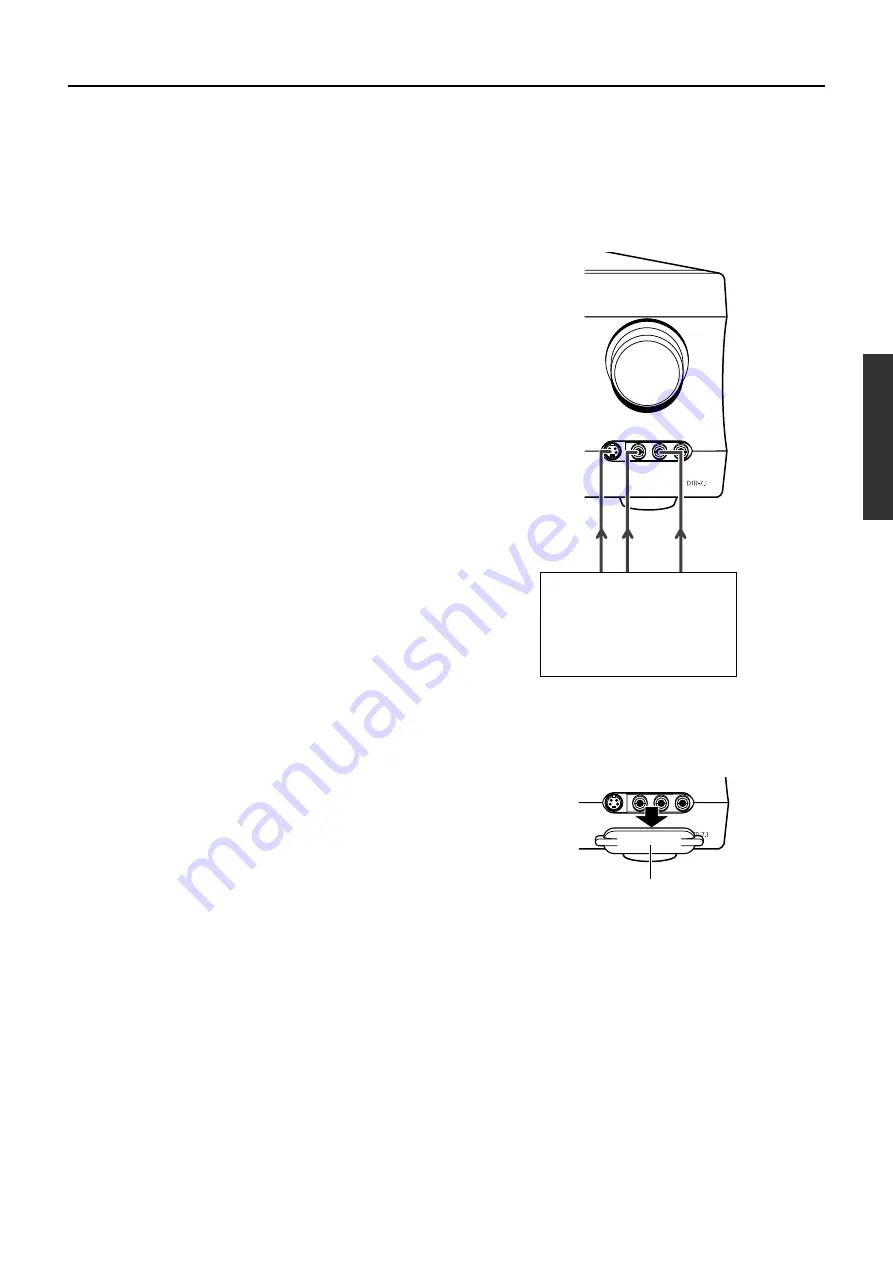
19
9. Connecting video camera or television game
Using an RCA-type video connection cable, connect the video
output terminal (composite) on the device to the VIDEO 4 IN
jacks on the DTR-7.1. If there is an S video output terminal on the
device, connect it to the S VIDEO 4 VIDEO CAM INPUT jack
using an S video cable.
Master Volume
Video 4 / Video Cam Input
S Video
Video
L Audio R
-
-
Protective cap
Video 4 / Video Cam Input
S Video
Video
L Audio R
-
-
6. Connecting a satellite tuner or television
Using an RCA-type video connection cable, connect the video
output terminal (composite) on the satellite tuner or television to
the VIDEO 3 IN jacks on the DTR-7.1. If there is an S video output
terminal on the satellite tuner or television, connect it to the S
VIDEO 3 IN jack using an S video cable. If the satellite tuner or
television has component video outputs, connect them to one of
the COMPONENT VIDEO INPUT jacks.
Using an RCA-type audio connection cable, connect the audio
output terminal on the satellite tuner or television to the same
VIDEO 3 IN audio jacks on the DTR-7.1. Make sure that you
properly connect the left channel to the L jack and the right
channel to the R jack.
If the satellite tuner or television has a digital output jack as well,
be sure to also connect it to either a DIGITAL INPUT
(COAXIAL) or DIGITAL INPUT (OPTICAL) jack on the DTR-
7.1 depending on the type of connector on the set top box or
television.
With the initial settings of the DTR-7.1, the VIDEO 3 input source
is set for digital input at the OPTICAL 2 jack. If the digital
connection is made at a jack different from the initial settings, this
must be changed at the OSD Menu: Input Setup
→
Audio Setup
→
Digital Input (see page 34).
7. Connecting a DVD recorder or other digital
video recording device
Using an RCA-type video connection cable, connect the video
output terminal (composite) on the device to the VIDEO 1 IN
jacks on the DTR-7.1 and video input terminal to the VIDEO 1
OUT jacks. If there is an S video input/output terminal on the
device, connect it to the S VIDEO 1 IN/OUT jack using an S video
cable. If the device has component video outputs, connect them to
one of the COMPONENT VIDEO INPUT jacks.
Using an RCA-type audio connection cable, connect the audio
output terminal on the device to the same VIDEO 1 IN audio jacks
on the DTR-7.1 and audio input terminal to the VIDEO 1 OUT
audio jacks. Make sure that you properly connect the left channel
to the L jack and the right channel to the R jack.
If the device has a digital output jack as well, be sure to also
connect it to either a DIGITAL INPUT (COAXIAL) or DIGITAL
INPUT (OPTICAL) jack on the DTR-7.1 depending on the type of
connector on the device.
With the initial settings of the DTR-7.1, the VIDEO 1 input source
is set for digital input at the COAXIAL 2 jack. If the digital
connection is made at a different jack, this must be changed at the
OSD Menu: Input Setup
→
Audio Setup
→
Digital Input (see page
34).
If the device also has a digital input jack, it can be connected to the
DIGITAL OUTPUT (OPTICAL) jack on the DTR-7.1 for digital
recording of the source for REC OUT at the DTR-7.1.
8. Connecting a television monitor or projector
Using an RCA-type video connection cable, connect the video
input terminal (composite) on the monitor to one of the
MONITOR OUT jacks on the DTR-7.1. If there is an S video input
terminal on the monitor, connect it to the S VIDEO MONITOR
OUT jack using an S video cable. If the device has component
video inputs, connect them to the COMPONENT VIDEO
OUTPUT jacks.
Caution:
Note that the OSD Menu will only be displayed on the monitor
connected to MONITOR OUT and not those connected to the
COMPONENT VIDEO OUTPUT jacks.
Example of how to connect your equipment
Video camera
(VIDEO 4)
9. Refer to page 19
The VIDEO 4 INPUT jack is equipped with a protective cap.
When using this jack, remove the protective cap and keep it safely.
When not using this jack, replace the protective cap.
Front panel of DTR-7.1
















































