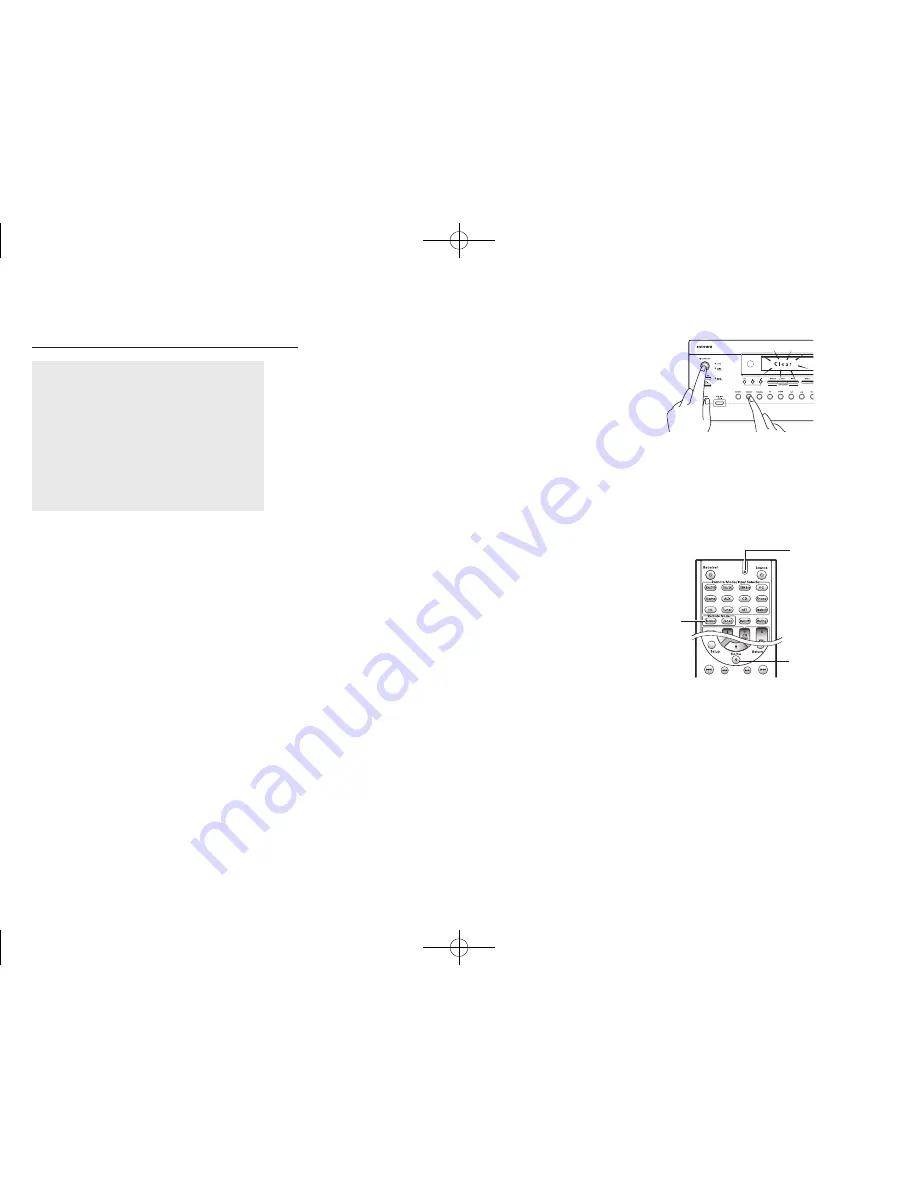
En-22
Others
Troubleshooting
Before starting the procedure
Problems may be solved by simply turning the
power on/off or disconnecting/connecting the
power cord, which is easier than working on the
connection, setting and operating procedure. Try
the simple measures on both the unit and the
connected device. If the problem is that the video
or audio is not output or the HDMI linked operation
does not work, disconnecting/connecting the HDMI
cable may solve it. When reconnecting, be careful
not to wind the HDMI cable since if wound the
HDMI cable may not fit well. After reconnecting, turn
off and on the unit and the connected device.
The AV receiver turns off unexpectedly�
●
The AV receiver will automatically enter standby mode when
Auto Standby or Sleep Timer is set and launched.
●
The protection circuit may have been activated. If this is the
case, when you turn the unit on again, "AMP Diag Mode" will
appear on the main unit’s display. The unit will then enter a
mode that detects abnormal conditions. If no problems are
detected, "AMP Diag Mode" will disappear and the unit will
return to a normal state. If "CHECK SP WIRE" appears on the
display, the speaker cables may be short-circuited. Turn the
unit off, and check to see if the cable core of any of the speaker
cables is in contact with that of another speaker cable or with
the rear panel. After that, turn the unit on again. If "NG" appears,
unplug the power cord immediately and contact your dealer.
There's no sound, or it's very quiet�
●
A wrong input selector button has been selected. Select a
correct input for the player. Also check that muting is not on.
●
Not all listening modes use all speakers.
There's no picture�
●
A wrong input selector button has been selected.
●
To display video from the connected player on the TV screen
while the unit is in standby, you need to enable HDMI Standby
Through function.
●
When the TV image is blurry or unclear, power cord or
connection cables of the unit may have interfered. In that case,
keep distance between TV antenna cable and cables of the unit.
●
If you connect a player supporting HDCP2.2, be sure to connect
it to one of the HDMI IN1 to IN3 jacks of the unit.
Video and audio are out of synch�
●
Video may be delayed relative to audio depending on the
settings and connections with your TV. Adjust in "Step 3:
Playing Back", "7 Quick Setup Menu", "A/V Sync".
Cannot play digital surround�
●
To enjoy digital surround sound including Dolby Digital and
DTS, audio output should be set to "Bitstream output" on the
connected Blu-ray Disc Player or other device.
Cannot output audio such as Dolby Atmos according
to the format of the source�
●
If you cannot output audio according to the format of the
source (Dolby TrueHD, Dolby Atmos, DTS-HD Master Audio,
etc.), in the Blu-ray Disc Player settings try setting "BD video
supplementary sound" (or secondary sound) to "Off". Change
the listening mode for each source after changing the setting to
confirm.
HDMI control does not function correctly�
●
Set the CEC link function of the unit to on. It is also necessary
to make the HDMI linked system setting on the TV. See the TV's
instruction manual for details.
Cannot access to network�
●
Try plugging/unplugging the unit or the wireless LAN router or
check their power-on status. This will work well in many cases.
●
If the desired wireless LAN router is not in the access point list,
it may be set to hide SSID or the ANY connection may be off.
Change the setting and try again.
Resetting the unit
Resetting the unit to the status at the time of shipment may solve
the problem. If the measures above do not solve the problem, reset
the unit with the following procedure. If you reset the unit status,
your preferences will be reset to the defaults. Note them down
before starting reset.
● How to reset
:
1�
While holding down CBL/SAT on the main unit (note that
step 2 must be performed with this button pressed down)
2�
Press
z
On/Standby on the main unit ("Clear" appears on
the display and the unit returns to standby)�
●
Do not unplug the power cord until "Clear" disappears from
the display.
1.
While holding
down CBL/SAT,
2.
Press
z
On/Standby�
● How to reset the remote controller
:
1�
While holding down Receiver on the remote controller,
press Q until the remote indicator stays lit (about 3
seconds)�
2� Within 30 seconds, press Receiver again�
Receiver
Remote
indicator
Q
DTR-30.7_BAS_En_SN29401993_150414.indd 22
2015/05/14 16:32:54











































