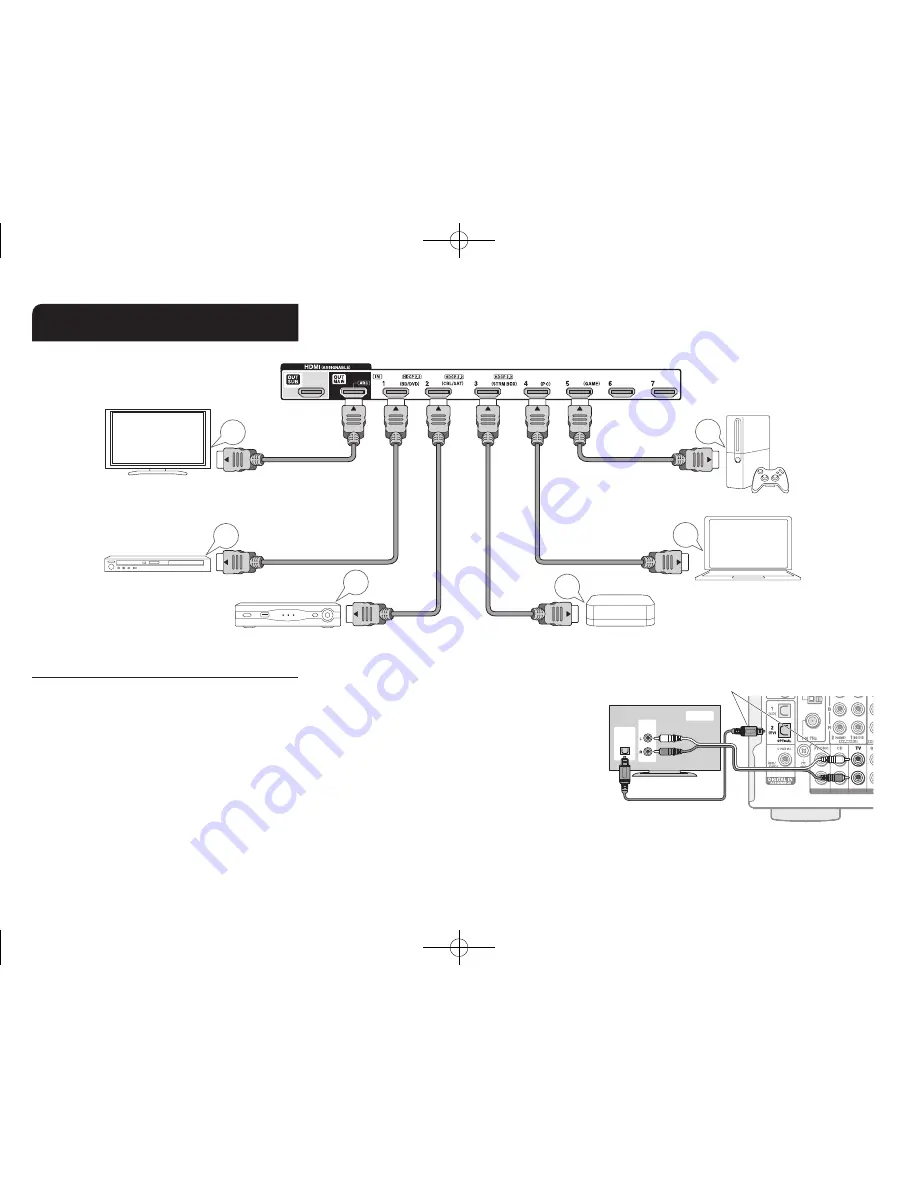
Step 1:
Connections
En-9
2
Connecting the TV and players
HDMI
IN
HDMI
OUT
HDMI
OUT
HDMI
OUT
HDMI
OUT
HDMI
OUT
TV
Blu-ray Disc/
DVD player
Streaming media player, etc.
Satellite/Cable
set-top box, etc.
Game console
Personal computer
HDMI cable
To use the ARC function, connect to the ARC
compatible HDMI jack of the TV and make an
appropriate setting on the unit. See "2 Source
Connection" of "Step 2: Initial Setup".
HDMI cable connection
The unit has many HDMI jacks on its rear panel and each
of them corresponds to an input selector button of the
same name on the front panel. For example, a Blu-ray Disc
player will be connected to the HDMI IN1 jack and the BD/
DVD button on the front panel will be used to listen to the
playback sound (if the player is CEC compliant, input will
be switched automatically when play is started). If you add
another Blu-ray Disc player, you can use any other jack
than HDMI IN1. It is possible to change assignment of the
input jacks and input selector buttons. For how to make
settings, see the Advanced Manual.
To connect the TV and the unit, connect the HDMI OUT
MAIN jack of the unit and the HDMI IN jack of the TV using
a HDMI cable. With this connection, it becomes possible to
display the setting screen of the unit on the TV or transmit
video/audio signals from the player to the TV. If your TV
supports ARC (Audio Return Channel), it is possible to
play the TV sound with the AV receiver's speakers with
this connection only. If your TV does not support ARC, you
need, in addition to the HDMI OUT MAIN jack connection,
a digital optical cable connection between the digital audio
out optical jack of the TV and the DIGITAL IN OPTICAL
jack of the unit or an analog audio cable connection
between the audio output jack of the TV and the AUDIO IN
TV jack of the unit.
DIGITAL
OPTICAL
OUT
AUDIO
OUT
TV
¼
Audio connection with a TV not supporting ARC
¼
Select an appropriate
connection for your TV.
The unit supports the HDMI Standby Through function
that allows video and audio signal transmission from
players to the TV even if the unit is in standby. You have to
DTR-30.7_BAS_En_SN29401993_150414.indd 9
2015/05/14 16:32:49










































