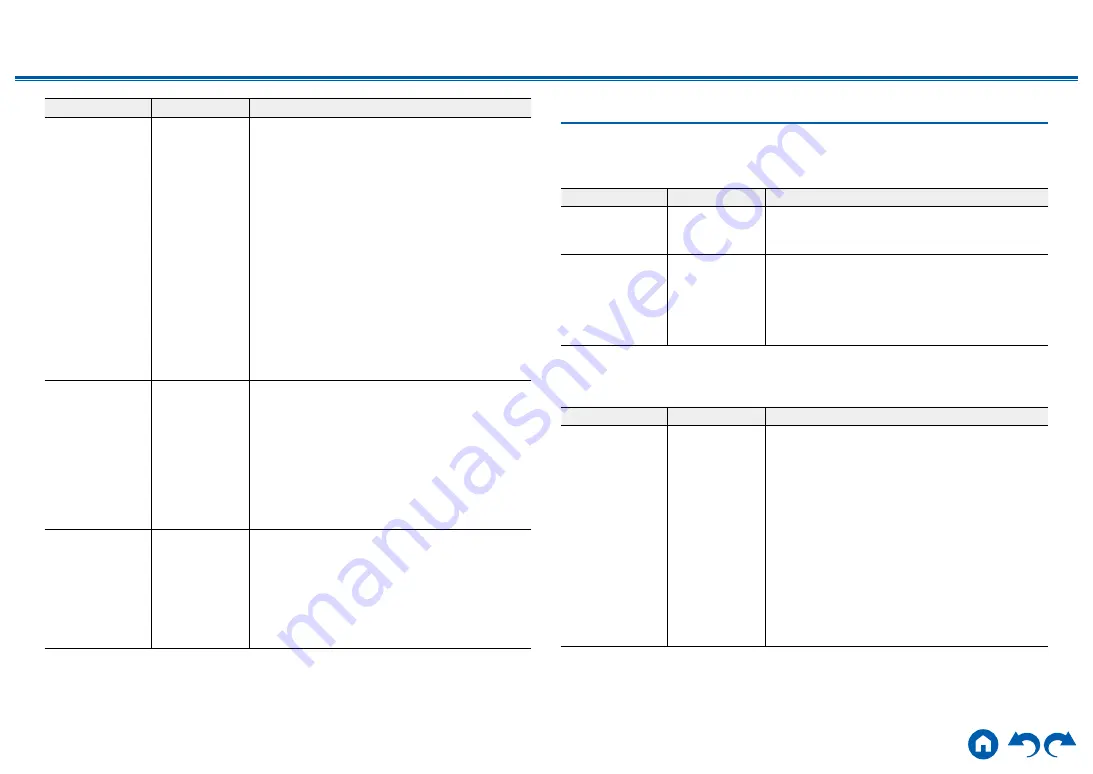
126
≫
≫
≫
≫
≫
≫
Setting Item
Default Value
Setting Details
Connected Device -
Displays the Sonos Connect connected to the
same network as the network of this unit. Press
the Enter button to select the connected Sonos
Connect.
•
Products (e.g. Play:3 unequipped with an output
terminal) other than the Sonos Connect are also
displayed in the device list and selectable. In that
case, when playback on the Sonos side starts,
the input is switched, however, audio is not
output. Select the room name of the connected
Sonos Connect.
• Up to 32 devices can be displayed on the Sonos
product list screen. If you cannot find the Sonos
Connect to be interlocked, return to the previous
screen, turn off the product you want to interlock,
and try again.
•
To use this function, set "Input Selector"
beforehand.
Output Zone
Main
Select the zone where you want to listen to the
music.
"Main": Outputs audio only to the main room
(where this unit is located).
"Zone 2": Outputs audio only to the separate room
(ZONE 2).
"Main/Zone 2": Outputs audio to both the main
room and separate room.
•
To use this function, set "Input Selector"
beforehand.
Preset Volume
Main:
Last
Zone 2:
Last
You can set the volume beforehand for playing
back the Sonos Connect. You can set volumes
for the main room (where this unit is located) and
separate room (ZONE 2) respectively. Select a
value from "Last" (Volume level before entering
standby mode), "Min", "1" to "99" and "Max".
•
To use this function, set "Input Selector"
beforehand.
7. Multi Zone
1. Zone 2
Change the settings for Zone 2.
Setting Item
Default Value
Setting Details
Maximum Volume
Off
Set the maximum value for Zone 2 to prevent the
volume from becoming too loud. Select a value
from "Off", and "50" to "99".
Power On Volume
Last
Set the Zone 2 volume level of when the unit is
turned on. Select a value from "Last" (Volume level
when the unit was turned off), "Min", "1" to "99" and
"Max".
• You cannot set a higher value than that of
"Maximum Volume".
2. Remote Play Zone
Change the settings for remote play.
Setting Item
Default Value
Setting Details
Remote Play
Zone
Auto
When playing with AirPlay or Spotify Connect,
or when using the Music Server function to play
remotely from your PC, you can set whether to play
in the main room (where this unit is located) or in a
separate room (ZONE 2).
"Auto": When the main room input is NET, music
is played in the main room. When the separate
room input is NET and the main room input is other
than NET, then the music is played in the separate
room.
"Main", "Zone 2": Select when limiting the play zone
to a particular room. For example, when playing
only in the separate room, select "Zone 2".
•
This function may not work if playback is already
proceeding with the same network function.
















































