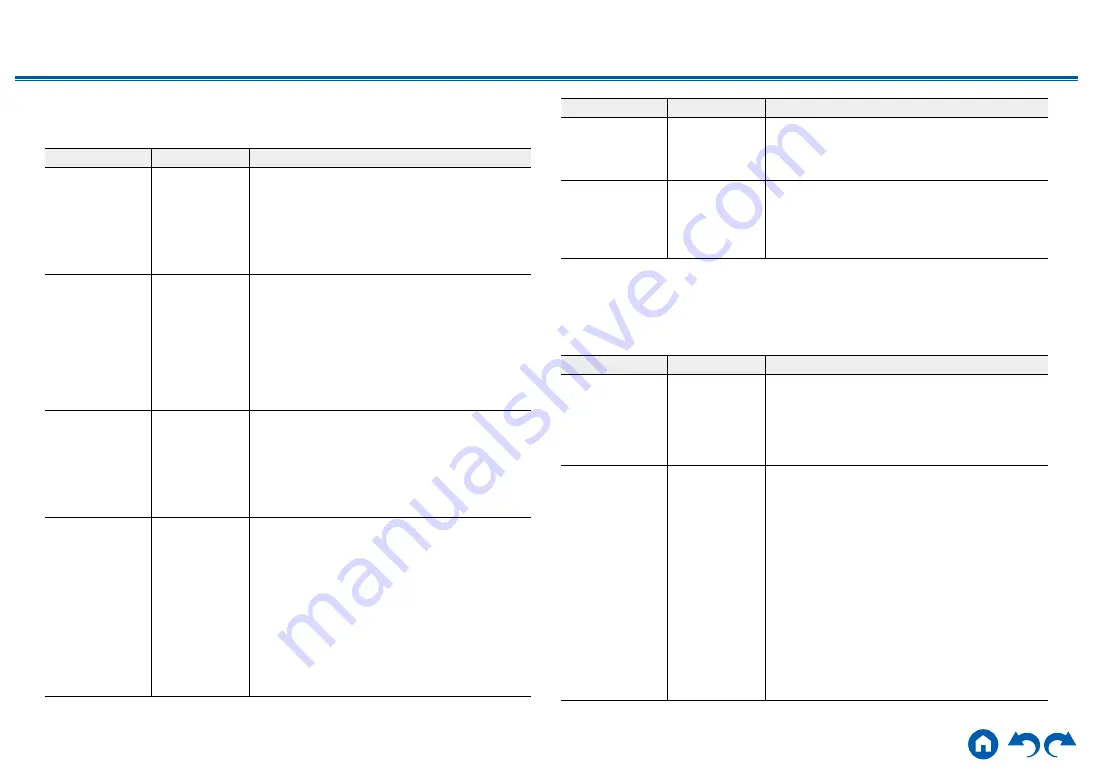
119
≫
≫
≫
≫
≫
≫
3. Bluetooth
Change the settings for the Bluetooth function.
Setting Item
Default Value
Setting Details
Bluetooth
On
Select whether or not to use the BLUETOOTH
function.
"On": Enables connection with a BLUETOOTH-
enabled device by using the BLUETOOTH
function. Select "On" also when making various
BLUETOOTH settings.
"Off": When not using the BLUETOOTH function
Auto Input
Change
On
The input of the unit can be automatically switched
to "BLUETOOTH" when connection is made from
a BLUETOOTH-enabled device to the unit.
"On": The input is automatically set to
"BLUETOOTH" when a BLUETOOTH-enabled
device is connected.
"Off": The function is disabled.
•
If the input is not switched automatically, set this
to "Off", and change the input manually.
Auto Reconnect
On
This function automatically reconnects to the
BLUETOOTH-enabled device connected last
when you change the input to "BLUETOOTH".
"On": When this function is used
"Off": When this function is not used
•
This may not work with some BLUETOOTH-
enabled devices.
Pairing
Information
-
You can initialize the pairing information stored on
this unit.
Pressing Enter when "Clear" is displayed initializes
the pairing information stored on this unit.
•
This function does not initialize the pairing
information on the BLUETOOTH-enabled
device. When pairing the unit again with the
device, be sure to clear the pairing information
on the BLUETOOTH-enabled device
beforehand. For information on how to clear
the pairing information, refer to the instruction
manual of the BLUETOOTH-enabled device.
Setting Item
Default Value
Setting Details
Device
-
Displays the name of the BLUETOOTH-enabled
device connected to the unit.
•
The name is not displayed when "Status" is
"Ready" and "Pairing".
Status
-
Displays the status of the BLUETOOTH-enabled
device connected to the unit.
"Ready": Not paired
"Pairing": Paired
"Connected": Successfully connected
•
Wait for a while if "Bluetooth" cannot be selected. It can be selected when the
BLUETOOTH function is activated.
4. Power Management
Change the settings for the power-save function.
Setting Item
Default Value
Setting Details
Sleep Timer
Off
You can allow the unit to enter standby
automatically when the specified time elapses.
Select a value from "30 minutes", "60 minutes" and
"90 minutes".
"Off": The unit does not automatically enter standby
mode.
Auto Standby
On/Off
This setting allows the unit to enter standby mode
automatically after 20 minutes of inactivity without
any video or audio input. (When "USB Power Out
at Standby" or "Network Standby" is enabled,
the unit enters the Hybrid Standby mode which
minimizes the increase in power consumption.)
"On": The unit automatically enters standby mode
("AUTO STBY" lights up).
"Off": The unit does not automatically enter standby
mode.
•
"Auto Standby" is displayed on the main unit’s
display and TV screen 30 seconds before
entering standby mode.
•
"Auto Standby" does not work when Zone 2 is
active.
• Default values vary depending on the regions.















































