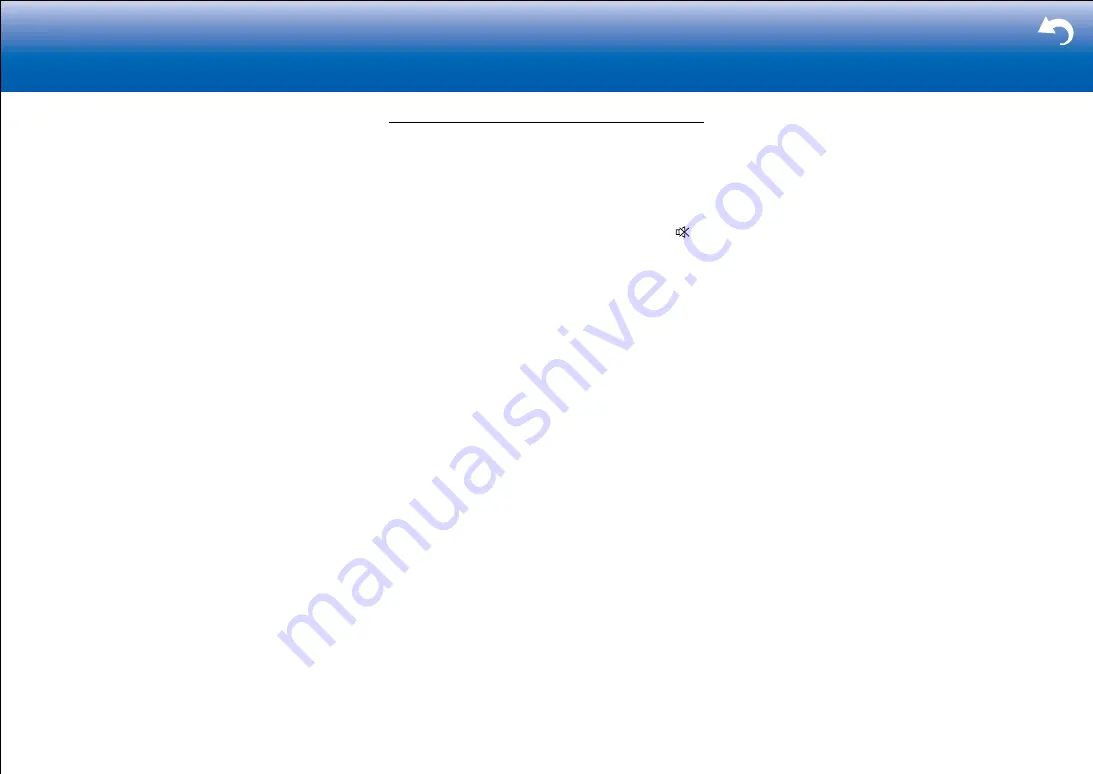
69
|
Supplementary Information, etc.
again.
– If "AMP ERR" is displayed:
It is possible that the amplifier circuits in the unit
have malfunctioned. Wait for at least a minute and
then turn the unit on again.
If the same symptoms such as being unable to turn the
unit on happen repeatedly, unplug the power cord from
the wall outlet immediately and contact the dealer or our
company's support.
WARNING
: If smoke, smell or abnormal noise is produced
by the unit, unplug the power cord from the wall outlet
immediately and contact the dealer or our company's
support.
Audio
•
Make sure that the speaker setup microphone is not still
connected.
•
Confirm that the connection between the output jack on
the device and the input jack on this unit is correct.
•
Make sure that none of the connecting cables are bent,
twisted, or damaged.
•
If the MUTE indicator on the display flashes, press
on the remote controller to cancel muting.
•
While headphones are connected to the Phones jack,
no sound is output from the speakers.
•
When "Source" - "Audio Select" - "PCM Fixed Mode" in
the Setup menu is set to "On", no sound is played when
signals other than PCM are input. Change the setting to
Off.
Check the following if the above does not fix the problem:
■
There is no sound from the TV
•
If your TV supports ARC, set "Hardware" - "HDMI" -
"HDMI CEC" in Setup menu to "On" to enable ARC on
this unit.
•
If the TV doesn't support the ARC function, along with
connection by HDMI, connect the TV and this unit using
a digital optical cable, digital coaxial cable, or analog
audio cable.
•
Change the input selector on this unit to the position of
the terminal to which the TV is connected.
■
No sound from a connected player
•
Change the input selector on this unit to the position of
the terminal to which the player is connected.
•
Check the digital audio output setting on the connected
component. On some game consoles, such as those
that support DVD, the default setting is off.
•
With some DVD-Video discs, you need to select an
audio output format from a menu.
■
A speaker produces no sound
•
Make sure that the polarity of the speaker cables (
+
/
-
)
is correct, and that no bare wires are in contact with the
metal part of speaker terminals.
•
Make sure that the speaker cables are not shorting.
•
Check in "Connect the Speakers" in the Basic Manual
that the speaker connections have been made correctly.
Settings for the speaker connection environment need
to be made in "AccuEQ Room Calibration" in Initial
Setup. Check in "Initial Setup" in the Basic Manual.
•
Depending on the source and current listening mode,
not much sound may be produced. Select another
listening mode to see if sound is output.
•
If you are installing surround back speakers (for
compatible models only), surround speakers are
required.
■
The subwoofer produces no sound
If the setting of the front speakers is "Full Band" and during
2ch input such as from the TV or music, the low range
elements will be output from the front speakers rather than
from the subwoofer. If you would rather output from the
subwoofer, make one of the following settings.
1. Change the front speakers settings to a setting other
than "Full Band" for the crossover frequency value.
The range below the frequency you specify will
be output from the subwoofer rather than the front
speakers. We do not recommend changing this if your
front speakers have good low range reproduction
capabilities.
2. Change "Double Bass" to "On".
The low range elements will be output from both the
front speakers and the subwoofer. This may mean that
there is too much bass. Do not change if this happens,
or choose option 1.
•
Refer to "Setup Menu" - "2. Speaker" - "Crossover" in
the Advanced Manual for details.
•
When you play source material that contains no
information in the LFE channel, the subwoofer produces
no sound.
■
Noise can be heard
•
Using cable ties to bundle analog audio cables, power
cords, speaker cables, etc. may degrade the audio
performance. Do not bundle cords.
•
An audio cable may be picking up interference. Try
repositioning your cables.
■
The beginning of audio received by an HDMI IN











































