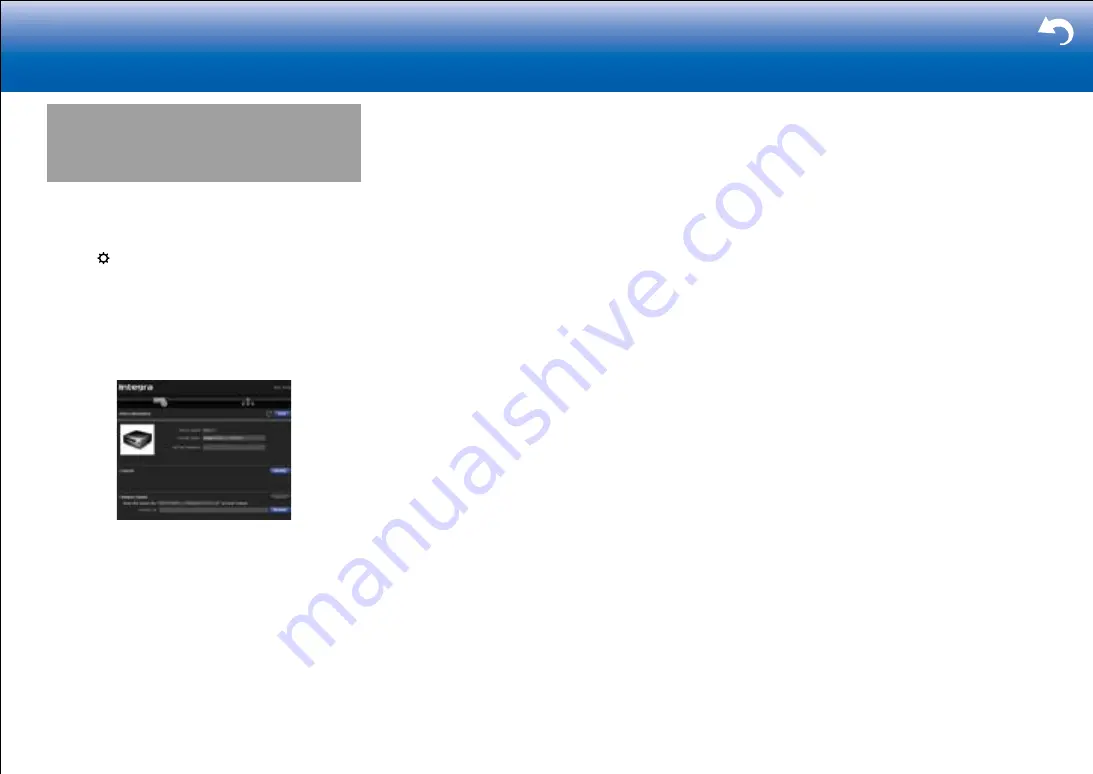
40
|
Supplementary Information, etc.
Web Setup
You can make the settings for network features for this unit
in an internet browser on a PC, smartphone, etc.
1. Press on the remote controller to display the Setup
menu.
2. Select "6. Hardware" - "Network" with the cursors, then
take a note of the IP address displayed in "IP Address".
3. Start the internet browser on your PC or smartphone
and enter the IP address of the unit in the URL field.
4. Information for the unit (Web Setup screen) is displayed
in the internet browser.
5. After changing the settings, select "Save" to save the
settings.
Device Information
You can change the Friendly Name, set an AirPlay
Password, etc.
Control4: Register this unit if you are using a Control4
system.
Firmware Update: Select the firmware update you have
downloaded to your PC so you can update this unit.
Network Setting
Status: You can see information for the network such as
the MAC address and IP address for this unit.
Network Connection: This unit does not support wireless
connection, so select "Wired".
DHCP: You can change DHCP settings. If you select "Off",
set "IP Address", "Subnet Mask", "Gateway", and "DNS
Server" manually.
Proxy: Display and set the URL for the proxy server.






























