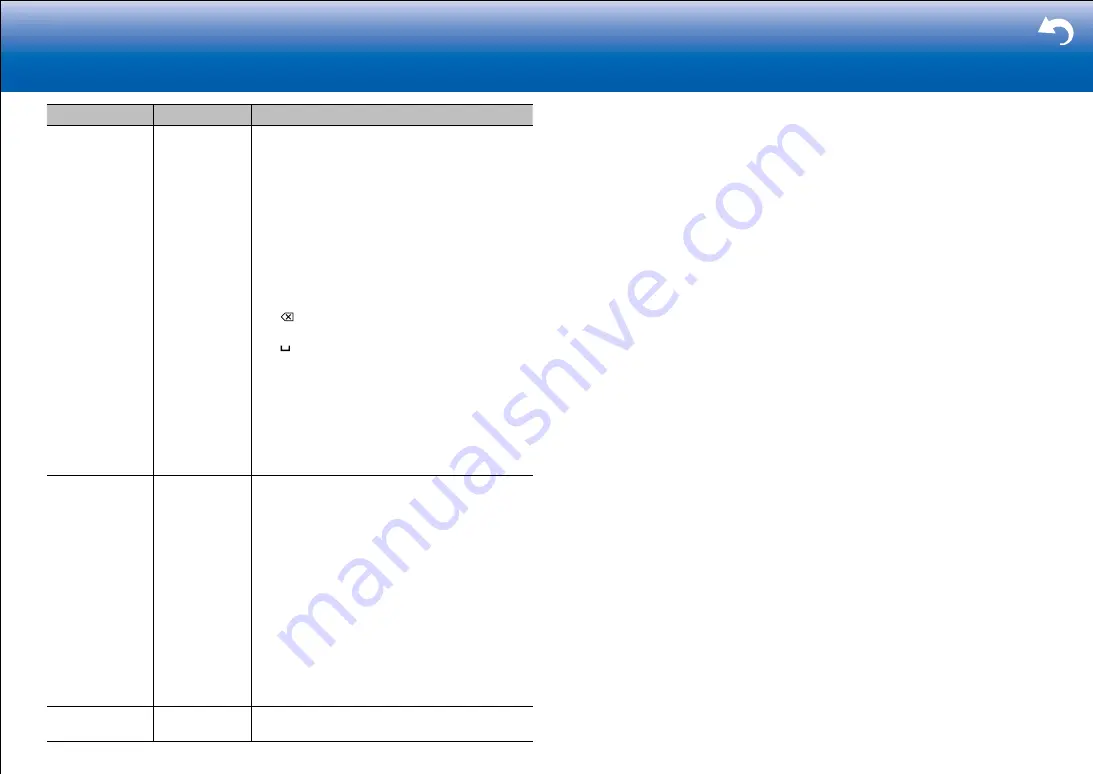
24
|
Supplementary Information, etc.
Setting Item
Default Value
Setting Details
AirPlay Password
You can set a password of up to 31 characters so
that only registered users can use AirPlay
®
.
1. Press Enter to display the Edit screen.
2. Select a character or symbol with the cursors
and press Enter.
Repeat it to input 31 or less characters.
"A/a": Switches between upper and lower
cases. (Pressing Mode on the remote
controller also toggles between upper and
lower cases.)
"
←
" "
→
": Moves the cursor to the arrow
direction.
" ": Removes a character on the left of the
cursor.
" ": Enters a space.
•
To select whether to mask the password
with "
*
" or display it in plain text, press
Memory on the remote controller.
•
Pressing Clear on the remote controller will
remove all the input characters.
3. After inputting, select "OK" with the cursors and
press Enter.
The input password will be saved.
Usage Data
No
As a means of improving the quality of our
products and services, we may collect information
about your usage over the network. Select "Yes"
if you agree to our collecting this information.
Select "No" if you do not want us to collect this
information.
•
You can set this after confirming the Privacy
Policy. When you select "Usage Data" and
press Enter, the Privacy Policy is displayed.
(The same screen is displayed once also when
setting up the network connection.) If you agree
to the collection of the information, this setting
also becomes "Yes". Note that if you agree
to the Privacy Policy but select "No" for this
setting, the information will not be collected.
Network Check
-
You can check the network connection.
Press Enter when "Start" is displayed.
•
Wait for a while if "Network" cannot be selected. It will appear when the network feature is started.






























