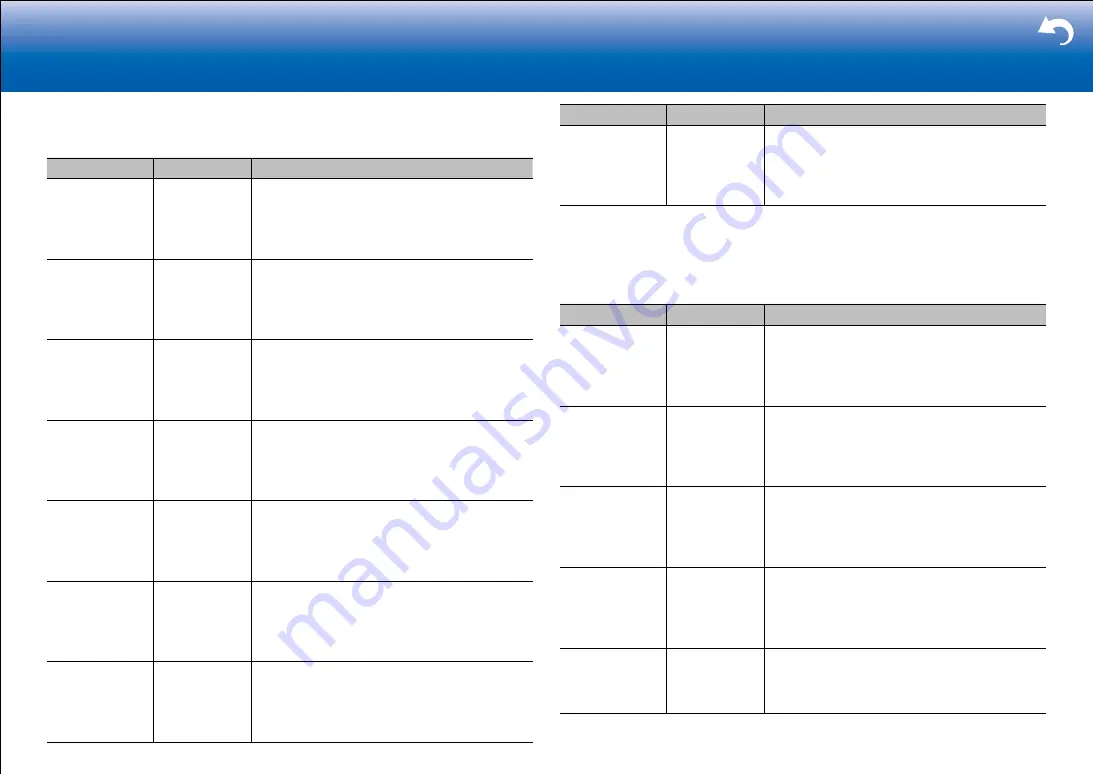
9
|
Supplementary Information, etc.
■
2. HDMI Input
You can change input assignment between the input selectors and HDMI IN jacks.
Setting Item
Default Value
Setting Details
BD/DVD
HDMI 1
(
HDCP
2.2
)
"HDMI 1 (HDCP 2.2)" to "HDMI 7": Assign a
desired HDMI IN jack to the BD/DVD button. If you
do not assign a jack, select "---". To select an HDMI
IN jack already assigned to another input selector,
change its setting to "---" first.
CBL/SAT
HDMI 2
(
HDCP
2.2
)
"HDMI 1 (HDCP 2.2)" to "HDMI 7": Assign a
desired HDMI IN jack to the CBL/SAT button. If you
do not assign a jack, select "---". To select an HDMI
IN jack already assigned to another input selector,
change its setting to "---" first.
GAME
HDMI 4
(
HDCP
2.2
)
"HDMI 1 (HDCP 2.2)" to "HDMI 7": Assign a
desired HDMI IN jack to the Game button. If you do
not assign a jack, select "---". To select an HDMI
IN jack already assigned to another input selector,
change its setting to "---" first.
STRM BOX
HDMI 3
(
HDCP
2.2
)
"HDMI 1 (HDCP 2.2)" to "HDMI 7": Assign a
desired HDMI IN jack to the STRM Box button. If
you do not assign a jack, select "---". To select an
HDMI IN jack already assigned to another input
selector, change its setting to "---" first.
PC
HDMI 5
(
HDCP
2.2
)
"HDMI 1 (HDCP 2.2)" to "HDMI 7": Assign a
desired HDMI IN jack to the PC button. If you do
not assign a jack, select "---". To select an HDMI
IN jack already assigned to another input selector,
change its setting to "---" first.
CD
---
"HDMI 1 (HDCP 2.2)" to "HDMI 7": Assign a
desired HDMI IN jack to the CD button. If you do
not assign a jack, select "---". To select an HDMI
IN jack already assigned to another input selector,
change its setting to "---" first.
TV
---
"HDMI 1 (HDCP 2.2)" to "HDMI 7": Assign a
desired HDMI IN jack to the TV button. If you do
not assign a jack, select "---". To select an HDMI
IN jack already assigned to another input selector,
change its setting to "---" first.
Setting Item
Default Value
Setting Details
PHONO
---
"HDMI 1 (HDCP 2.2)" to "HDMI 7": Assign a
desired HDMI IN jack to the Phono button. If you
do not assign a jack, select "---". To select an HDMI
IN jack already assigned to another input selector,
change its setting to "---" first.
■
3. Video Input
You can change input assignment between the input selectors and COMPONENT VIDEO
IN jacks and the VIDEO IN jacks. If you do not assign a jack, select "---".
Setting Item
Default Value
Setting Details
BD/DVD
COMPONENT 1 "COMPONENT 1", "COMPONENT 2": Assign the
COMPONENT VIDEO IN jacks to the BD/DVD
button.
"VIDEO 1", "VIDEO 2": Assign a desired VIDEO IN
jack to the BD/DVD button.
CBL/SAT
VIDEO 1
"COMPONENT 1", "COMPONENT 2": Assign the
COMPONENT VIDEO IN jacks to the CBL/SAT
button.
"VIDEO 1", "VIDEO 2": Assign a desired VIDEO IN
jack to the CBL/SAT button.
GAME
COMPONENT 2 "COMPONENT 1", "COMPONENT 2": Assign
the COMPONENT VIDEO IN jacks to the Game
button.
"VIDEO 1", "VIDEO 2": Assign a desired VIDEO IN
jack to the Game button.
STRM BOX
VIDEO 2
"COMPONENT 1", "COMPONENT 2": Assign the
COMPONENT VIDEO IN jacks to the STRM Box
button.
"VIDEO 1", "VIDEO 2": Assign a desired VIDEO IN
jack to the STRM Box button.
PC
---
"COMPONENT 1", "COMPONENT 2": Assign the
COMPONENT VIDEO IN jacks to the PC button.
"VIDEO 1" to "VIDEO 2": Assign a desired VIDEO
IN jack to the PC button.
















































