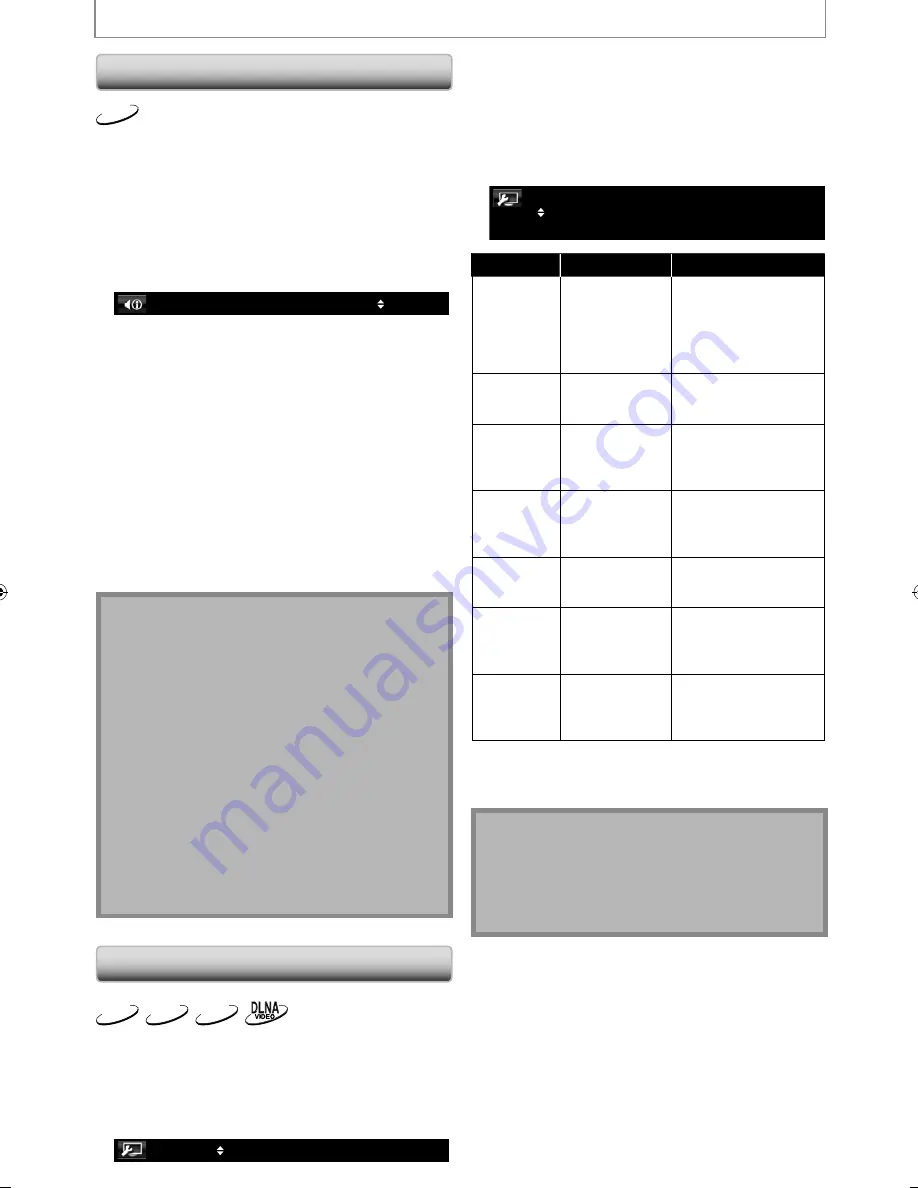
36
EN
SPECIAL SETTINGS
Setting the BD Audio Mode
BD-V
There are 2 ways to set “BD Audio Mode” setting;
whether to output the secondary and interactive audio
accompanied by the primary audio or only the primary
audio. Depending on the setting of the mode, Dolby
Digital, Dolby Digital Plus, Dolby TrueHD, DTS, or DTS-HD
output changes between multi LPCM and Bitstream.
1
In stop mode with BD inserted, press [Mode].
2
Use [
K
/
L
] to select your desired setting.
BD Audio Mode
Mix Audio Output
“Mix Audio Output”:
If it is available, BD-video’s secondary and interactive
audio will be output with the primary audio.
• The secondary audio is the audio for the secondary
video (Director’s comment etc.) and the interactive
audio is the audio for the interactive application
(Button click sounds etc.).
“HD Audio Output”:
Only the primary audio will be output. Set this mode in order
to output Dolby Digital, Dolby Digital Plus, Dolby TrueHD,
DTS or DTS-HD audio of BD through HDMI connection.
3
Press [Return] to exit.
• You can also set “BD Audio Mode” from the setup
menu. Refer to page 45.
Note
• In “Mix Audio Output” mode, if there is no secondary
and interactive audio, the audio will be output as
“HD Audio Output” mode.
• In “Mix Audio Output” mode, even if you set “HDMI
Multi(Normal)” in “HDMI Audio Out” setting, multi
LPCM will be output from HDMI OUT jack for BD
audio. Refer to page 15.
• In “Mix Audio Output” mode with HDMI audio being
output, 2-channel down-mixed LPCM will be output
from AUDIO OUTPUT (DIGITAL OPTICAL / COAXIAL)
jacks for BD audio.
• In “Mix Audio Output” mode with “HDMI Audio Out”
setting set to “Audio Mute” and “Digital Out”setting set
to “Bitstream”, DTS®, DTS-HD® and LPCM will be output
as Dolby Digital for BD audio. Refer to pages 15, 18.
• You can also set “ BD Audio Mode” setting from the
setup menu. Refer to page 45.
Adjusting the Picture
BD-V
DVD-V
AVCHD
You can adjust the picture quality and store the setting
you have adjusted on memory 1-5.
1
During playback, press [Mode]
repeatedly until the picture adjustment
menu appears.
Memory1
2
Use [
K
/
L
] to select a memory from
“Memory 1” to “Memory 5” to store your
setting, then press [Enter].
3
Use [
K
/
L
] to select a item to be
adjusted, then use [
{
/
{ B
] or [Enter] to
adjust the setting.
2. Brightness
7. Noise Reduction
1. Contrast
0
Off
+1
s
B
Item
Description
Adjustment range
1. Contrast
Adjusts the
difference
between the
bright and dark
parts of the
picture.
-7 to +7(0*)
2. Brightness
Adjusts the
brightness of the
picture.
0 to +15(0*)
3. Sharpness
Adjusts the
sharpness of the
picture for
frequency range.
-6 to +6(0*)
4. Gamma
Correction
Detailed
adjustment of
the picture’s
brightness.
0 to +5(0*)
5. Color
Adjusts the bal-
ance between
green and red.
-7 to +7(0*)
6. Black Level*
1
Adjusts the black
level.
On*: Makes the dark
parts brighter.
Off : Shows the original
picture as recorded.
7. Noise
Reduction
Reduces the
noise of the
playback picture.
On : Activates the Noise
Reduction.
Off*: Deactivates the
Noise Reduction.
* Default setting
*
1
Not effective for the video signal of VIDEO OUTPUT
(COMPONENT) jacks (480i) and HDMI OUT jack.
Note
• The setting remains even you turn the unit into the
standby mode except unplug the AC cord.
• Adjusting the picture is effective for HDMI OUT jack,
VIDEO OUTPUT (COMPONENT) jacks and VIDEO
OUTPUT (VIDEO) jack.
E5SF1UD̲DBS30.2̲EN̲v1.indd 36
E5SF1UD̲DBS30.2̲EN̲v1.indd 36
2010/06/04 11:14:14
2010/06/04 11:14:14
Содержание 1VMN29753
Страница 1: ...DBS 30 2...
















































