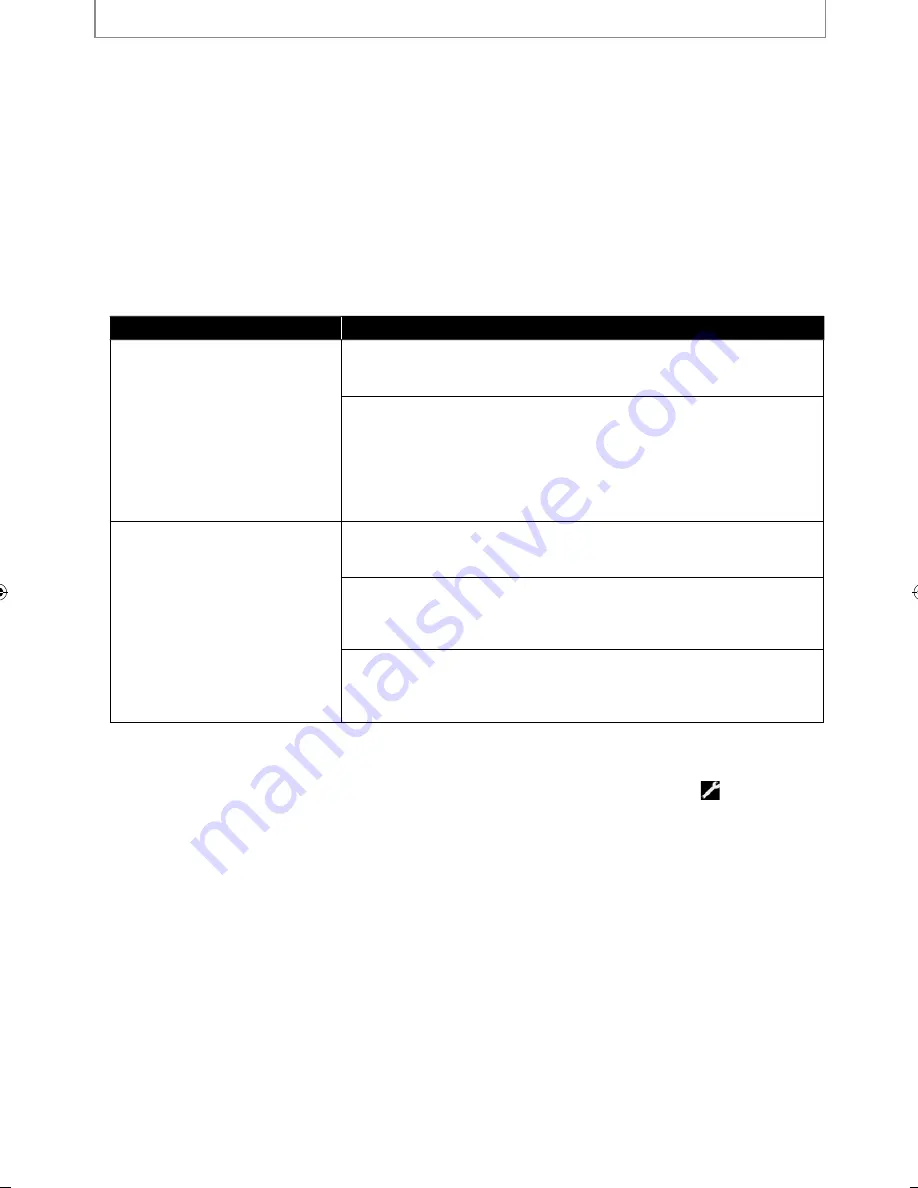
44
EN
FUNCTION SETUP
Setting items
Options
Progressive Mode
Sets the optimum progressive
mode for the image material
output from HDMI OUT jack and
VIDEO OUTPUT (COMPONENT)
jacks.
Depending on the video material,
image quality may get degraded
due to the wrong Progressive
Mode setting. In such case,
change the setting.
Auto*:
The progressive mode will detect 24-frame film material (movies) and
automatically select appropriate progressive mode.
Video:
Suited for playing back video material discs (TV shows or animation).
Still Mode
*
1
Adjusts picture resolution and
quality in still mode.
Auto*:
Automatically selects the best resolution setting (“Frame” or “Field”) based
on the data characteristics of the pictures.
Field:
Stabilizes the pictures, although the picture quality may become coarse
due to the limited amount of data. Select “Field” when the pictures are still
unstable even if “Auto” is selected.
Frame:
Displays relatively motionless pictures in higher resolution. “Frame”
improves the picture quality, although it may unstabilize the pictures due
to alternate output of 2-field data.
*) Settings with (*) are the default.
*
1
) An individual picture on the TV screen is called “Frame”, which consists of two separate images called “Field”.
Some pictures may be blurred at the auto setting in “Still Mode” setting due to their data characteristics.
• “Quick” menu consists of the setting menus frequently used, and they are accompanied with
.
• If the picture is not output properly to the TV because of “HDMI Video Resolution” or “Component Output”
setting, press and hold
[Play
B
]
on the front panel for more than 5 seconds. Both settings will be reset to the
default automatically.
• If an HDMI cable is connected, for video resolution for the component output, you can only select video
resolution that currently output from HDMI OUT jack or “480i”.
• If the video resolution for the component output and HDMI video resolution do not match, the video resolution
for the component output will be switched to “480i”. VIDEO OUTPUT (COMPONENT) jacks may not output any
signals depending on the disc material.
• If you play back copy-protected DVD-video, 480p signal will be output from VIDEO OUTPUT (COMPONENT) jacks,
when “Component Output” setting is set to “720p” or “1080i”.
• Even if “HDMI Video Resolution” is set to “1080p24”, for the BD that is not recorded by 1080p24 frame or for DVD,
a video resolution supported by the disc and the display device will be output instead of 1080p24 frame.
• The setting items which are not available with current situation of this unit will be displayed in gray and you
cannot select the items.
• If “HDMI Video Resolution” is set to “1080p” or “1080p24”, you cannot set “Component Output”.
E5SF1UD̲DBS30.2̲EN̲v1.indd 44
E5SF1UD̲DBS30.2̲EN̲v1.indd 44
2010/06/04 11:14:25
2010/06/04 11:14:25
Содержание 1VMN29753
Страница 1: ...DBS 30 2...
















































