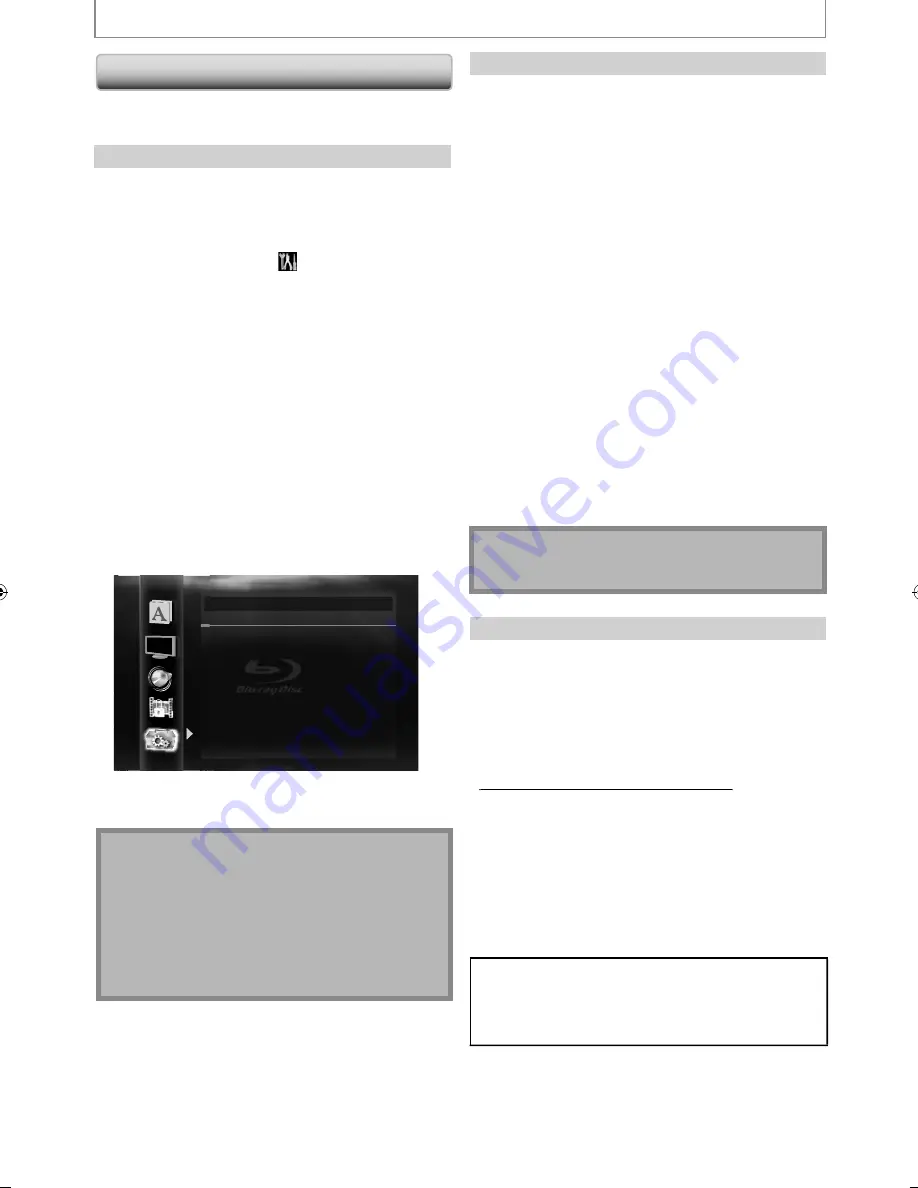
52
EN
FUNCTION SETUP
Network Connection
Set up the network connection settings in order to use
BD-Live, DLNA home media server, Netflix / CinemaNow /
Blockbuster feature or network update function.
Connection Test
After you enable a network connection or change the
network settings, always perform the connection test to
check if the connection is correctly made.
1
In stop mode, press [Setup].
2
Use [
K
/
L
] to select
, then press
[Enter].
3
Use [
K
/
L
] to select “Others”, then press
[Enter].
4
Use [
K
/
L
] to select “Network
Connection”, then press [Enter].
5
Use [
K
/
L
] to select “Connection Test”,
then press [Enter].
Connection test will start automatically and the test
result will appear right after the connection test finishes.
• “Testing...” : The test is in progress.
• “Pass” : Connection test is successfully completed.
• “Fail” : Connection test failed. Check the connection
settings.
Press
[Enter]
to go to the list of network status
confirmation screen.
Others
IP
Address
xxx.xxx.xxx.xxx
Subnet Mask
xxx.xxx.xxx.xxx
Default Gateway
xxx.xxx.xxx.xxx
Primary DNS
xxx.xxx.xxx.xxx
Secondary DNS
xxx.xxx.xxx.xxx
then press ‘ENTER’.
Connection Test
6
Press [Enter] to go back to the previous
screen, or press [Setup] to exit.
Note
• If the connection test passes, you are ready to use
BD-Live, DLNA home media server, Netflix /
CinemaNow / Blockbuster feature or network update
function, using the Internet without making any
extra settings.
• If the connection test fails, you may need to change
the MAC address settings on your router.
• “Connection Test” is not available when “Disable” is
selected in “Network Connection”.
Enable(Easy)
Network settings are set to the following settings initially.
(In most cases, you can connect to the Internet without
making any changes to the default settings.)
- IP Address Setting
Auto(DHCP)
- DNS Setting
Auto(DHCP)
- Proxy Setting
Do Not Use
- Connection Speed Auto
- BD-Live Setting Allow
If you want to set the network settings back to the default
settings as above (except “BD-Live Setting”), follow the
procedure below.
1
Follow steps 1 to 4 in “Connection Test” on
page 52.
2
Use [
K
/
L
] to select “Enable(Easy)”, then
press [Enter].
• The unit will start the connection test automatically
and the test result will appear right after the test
finishes.
• After the connection test finishes, press
[Enter]
to
go to network status confirmation screen.
3
Press [Enter] to activate the network
settings and set the network connection
automatically. Press [Setup] to exit.
Note
• The setting of “BD-Live Setting” will not be set back to
the default, even if you follow the procedure.
Enable(Custom)
In following cases, select “Enable(Custom)” to set each
setting as necessary.
- When connection test failed with the setting of
“Enable(Easy)”.
- When instructed by your Internet service provider to make
specific settings in accordance with your network
environment.
• IP Address Setting / DNS Setting
g
g
1
Follow steps 1 to 4 in “Connection Test”
on page 52.
2
Use [
K
/
L
] to select “Enable(Custom)”,
then press [Enter].
3
Use [
K
/
L
] to select “IP Address Setting”,
then press [Enter] repeatedly to select
the desired setting.
“Auto(DHCP)” :
If your router has DHCP server
function, select “Auto(DHCP)”.
“Manual” :
If your router does not have DHCP
server function, select “Manual”.
E5SF1UD̲DBS30.2̲EN̲v1.indd 52
E5SF1UD̲DBS30.2̲EN̲v1.indd 52
2010/06/04 11:14:31
2010/06/04 11:14:31
Содержание 1VMN29753
Страница 1: ...DBS 30 2...



























