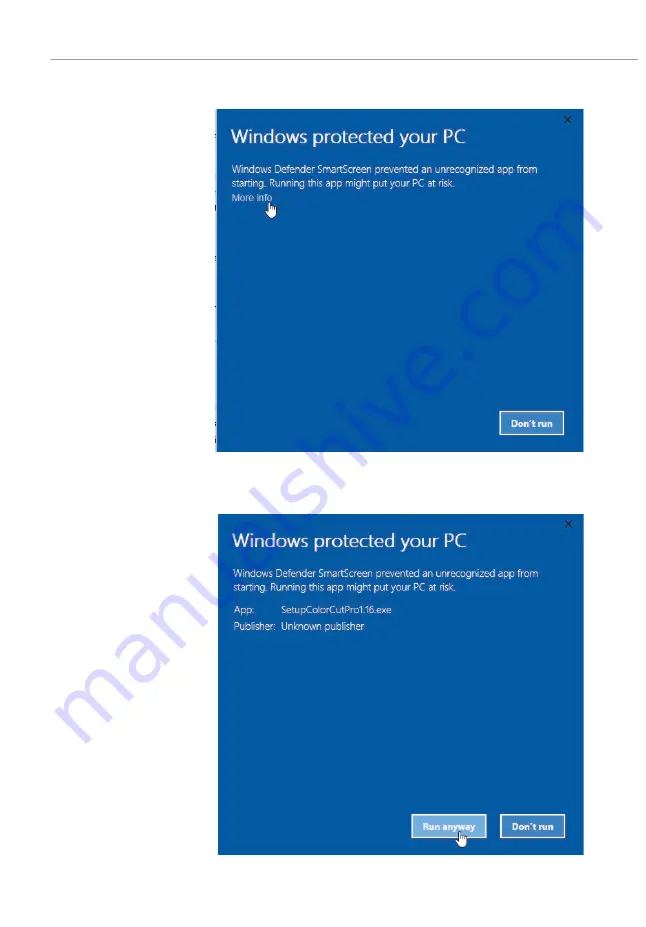
Intec Printing Solutions - Manual for ColorCut LC600 Sheet fed Label Cutter ........................................................................ Page No: 24
In some instances,
(depending on your PC
configuration) Windows
10 users ‘may’ see
a security warning
appear, as this is not a
Microsoft application.
Do not worry, this is
perfectly normal. Click
more info
Ⓐ.
The dialogue box will
confirm the App. you
are installing is the
ColorCut Pro App.
Click [RUN ANYWAY]
3.4.1 Software Installation - Intec ColorCut Pro (Cont.)
Ⓐ
















































