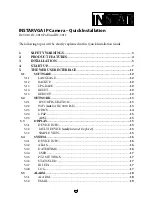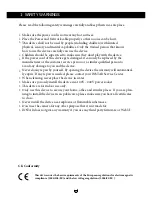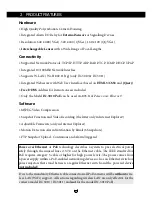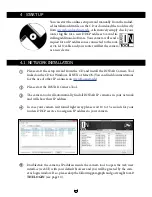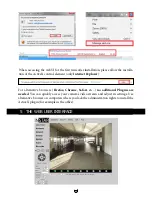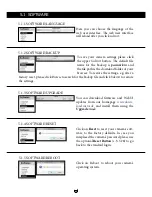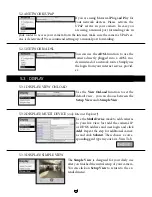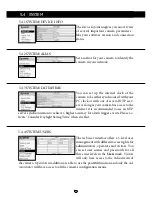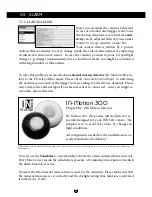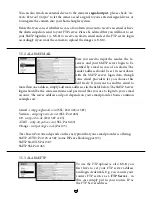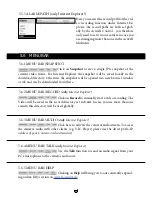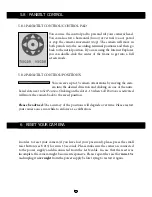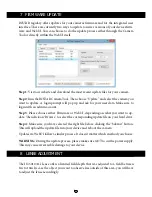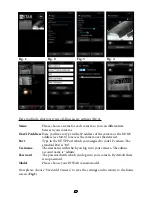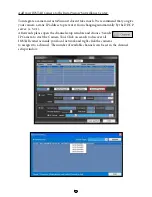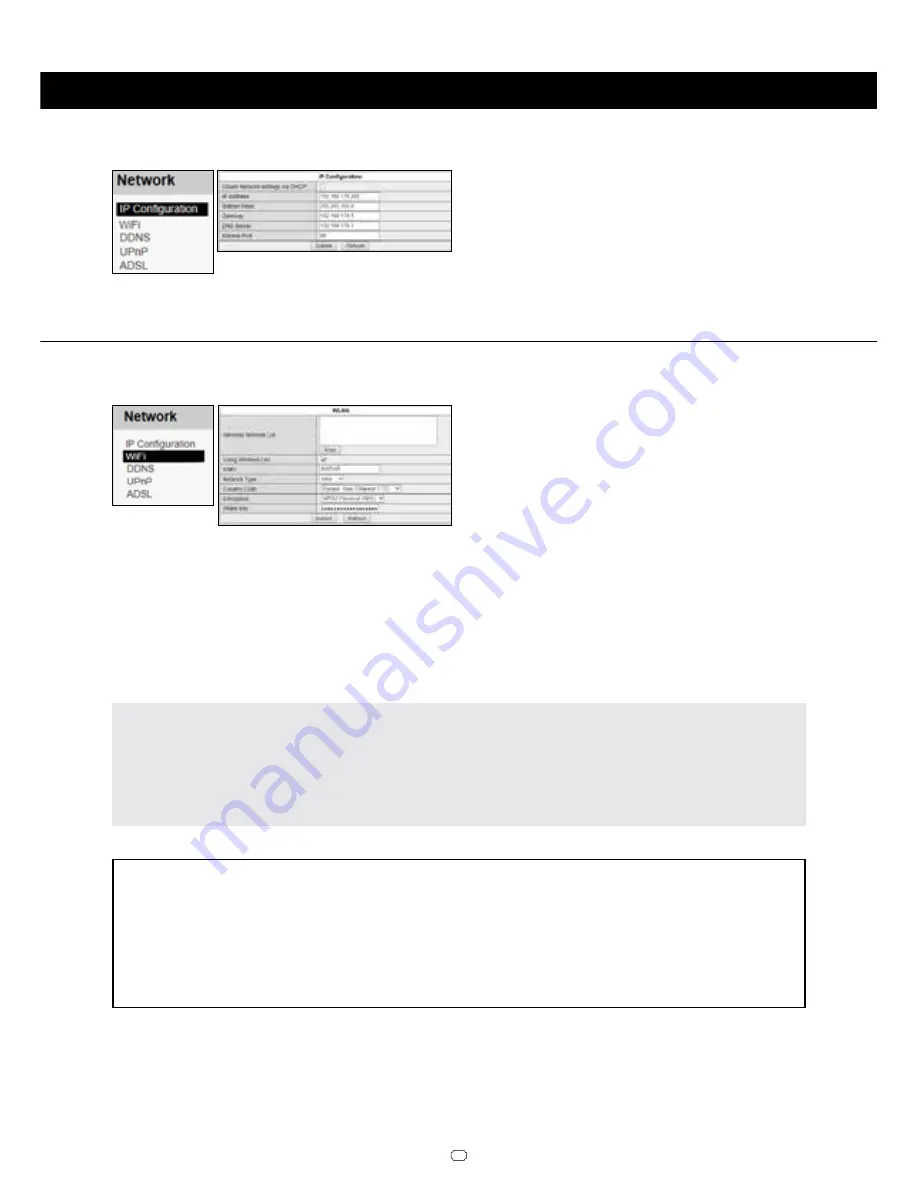
13
5.2 NETWORK
l
5.2.2 NETWORK/WiFi
To integrate the camera into you local WiFi
network, please click the
Search
button
2 times to start the WiFi scanner. Choose
your own network and click on its name.
Now you simply have to add the WiFi pass-
word (Share Key) and click
submit
to save the settings. Please wait for the camera to
reboot - then disconnect the LAN cable. The camera will automatically - within
max.
5 minutes
- connect to your WiFi network. The camera’s WiFi module might receive a
new address from your router - if you didn’t assign a static IP address to your camera
yet (
s. 5.2.1
). You might have to use the INSTAR Camera Tool again to rediscover your
camera (
s. 4
). Your camera is now connected via WiFi!
Additional Remark:
Your camera supports a range of encryption standards - we recommend for your safety
and reliability of your connection, that you set your WiFi network to WPA2 (PSK) with
AES (or CCMP). With older routers choose WPA (PSK) / AES. Avoid using a mixed
mode like WPA&WPA2 - TKIP! If your WiFi stays unstable please choose a fixed WiFi
channel for your router - we recommend the channels 1 - 6.
Attention:
Your WiFi modules MAC address is
not identical
with the LAN MAC address of your
camera! In case you are using a MAC filtering rule for your WiFi network please deac-
tivate the filter and add your camera to the list of trusted devices before reactivating it.
Please refer to your routers manual for further instructions.
5.2.1 NETWORK/IP CONFIGURATION
You can set whether the camera will be as-
signed an IP address by your router (DHCP)
or if you want to set a fixed address manual-
ly. Please check
page 9
on how to set a fixed
IP address. In general, we recommend that
you
deactivate
the automatic service and set a manual IP to avoid further trouble with
the remote access to your camera.
5.2.2 NETWORK/WiFi
(not in the PoE model!)
Содержание IN-2904
Страница 2: ......
Страница 36: ...PERSONAL NOTES 34...