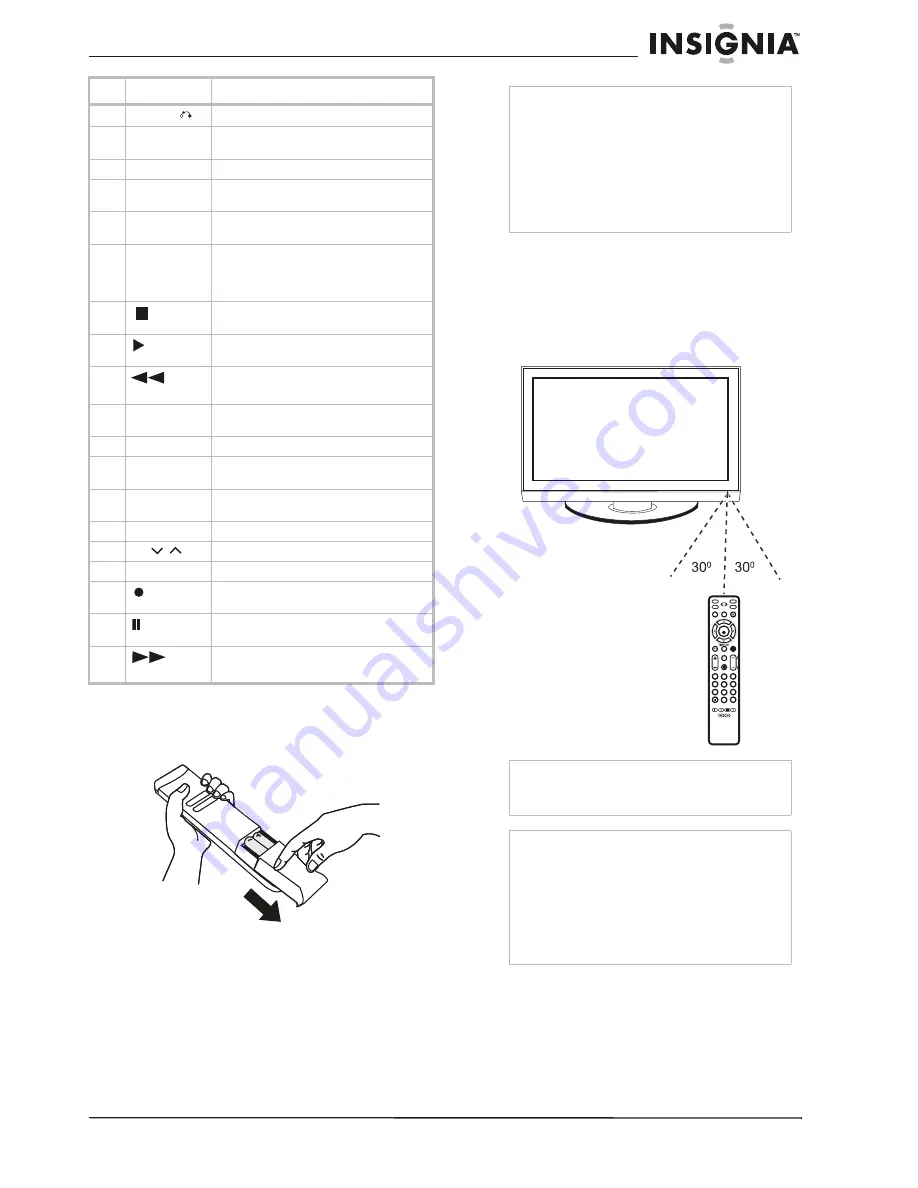
7
Insignia NS-PDP42/50-09 42" and 50" Plasma TV
www.insignia-products.com
Installing remote control batteries
To install the remote control batteries:
1
Remove the battery cover.
2
Insert two 1.5 V AAA batteries into the
battery compartment. Make sure that you
match the + and – symbols on the batteries
with the + and – symbols in the battery
compartment.
3
Replace the cover.
Using the remote control
To use the remote control:
•
Point the remote control directly at your TV,
within a 60° angle horizontally (30° to either
side) and within 30° vertically of the remote
control sensor on the front of your TV, and
within 26.25 feet (8 m) of your TV.
8
RETURN
Press to return to the previous menu.
9
Simplink
Press to open the Simplink menu, showing
a list of AV devices connected to your TV.
10
VOL +/-
Press to adjust the volume.
11
MUTE
Press to mute the sound. Press again to
restore the sound.
12
Number
buttons
Press to enter channel numbers.
13
-
Press to view digital sub-channels. First
enter the main channel number, then press
this button, then enter the sub-channel
number.
14
(Stop)
Press to stop DVD, VCR, or CD playback
with Simplink.
15
(
Play)
Press to play a DVD, VCR, or CD with
Simplink.
16
(Fast
Reverse)
Press to fast reverse a DVD, VCR, or CD
with Simplink.
17
SLEEP
Press to set the amount of time before
your TV turns off.
18
PICTURE
Press to change the preset picture mode.
19
INPUT
Press to cycle through the available source
inputs.
20
AV MODE
Press to cycle through the available preset
AV modes.
21
FAV
Press to display your favorite channels list.
22
CH /
Press to change the channel.
23
FLASHBK
Press to return to the previous channel.
24
Press to record a DVD, VCR, or CD with
Simplink.
25
(Pause)
Press to pause a DVD, VCR, or CD with
Simplink.
26
(Fast
Forward)
Press to fast forward a DVD, VCR, or CD
with Simplink.
#
Button
Description
Notes
•
Do not mix batteries of different types.
•
Do not mix old and new batteries.
•
Remove batteries when the charge is depleted.
•
Battery chemicals can cause a rash. If the
batteries leak, clean the battery compartment
with a cloth. If chemicals touch your skin, wash
immediately.
•
If the remote control is not going to be used for
an extended period of time, remove the
batteries.
Caution
Do not expose the remote control to liquids, direct
sunlight, or shock. Do not mix batteries of different
types.
Notes
•
Objects between the remote control and the
remote control sensor may block the remote
control signal.
•
The range of the remote control may be
diminished if direct sunlight or other strong light
is shining on the remote control sensor. In this
case, change the angle of the lighting, move
your TV, or operate the remote control closer to
the remote control sensor.
INPUT
FAV
MUTE
RATIO
S
OUND
PO
W
ER
Q
.
MENU MENU
AV MODE
RETURN
ENTER
VOL
CH
1
2
3
4
5
6
7
8
0
9
FLA
S
H
B
K
P
A
G
E
S
LEEP
PICTURE




















